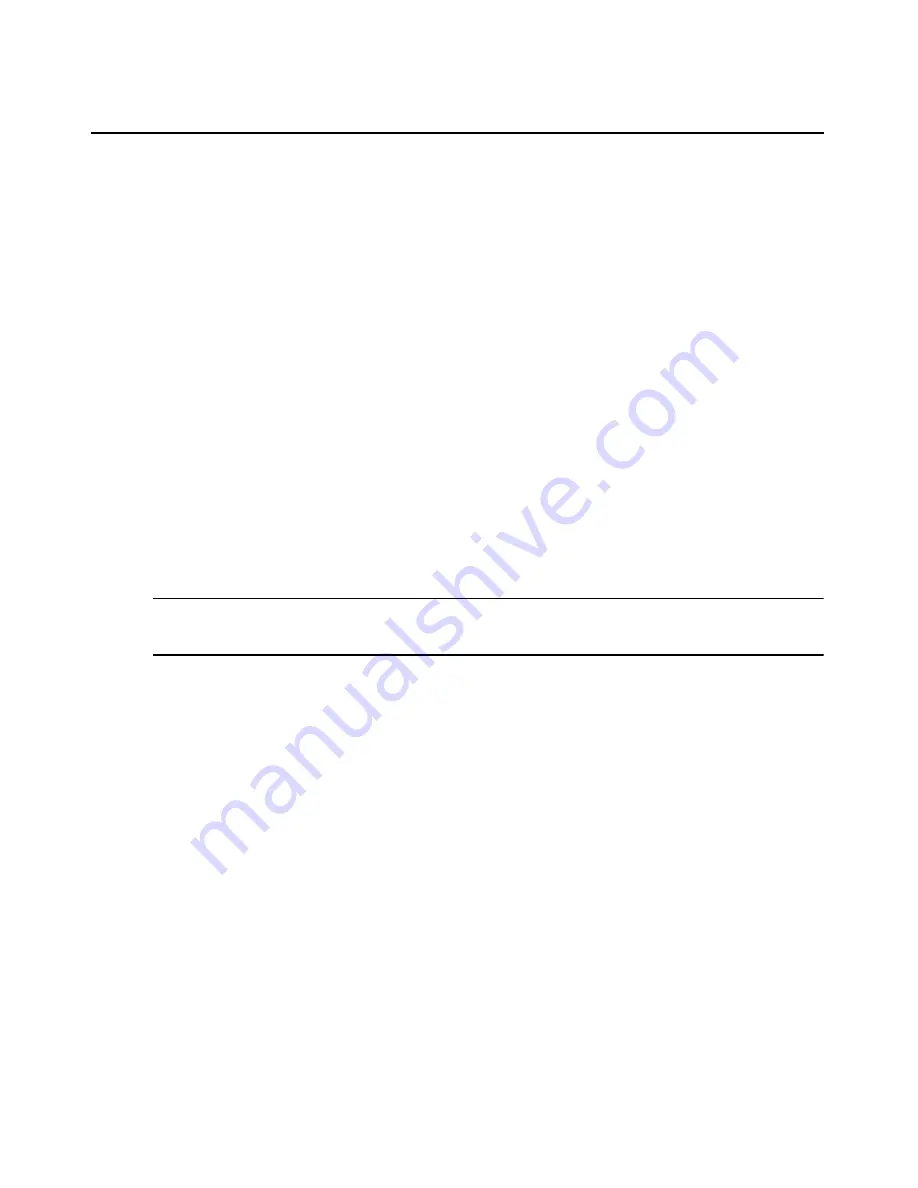
84
DSView 3 Software Installer/User Guide
Click
Browse Anonymously
to browse users on the external Active Directory authentication
server.
-or-
Click
Browse with user credentials
to browse users on the external Active Directory
authentication based on credentials configured on the server. If this option is selected, do the
following:
a.
Type the username for an Active Directory account that has browse rights in the User
Name field. The login ID must be entered in case sensitive text if the Active Directory
server is set up to use Kerberos. When using Kerberos, the browse account cannot be
specified in the Full Pre-Windows 2000 Username form (domain\username). If the
username is in a sub-domain of the Active Directory domain (specified in step 3a), then
the username should be specified as <username>@<subdomain>.
b.
Type the password for an Active Directory account that has browse rights in the Password
field.
c.
Click
Next
.
9.
The Establish Connection with Authentication Service window will open briefly. If the
external authentication service is added successfully, the Completed Successful window will
open.
10. Click
Finish
. The User Authentication Services window will open with the new service listed.
NOTE:
If the authentication service has trusted forests, the settings configured for the authentication service in
the Add Authentication Service Wizard will be applied to the discovered trusted forests. However, the settings for
each trusted forest can later be changed in the Authentication Service Connection Settings window.
See
User Authentication Services Window
on page 100 for more information about trusted forests.
To change settings for the Active Directory external authentication service:
1.
Click the
Users
tab.
2.
Click
Authentication Services
in the top navigation bar. The User Authentication Services
window will open.
3.
Click the name of the Active Directory (AD) service. The side navigation bar will change to
include the name of the AD service at the top and, below the name, the information you may
define.
4.
Click
Connection
in the side navigation bar. The Authentication Service Connection Settings -
AD window will open.
5.
Type a name in the Service Name field to change the name of the service that appears in the
Name column of the User Authentication Services window.
6.
Type the domain name of the Active Directory service in the AD Domain Name field.
7.
In the User Container field, specify the name of the container to search for user accounts. This
will limit the search scope to that container. The name may be entered in several forms,
Содержание Network Device SPC420
Страница 1: ...DSVIEW 3 Installer User Guide ...
Страница 2: ......
Страница 4: ......
Страница 14: ...xii DSView 3 Software Installer User Guide ...
Страница 16: ...xiv DSView 3 Software Installer User Guide ...
Страница 20: ...xviii DSView 3 Software Installer User Guide ...
Страница 42: ...22 DSView 3 Software Installer User Guide ...
Страница 52: ...32 DSView 3 Software Installer User Guide ...
Страница 78: ...58 DSView 3 Software Installer User Guide ...
Страница 98: ...78 DSView 3 Software Installer User Guide ...
Страница 122: ...102 DSView 3 Software Installer User Guide ...
Страница 144: ...124 DSView 3 Software Installer User Guide ...
Страница 184: ...164 DSView 3 Software Installer User Guide ...
Страница 224: ...204 DSView 3 Software Installer User Guide ...
Страница 238: ...218 DSView 3 Software Installer User Guide ...
Страница 248: ...228 DSView 3 Software Installer User Guide ...
Страница 268: ...248 DSView 3 Software Installer User Guide ...
Страница 306: ...286 DSView 3 Software Installer User Guide ...
Страница 338: ...318 DSView 3 Software Installer User Guide ...
Страница 358: ...338 DSView 3 Software Installer User Guide ...
Страница 368: ...348 DSView 3 Software Installer User Guide ...
Страница 374: ...354 DSView 3 Software Installer User Guide ...
Страница 431: ......
Страница 432: ...For Technical Support www avocent com support 590 395 501M ...






























