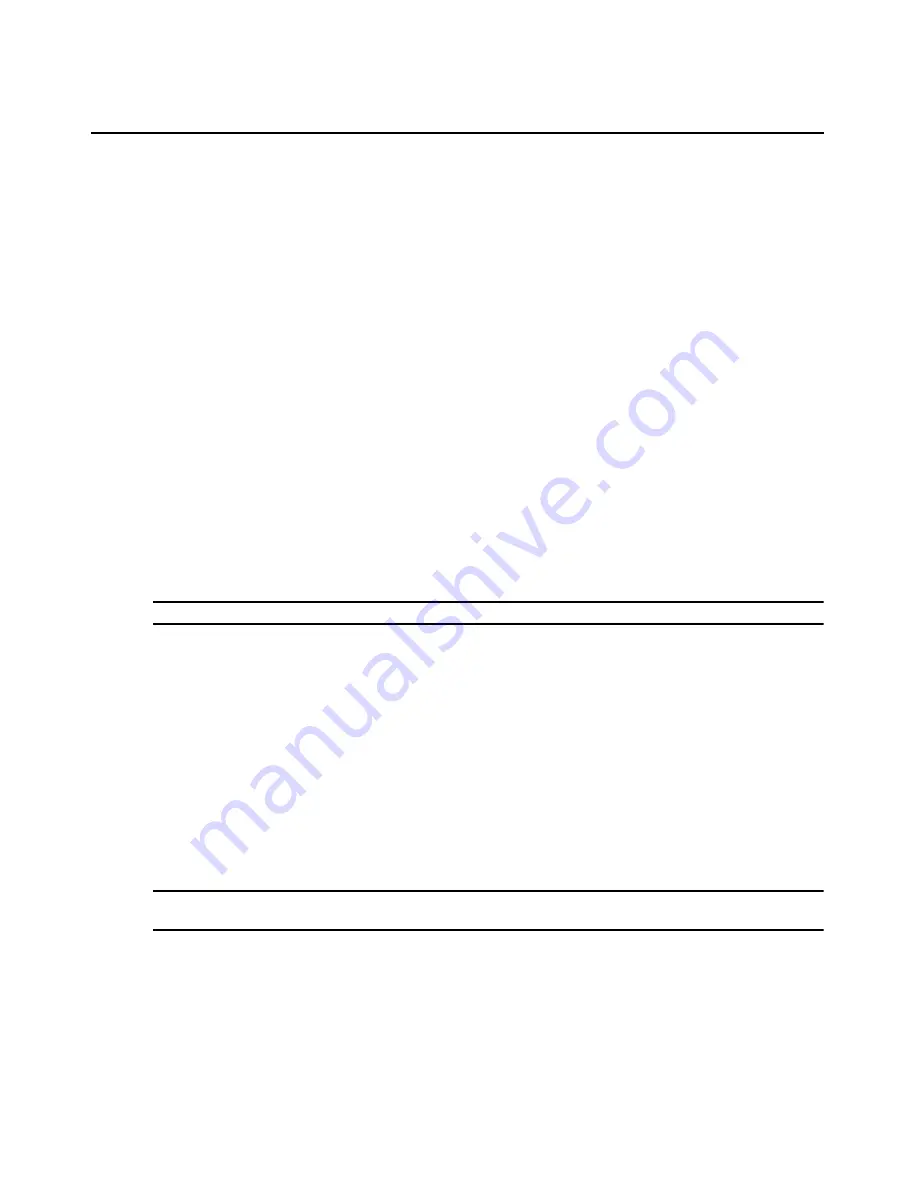
302
DSView 3 Software Installer/User Guide
To resume logging:
Select
Options - Logging - Resume
from the menu. The Logging Status label will change to
Logging
.
To stop logging:
Select
Options - Logging - Stop
from the menu. The Logging Status label will disappear.
Copying, Pasting and Printing Session Data
In the Telnet Viewer you may:
•
Copy a screen of Telnet Viewer session data to the system clipboard
•
Copy all of the Telnet Viewer session buffer contents to the system clipboard
•
Copy a highlighted portion of the Telnet Viewer session data to the system clipboard
•
Paste the contents of the system clipboard into a Telnet Viewer session or into another
application
•
Print a screen of the Telnet Viewer session data
Information that is copied from a DSView 3 software Telnet Viewer session may be pasted into
other applications. Similarly, information copied from other applications may be pasted into a
Telnet Viewer session.
NOTE:
Only textual data may be copied and pasted in the DSView 3 software Telnet Viewer.
To copy a Telnet Viewer session window screen:
Select
Options - Copy Screen
from the menu or click the
Copy Screen
icon in the toolbar.
The screen contents will be saved to the system clipboard. You may then paste the clipboard
contents into a Telnet Viewer session or into another application.
To copy all of the Telnet Viewer session buffer contents:
Select
Options - Copy Buffer
from the menu or click the
Copy Buffer
icon in the toolbar.
The entire buffer will be copied to the system clipboard (regardless of the amount of data in it. You
may then paste the clipboard contents into a Telnet Viewer session or into another application.
To highlight and copy a portion of a Telnet Viewer window screen:
NOTE:
When autoscaling has been enabled and the window has been scaled, you will not be able to highlight
text until you click the
Restore
icon in the toolbar.
1.
Use the mouse to drag-select the portion of the screen text you wish to copy.
2.
Select
Options - Copy Text
from the menu.
-or-
Click the
Copy Text
icon in the toolbar.
Содержание Network Device SPC420
Страница 1: ...DSVIEW 3 Installer User Guide ...
Страница 2: ......
Страница 4: ......
Страница 14: ...xii DSView 3 Software Installer User Guide ...
Страница 16: ...xiv DSView 3 Software Installer User Guide ...
Страница 20: ...xviii DSView 3 Software Installer User Guide ...
Страница 42: ...22 DSView 3 Software Installer User Guide ...
Страница 52: ...32 DSView 3 Software Installer User Guide ...
Страница 78: ...58 DSView 3 Software Installer User Guide ...
Страница 98: ...78 DSView 3 Software Installer User Guide ...
Страница 122: ...102 DSView 3 Software Installer User Guide ...
Страница 144: ...124 DSView 3 Software Installer User Guide ...
Страница 184: ...164 DSView 3 Software Installer User Guide ...
Страница 224: ...204 DSView 3 Software Installer User Guide ...
Страница 238: ...218 DSView 3 Software Installer User Guide ...
Страница 248: ...228 DSView 3 Software Installer User Guide ...
Страница 268: ...248 DSView 3 Software Installer User Guide ...
Страница 306: ...286 DSView 3 Software Installer User Guide ...
Страница 338: ...318 DSView 3 Software Installer User Guide ...
Страница 358: ...338 DSView 3 Software Installer User Guide ...
Страница 368: ...348 DSView 3 Software Installer User Guide ...
Страница 374: ...354 DSView 3 Software Installer User Guide ...
Страница 431: ......
Страница 432: ...For Technical Support www avocent com support 590 395 501M ...






























