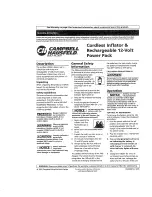410 AV2000 Installer/User Guide
access mode
174
changing session settings
174
closing a session
283
launching a session
281
locking to KVM session
174
mapping drives
281
requirements
279
session settings
281
sharing and preemption
280
VNC
151
VPN
51
W
Windows NT external authentication service
87
Wizards
Add Appliance
116
,
118
,
120
Add Local User Account
158
Add Target Device
122
Add Target Device Connection
183
Add Task
320
Add Unit
122
adding units
116
Attach Device
105
Importing Data
312
Power Management
166
Register Spoke Server
73
topology synchronization options
131
,
132
Update DSView Server Certificate
63
X
X.509. See
Certificates
Z
Zones. See
DS Zones
Содержание Network Device SPC420
Страница 1: ...DSVIEW 3 Installer User Guide ...
Страница 2: ......
Страница 4: ......
Страница 14: ...xii DSView 3 Software Installer User Guide ...
Страница 16: ...xiv DSView 3 Software Installer User Guide ...
Страница 20: ...xviii DSView 3 Software Installer User Guide ...
Страница 42: ...22 DSView 3 Software Installer User Guide ...
Страница 52: ...32 DSView 3 Software Installer User Guide ...
Страница 78: ...58 DSView 3 Software Installer User Guide ...
Страница 98: ...78 DSView 3 Software Installer User Guide ...
Страница 122: ...102 DSView 3 Software Installer User Guide ...
Страница 144: ...124 DSView 3 Software Installer User Guide ...
Страница 184: ...164 DSView 3 Software Installer User Guide ...
Страница 224: ...204 DSView 3 Software Installer User Guide ...
Страница 238: ...218 DSView 3 Software Installer User Guide ...
Страница 248: ...228 DSView 3 Software Installer User Guide ...
Страница 268: ...248 DSView 3 Software Installer User Guide ...
Страница 306: ...286 DSView 3 Software Installer User Guide ...
Страница 338: ...318 DSView 3 Software Installer User Guide ...
Страница 358: ...338 DSView 3 Software Installer User Guide ...
Страница 368: ...348 DSView 3 Software Installer User Guide ...
Страница 374: ...354 DSView 3 Software Installer User Guide ...
Страница 431: ......
Страница 432: ...For Technical Support www avocent com support 590 395 501M ...