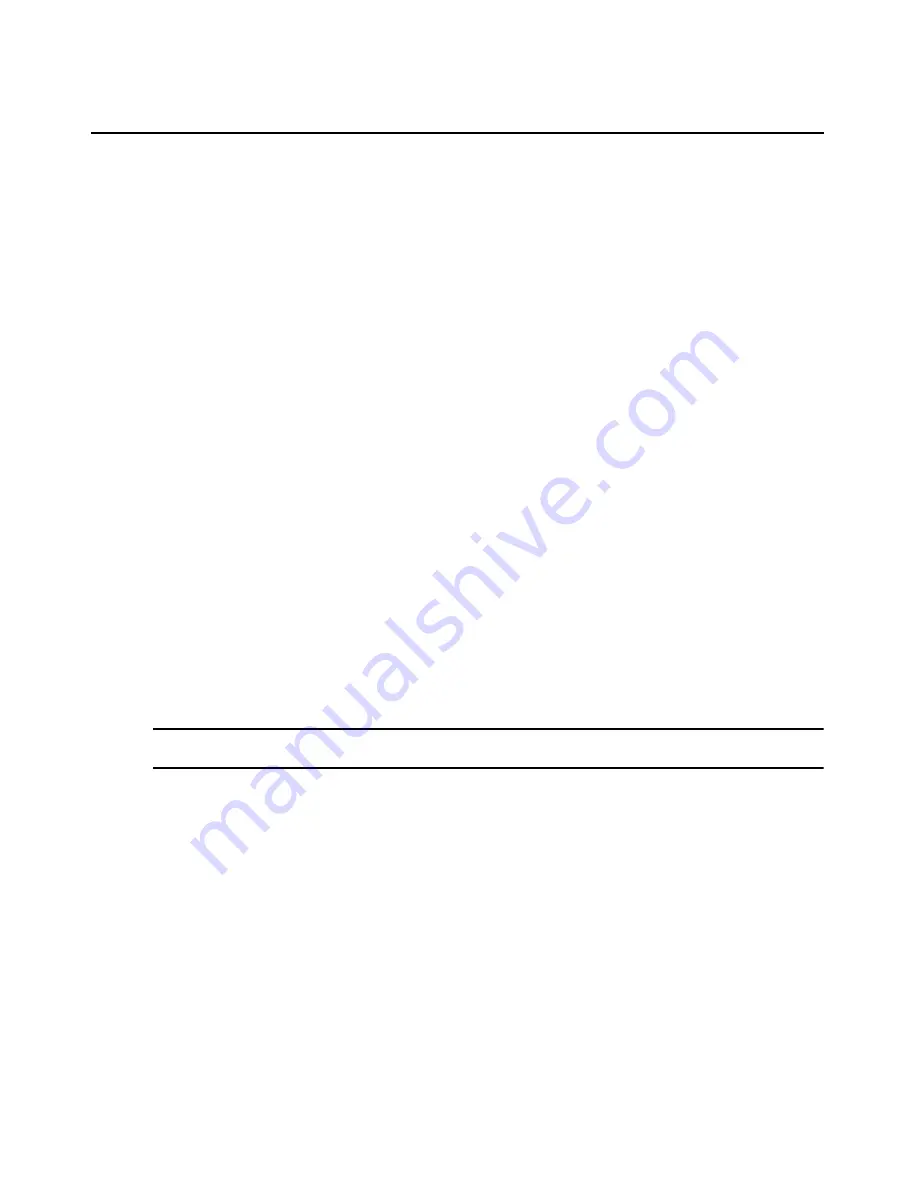
Chapter 13: Data Logging
193
Viewing Data Log Files
Displaying lists of data log files
Each row in the display table contains the following information about a single log file:
•
Log file name
•
Name of the DSView 3 server where the file was created and stored
•
When the file was created
•
When the file was last modified
•
File size in megabytes
•
Status - Archived, Current, File not Found or Pending
The Size and Last Modified fields are optional; use the Customize link to add or remove them from
the display; see
Using the Customize link in windows
on page 28.
To display information about log files for a single unit, you must have View Data Logging access
rights. To display information about all data log files in the DSView 3 software system, you must
be a member of the DSView 3 software administrators or auditor user group.
To display a list of data log files for a single unit:
1.
In a Units View window containing the appliance/target device (see
Accessing Units View
windows
on page 106), click on the unit name.
2.
In the side navigation bar, click
Data Logging
, then click
Session Files
. The Data Logging
Session Files window for that unit will open.
3.
To view a file’s content, click on the file name. See
Displaying data log file content
.
To display a list of all data log files in the DSView 3 software system:
NOTE:
This is the only procedure that will include log files for units that have been renamed or deleted from the
DSView 3 software system.
1.
Click the
Reports
tab.
2.
Click
Data Log Session Files
in the top navigation bar. The Data Log Session Files window
will open.
You may dynamically archive or delete data log files from this window; see
Dynamically
archiving and deleting data log files
on page 192.
3.
To view a file’s content, click on the file name. See
Displaying data log file content
below.
Displaying data log file content
When you click on a file name in a Data Log Session Files window, the file is transferred to the
browser. It will be opened as a text file, using the default text viewer on the DSView 3 software
client’s computer.
Содержание Network Device SPC420
Страница 1: ...DSVIEW 3 Installer User Guide ...
Страница 2: ......
Страница 4: ......
Страница 14: ...xii DSView 3 Software Installer User Guide ...
Страница 16: ...xiv DSView 3 Software Installer User Guide ...
Страница 20: ...xviii DSView 3 Software Installer User Guide ...
Страница 42: ...22 DSView 3 Software Installer User Guide ...
Страница 52: ...32 DSView 3 Software Installer User Guide ...
Страница 78: ...58 DSView 3 Software Installer User Guide ...
Страница 98: ...78 DSView 3 Software Installer User Guide ...
Страница 122: ...102 DSView 3 Software Installer User Guide ...
Страница 144: ...124 DSView 3 Software Installer User Guide ...
Страница 184: ...164 DSView 3 Software Installer User Guide ...
Страница 224: ...204 DSView 3 Software Installer User Guide ...
Страница 238: ...218 DSView 3 Software Installer User Guide ...
Страница 248: ...228 DSView 3 Software Installer User Guide ...
Страница 268: ...248 DSView 3 Software Installer User Guide ...
Страница 306: ...286 DSView 3 Software Installer User Guide ...
Страница 338: ...318 DSView 3 Software Installer User Guide ...
Страница 358: ...338 DSView 3 Software Installer User Guide ...
Страница 368: ...348 DSView 3 Software Installer User Guide ...
Страница 374: ...354 DSView 3 Software Installer User Guide ...
Страница 431: ......
Страница 432: ...For Technical Support www avocent com support 590 395 501M ...






























