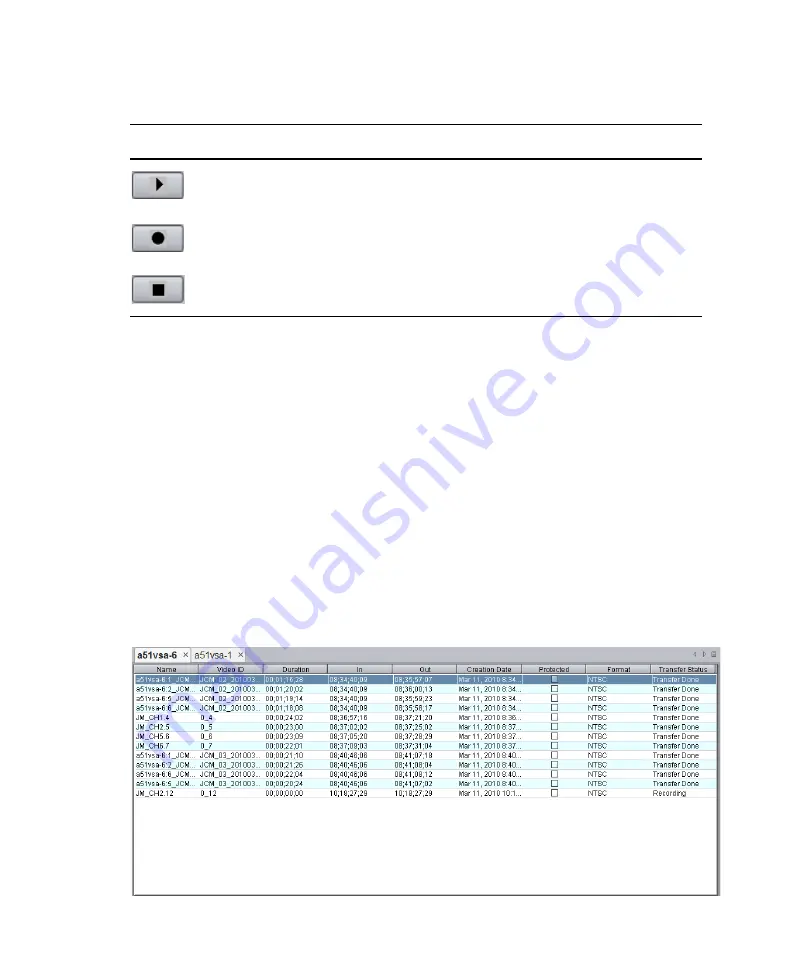
7
Working with the Remote Console
208
Inventory Pane
The Inventory pane, shown in the following illustration, is a list view of an AirSpeed Multi
Stream server’s inventory. You connect to an AirSpeed Multi Stream server using the File >
Connect command.
If you are connected to more than one AirSpeed Multi Stream server, you can toggle
between the active AirSpeed Multi Stream, and another AirSpeed Multi Stream server that
you are connected to by clicking on the Server tab just above the Inventory pane for the
AirSpeed Multi Stream server that you want to work with. The currently active server’s
inventory displays in the Inventory pane.
n
When you connect to multiple AirSpeed Multi Stream servers, they appear as tabs just above
the Inventory pane.
n
The active Server tab is highlighted.
Plays the clip that is loaded in the Current Video ID field.
Records the clip that is loaded in the Current Video ID field.
Stops and unloads a playing or recording clip from the channel.
Transport Buttons (Continued)
Button
Description
Содержание AirSpeed series
Страница 1: ...Avid AirSpeed Multi Stream Installation and User s Guide...
Страница 16: ...16...
Страница 20: ...20...
Страница 80: ...2 Installing the Hardware and Setting Up Your System 80...
Страница 121: ...Optional AirSpeed Multi Stream Configuration Procedures 121 5 Click the Languages tab...
Страница 190: ...5 Working with Clips 190...
Страница 224: ...7 Working with the Remote Console 224...
Страница 264: ...B Performing Hardware Diagnostics 264...
Страница 266: ...C Network Teaming 266 4 Open the Teaming tab and enable Team this adapter with other adapters check box...
Страница 269: ...Setting Up Network Teaming 269...
Страница 270: ...C Network Teaming 270...
Страница 276: ...D Regulatory and Safety Notices 276 Taiwan EMC Regulations Taiwan EMC Regulations BSMI Class A EMC Warning...
















































