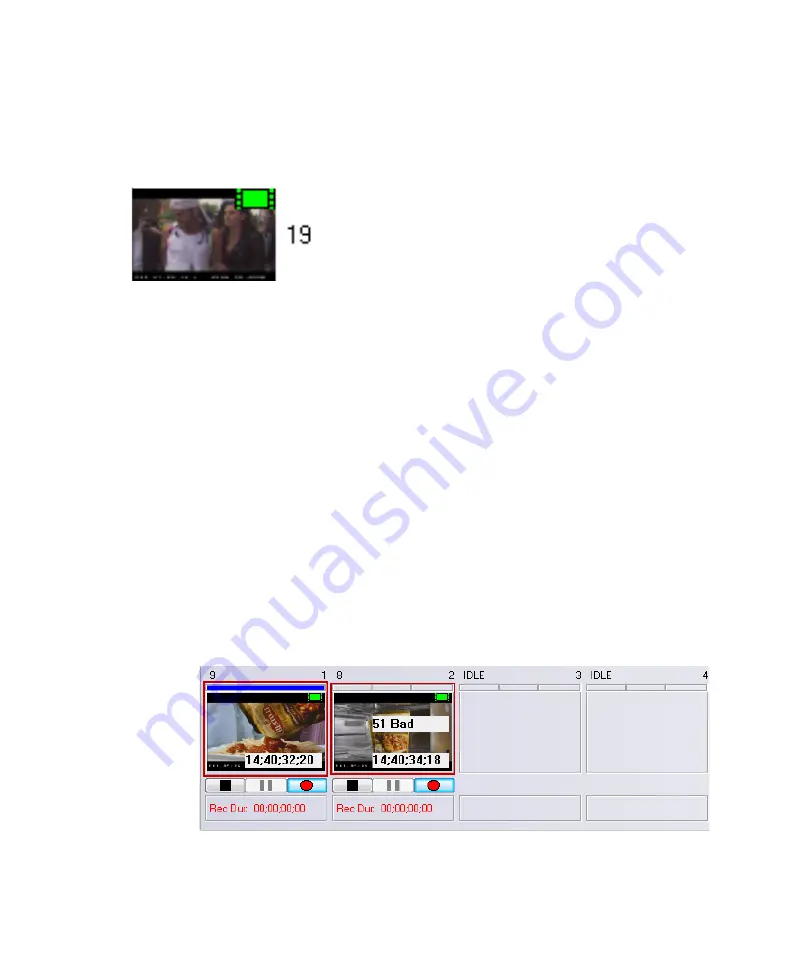
4
Fundamentals
146
Clip Numbers
Each clip has an individual number, and where applicable, a workspace number and a
database number. In this example, the clip is identified by the number 19.
Clips will play individually from any database that is accessible from the AirSpeed Multi
Stream.
MiniMonitor Window
The MiniMonitor section contains multiple individual MiniMonitors. Each MiniMonitor
corresponds to a system channel and can be turned on or off in the Channel Configuration
dialog box. For more information, see
“Configuring Channels on AirSpeed Multi Stream”
For AirSpeed Multi Stream SD and DNxHD models, you have a maximum of four
MiniMonitors. For AirSpeed Multi Stream MPEG-2 HD models, you have a maximum of
six MiniMonitors. There are two kinds of system channels: hardware and software. The
MiniMonitor window might be hidden and revealed using the View menu, or by selecting
Ctrl+M. A check mark in the View menu indicates that the MiniMonitor window is currently
visible. You can click and drag an image from any MiniMonitor to a database to quick save
it using the current template information.
Each MiniMonitor has the components shown in the following figure.
Содержание AirSpeed series
Страница 1: ...Avid AirSpeed Multi Stream Installation and User s Guide...
Страница 16: ...16...
Страница 20: ...20...
Страница 80: ...2 Installing the Hardware and Setting Up Your System 80...
Страница 121: ...Optional AirSpeed Multi Stream Configuration Procedures 121 5 Click the Languages tab...
Страница 190: ...5 Working with Clips 190...
Страница 224: ...7 Working with the Remote Console 224...
Страница 264: ...B Performing Hardware Diagnostics 264...
Страница 266: ...C Network Teaming 266 4 Open the Teaming tab and enable Team this adapter with other adapters check box...
Страница 269: ...Setting Up Network Teaming 269...
Страница 270: ...C Network Teaming 270...
Страница 276: ...D Regulatory and Safety Notices 276 Taiwan EMC Regulations Taiwan EMC Regulations BSMI Class A EMC Warning...
















































