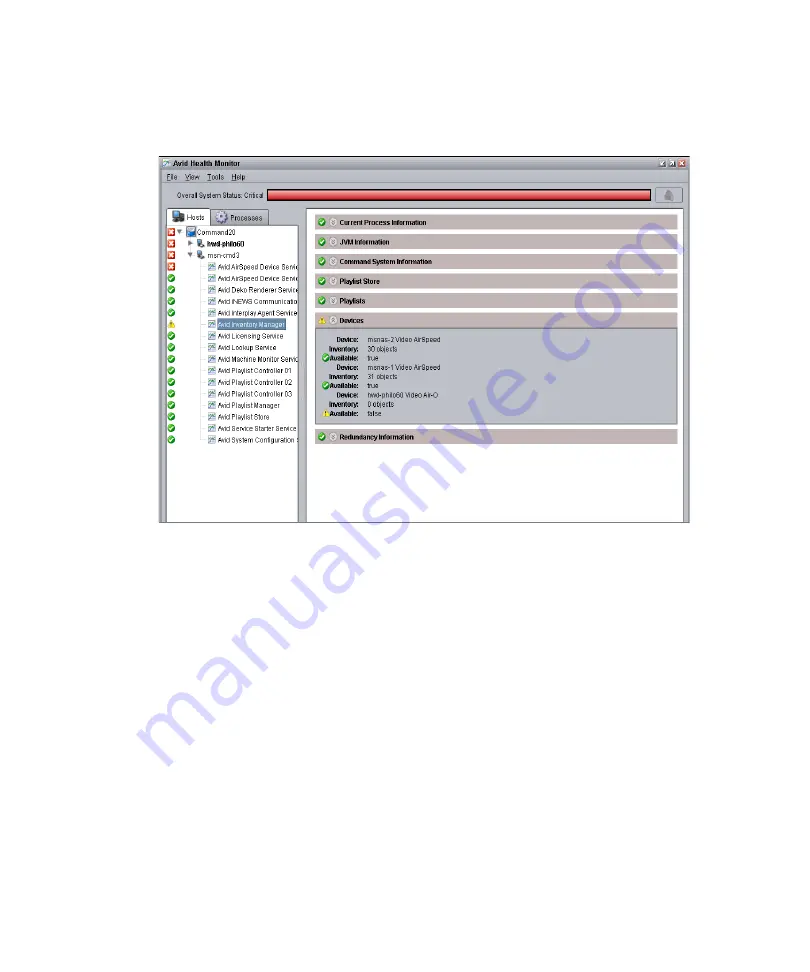
3
Configuring the Software
108
6. Select Avid Inventory Manager.
The right panel displays information as shown in the following screen.
7. Do the following:
a.
Verify that AirSpeed Multi Stream is listed as a device.
b.
Verify that there is inventory. The count (# of objects) will be listed.
c.
Verify that the Available field displays “true”.
For more information on changing device settings, and adding devices, see “Channel
Settings” in Chapter 3 of the
Avid iNEWS Command Administrator’s Guide
.
8. Start the Avid iNEWS Command Workstation.
9. Select Tools > System Settings.
10. Create a Device Channel for each channel (and each AirSpeed Multi Stream) by
selecting Channel > Device Channels. When creating a device channel for AirSpeed
Multi Stream, make sure that you do the following:
a.
Set the Channel name (use a letter such as A, B, or C).
b.
Make sure the Device Name is the AirSpeed Multi Stream hostname.
c.
Select AirSpeed Multi Stream as the Device Type.
Содержание AirSpeed series
Страница 1: ...Avid AirSpeed Multi Stream Installation and User s Guide...
Страница 16: ...16...
Страница 20: ...20...
Страница 80: ...2 Installing the Hardware and Setting Up Your System 80...
Страница 121: ...Optional AirSpeed Multi Stream Configuration Procedures 121 5 Click the Languages tab...
Страница 190: ...5 Working with Clips 190...
Страница 224: ...7 Working with the Remote Console 224...
Страница 264: ...B Performing Hardware Diagnostics 264...
Страница 266: ...C Network Teaming 266 4 Open the Teaming tab and enable Team this adapter with other adapters check box...
Страница 269: ...Setting Up Network Teaming 269...
Страница 270: ...C Network Teaming 270...
Страница 276: ...D Regulatory and Safety Notices 276 Taiwan EMC Regulations Taiwan EMC Regulations BSMI Class A EMC Warning...






























