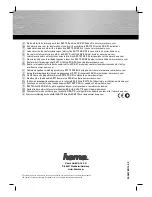Playing Clips
175
Selecting the Timecode for a Clip
You can select the timecode format for clips. Options are Dropframe, and Non-dropframe.
To select a timecode format for a clip:
1. Select the clip you want to set timecode format for.
2. Select File > Preferences > Timecode Setup, and then select the item from the menu.
Options are:
t
Drop Frame
t
Non-Dropframe
Performing a Take
You can transfer a cued clip to play on the Output channel. This is called performing a Take.
To perform a Take:
1. Select the MiniMonitor that contains the cued clip you want to appear on the selected
Output channel and corresponding MiniMonitor.
You will see a small thumbnail image of the cued clip below the MiniMonitor.
2. Do one of the following:
t
Press F12
t
Select Air > Take
t
Press the Space bar
Содержание AirSpeed series
Страница 1: ...Avid AirSpeed Multi Stream Installation and User s Guide...
Страница 16: ...16...
Страница 20: ...20...
Страница 80: ...2 Installing the Hardware and Setting Up Your System 80...
Страница 121: ...Optional AirSpeed Multi Stream Configuration Procedures 121 5 Click the Languages tab...
Страница 190: ...5 Working with Clips 190...
Страница 224: ...7 Working with the Remote Console 224...
Страница 264: ...B Performing Hardware Diagnostics 264...
Страница 266: ...C Network Teaming 266 4 Open the Teaming tab and enable Team this adapter with other adapters check box...
Страница 269: ...Setting Up Network Teaming 269...
Страница 270: ...C Network Teaming 270...
Страница 276: ...D Regulatory and Safety Notices 276 Taiwan EMC Regulations Taiwan EMC Regulations BSMI Class A EMC Warning...