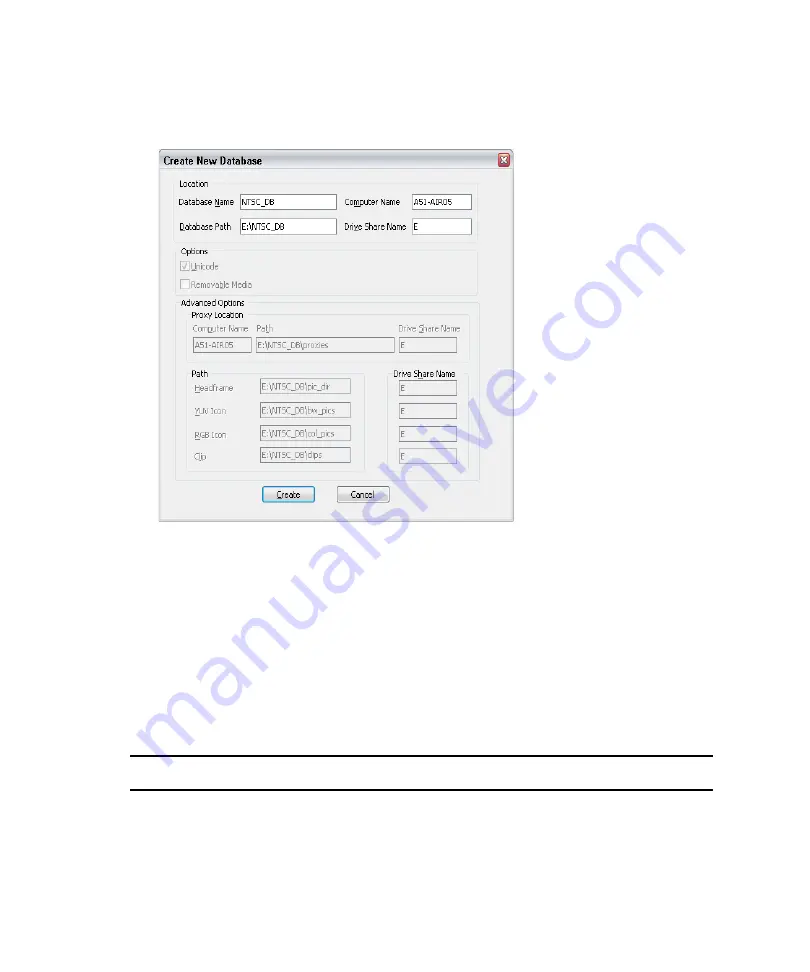
3
Configuring the Software
88
n
A message dialog box opens saying a record template must be created before a newly
created database can be used. Click OK to close the dialog box.
3. Enter information indicating where to place the various files that make up the database.
As you enter data into the Database Path field, AirSpeed Multi Stream will complete
many of the fields for you. Avid recommends you keep the paths and drives that
AirSpeed Multi Stream sets under File > Advanced Options.
n
AirSpeed Multi Stream requires that the hard disk on which your database will be stored
must be the E: drive.
4. Complete the fields as shown in the following table:
Create New Database Window — Database Type
Setting
Description
Location
The Location section enables you to select the database name and
path, and computer name and drive share name for the new database.
•
Database Name
The name of the new database. It can be any name, but normally
should be easily recognizable to all users (such as, NTSC. PAL,
1080i, etc.).
Содержание AirSpeed series
Страница 1: ...Avid AirSpeed Multi Stream Installation and User s Guide...
Страница 16: ...16...
Страница 20: ...20...
Страница 80: ...2 Installing the Hardware and Setting Up Your System 80...
Страница 121: ...Optional AirSpeed Multi Stream Configuration Procedures 121 5 Click the Languages tab...
Страница 190: ...5 Working with Clips 190...
Страница 224: ...7 Working with the Remote Console 224...
Страница 264: ...B Performing Hardware Diagnostics 264...
Страница 266: ...C Network Teaming 266 4 Open the Teaming tab and enable Team this adapter with other adapters check box...
Страница 269: ...Setting Up Network Teaming 269...
Страница 270: ...C Network Teaming 270...
Страница 276: ...D Regulatory and Safety Notices 276 Taiwan EMC Regulations Taiwan EMC Regulations BSMI Class A EMC Warning...






























