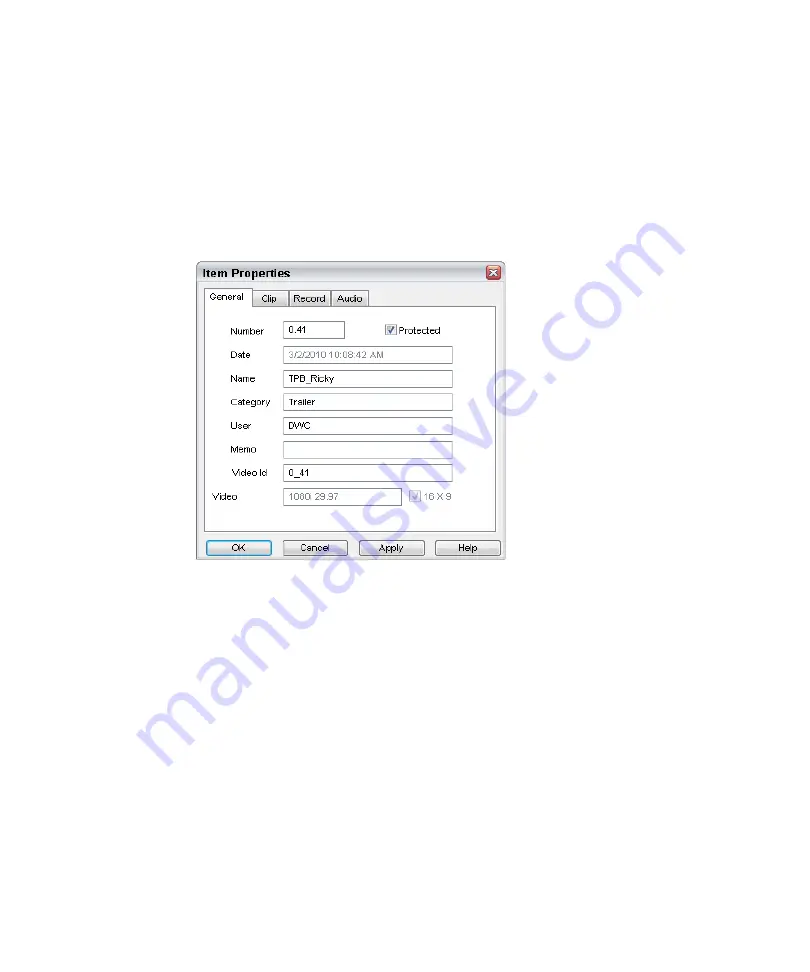
Modifying Clip File Data
179
To modify a clip’s database information:
1. Click the headframe to select it.
2. Do one of the following:
t
Press
Enter
to bring up the Item Properties dialog box.
t
Right-click on the headframe and select Properties from the menu.
The Item Properties dialog box opens to the General tab.
Information from the Destination Template is automatically entered into the Item
Properties of individual clips as they are quick saved. During a regular save, the Item
Properties dialog box appears, giving you an opportunity to make changes.
3. Enter the new database information in the appropriate fields.
4. Click Apply.
The new information is immediately transferred to the clip file.
5. Click OK to close the dialog box and return to the previous window.
n
When modifying a clip file’s database, you can only enter information in the Title, Category,
User, Memo, and Media Id fields. The Number and Date fields are dimmed, indicating they
cannot be changed.
For more information on the Item Properties dialog box see:
-
“Template for Channel and Item Properties — General Tab” on page 181
-
“Template for Channel and Item Properties — Clip Tab” on page 182
Содержание AirSpeed series
Страница 1: ...Avid AirSpeed Multi Stream Installation and User s Guide...
Страница 16: ...16...
Страница 20: ...20...
Страница 80: ...2 Installing the Hardware and Setting Up Your System 80...
Страница 121: ...Optional AirSpeed Multi Stream Configuration Procedures 121 5 Click the Languages tab...
Страница 190: ...5 Working with Clips 190...
Страница 224: ...7 Working with the Remote Console 224...
Страница 264: ...B Performing Hardware Diagnostics 264...
Страница 266: ...C Network Teaming 266 4 Open the Teaming tab and enable Team this adapter with other adapters check box...
Страница 269: ...Setting Up Network Teaming 269...
Страница 270: ...C Network Teaming 270...
Страница 276: ...D Regulatory and Safety Notices 276 Taiwan EMC Regulations Taiwan EMC Regulations BSMI Class A EMC Warning...






























