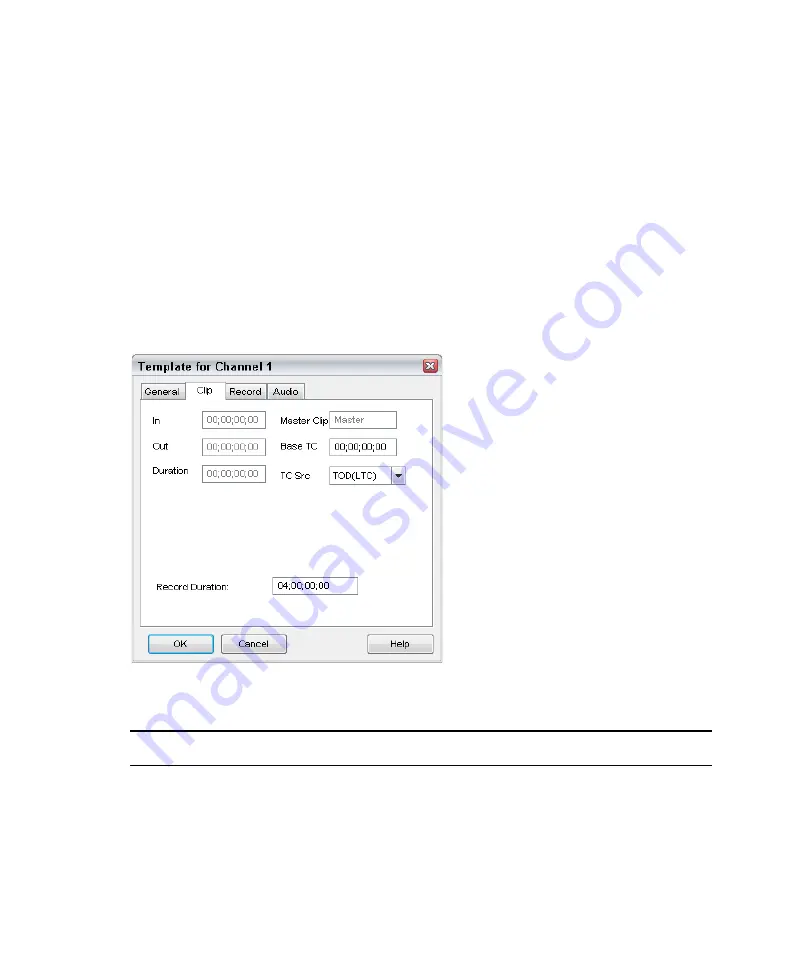
5
Working with Clips
182
Information contained in the clip’s database is an extremely valuable tool. Any or all of the
fields can be searched to create a new window containing clips matching the search criteria.
Good databases result from careful and consistent use of fields for specific information,
common abbreviations, and so on. All users should agree on these conventions before
creating new clips. To perform a database search, select View > Search.
Template for Channel and Item Properties — Clip Tab
The Clip tab provides the name, in and out points, total duration, and server location of
video clips. The Clip tab of the Item Properties dialog box shows the same fields as the
Template for Channel dialog box, although only certain fields are editable. They are In, Out,
Duration, Loop In, Base TC, and Looping.
Clip Tab Settings
Setting
Descriptions
Clip Name
File name of the clip itself. To generate a new clip, leave this field blank.
Master Clip
If this is a sub-clip, the name of the master clip from which it was taken.
In
In-point of this clip. Use the shortcut Ctrl+I to set the in-point.
Out
Out-point of this clip. Use the shortcut Ctrl+O to set the out-point.
Duration
Duration of this clip.
Содержание AirSpeed series
Страница 1: ...Avid AirSpeed Multi Stream Installation and User s Guide...
Страница 16: ...16...
Страница 20: ...20...
Страница 80: ...2 Installing the Hardware and Setting Up Your System 80...
Страница 121: ...Optional AirSpeed Multi Stream Configuration Procedures 121 5 Click the Languages tab...
Страница 190: ...5 Working with Clips 190...
Страница 224: ...7 Working with the Remote Console 224...
Страница 264: ...B Performing Hardware Diagnostics 264...
Страница 266: ...C Network Teaming 266 4 Open the Teaming tab and enable Team this adapter with other adapters check box...
Страница 269: ...Setting Up Network Teaming 269...
Страница 270: ...C Network Teaming 270...
Страница 276: ...D Regulatory and Safety Notices 276 Taiwan EMC Regulations Taiwan EMC Regulations BSMI Class A EMC Warning...
















































