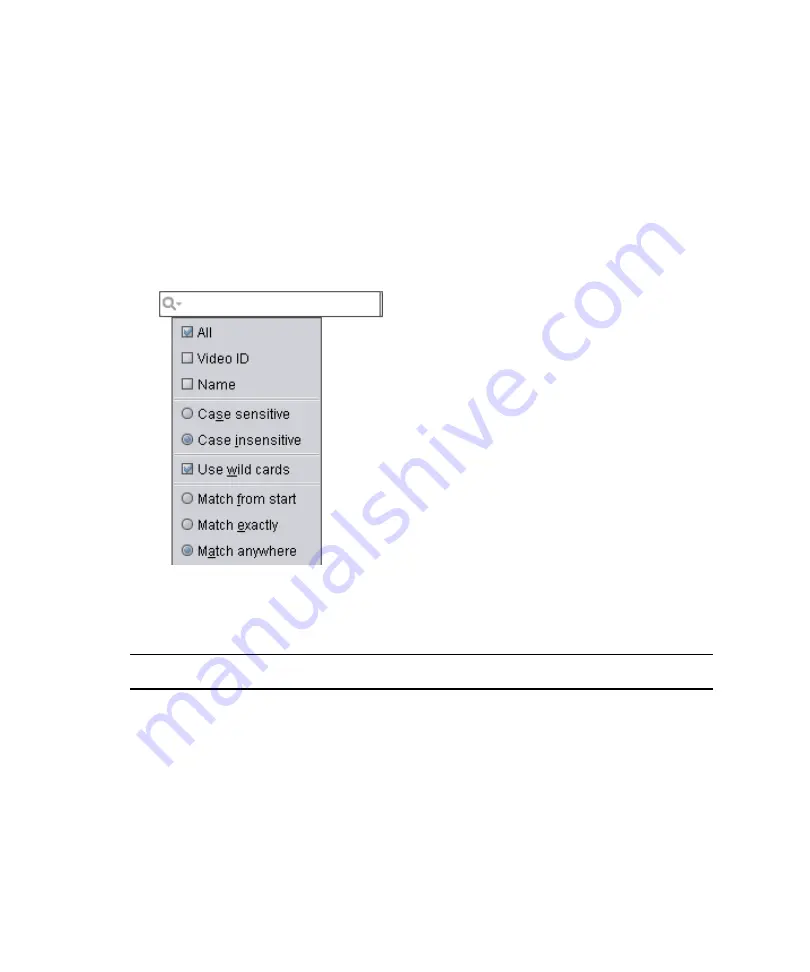
7
Working with the Remote Console
214
Filtering on a Clip Name or Video ID
This topic contains information on filtering on a clip name or video ID.
To filter on a clip name or video ID:
1. To filter on a clip nameor video ID, type a portion or the full clip name or video ID you
want to filter on in the Filter, and press Enter.
2. (Option) If you want to change the default filter settings, you can also right-click on the
Filter field to bring up the Filter menu controls as shown in the following illustration:
The following table describes the options available in the Filter menu.
Filter Options
Option
Description
All
This is the default. If selected, whatever you type in the Filter field
applies to both video IDs and clip names.
Video ID
If selected, whatever you type in the Filter field applies to Video IDs
only.
Name
If selected, whatever you type in the Filter field applies to clip names
only.
Case Sensitive
If selected, whatever you type in the Filter field must be case sensitive for
the filter to find a match.
For example, if you typed “Dog”, it would not find “dog”, and vice versa.
Содержание AirSpeed series
Страница 1: ...Avid AirSpeed Multi Stream Installation and User s Guide...
Страница 16: ...16...
Страница 20: ...20...
Страница 80: ...2 Installing the Hardware and Setting Up Your System 80...
Страница 121: ...Optional AirSpeed Multi Stream Configuration Procedures 121 5 Click the Languages tab...
Страница 190: ...5 Working with Clips 190...
Страница 224: ...7 Working with the Remote Console 224...
Страница 264: ...B Performing Hardware Diagnostics 264...
Страница 266: ...C Network Teaming 266 4 Open the Teaming tab and enable Team this adapter with other adapters check box...
Страница 269: ...Setting Up Network Teaming 269...
Страница 270: ...C Network Teaming 270...
Страница 276: ...D Regulatory and Safety Notices 276 Taiwan EMC Regulations Taiwan EMC Regulations BSMI Class A EMC Warning...






























