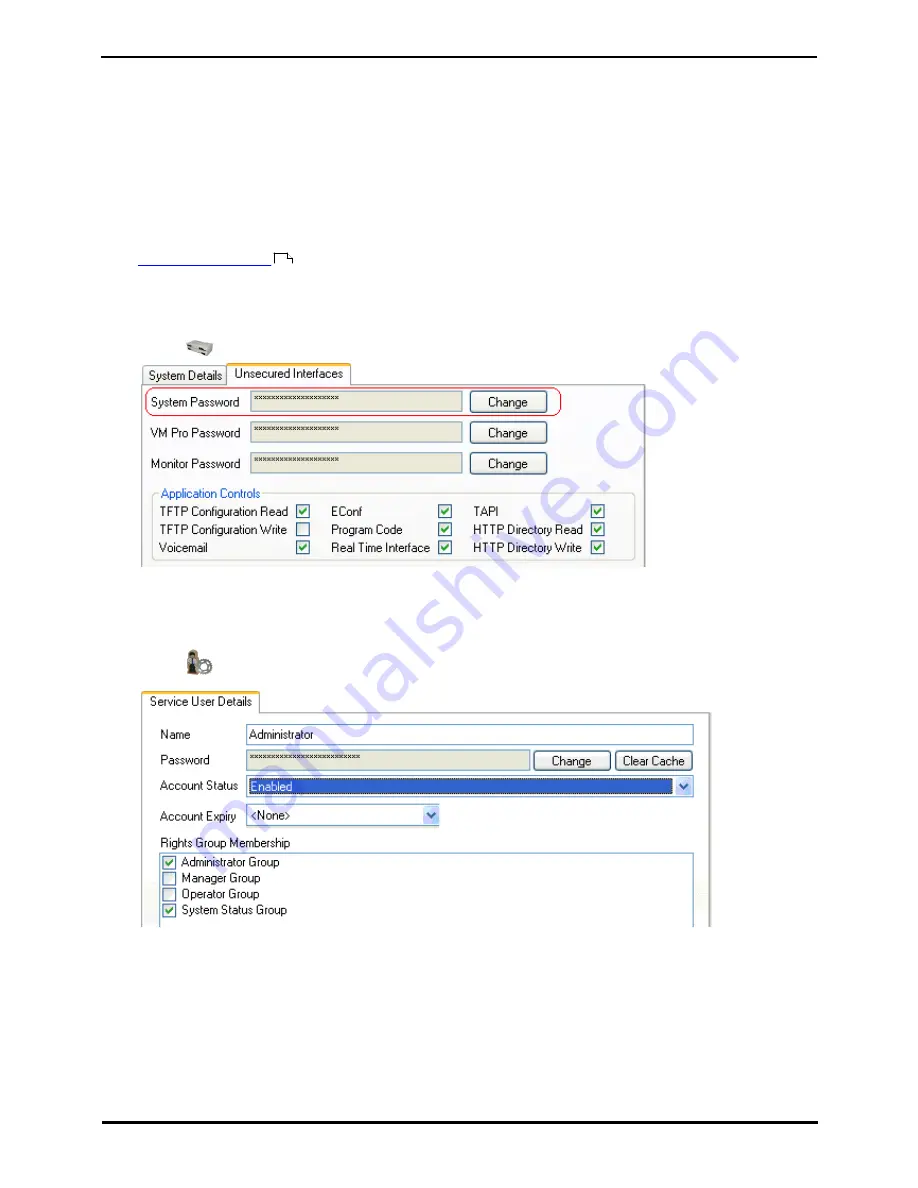
Installing IP500/IP500 V2
Page 106
15-601042 Issue 28c (19 August 2013)
IP Office 9.0
5.4 Changing the Default Passwords
You should change the default passwords used for configuration access to the IP Office system. Failure to do this leaves
the system insecure to unauthorized configuration changes.
·
This manual assumes that this is a new system being installed. If this process is used for an existing system that
has already been in operation for a period, any applications that are also using the configuration access password
for access to the system will need to be reconfigured to use the new password. Note however that it is
recommended that separate configuration access accounts with separate passwords are created for any applications
that require configuration access.
To change the security settings:
1.
Start IP Office Manager
and receive the configuration from the IP Office system.
2. Select File | Advanced | Security Settings.
3. Enter a user name and password of an account that has security configuration access to the IP Office system. The
defaults (which should be changed as part of this process) are security and securitypwd.
4. Click on
System and select the Unsecured Interfaces tab.
a. The System Password is used by IP Office Manager for system software upgrades. It is also used by the
System Monitor application. The default password is Administrator. Click on the Change button and enter a
new password. Click OK.
b. Click OK.
5. Click on
Service Users. The list will show the service user accounts that exist to access the IP Office
configuration.
6. The default service users Administrator, Manager, Operator, BusinessPartner and Maintainer each use the
same name as their default passwords. For each of these service users:
a. Click on the service user name. In the Service User Details tab, click on Change and enter a new password.
Click OK.
b. Click OK.
70
Содержание IP500
Страница 1: ...15 601042 Issue 28c 19 August 2013 Installing IP500 IP500 V2 IP Office 9 0 ...
Страница 10: ......
Страница 11: ...Installing IP500 IP500 V2 Page 11 15 601042 Issue 28c 19 August 2013 IP Office 9 0 System Overview Chapter 1 ...
Страница 12: ......
Страница 58: ......
Страница 117: ...Installing IP500 IP500 V2 Page 117 15 601042 Issue 28c 19 August 2013 IP Office 9 0 On Boarding Chapter 6 ...
Страница 120: ......
Страница 121: ...Installing IP500 IP500 V2 Page 121 15 601042 Issue 28c 19 August 2013 IP Office 9 0 SD Card Management Chapter 7 ...
Страница 132: ...Installing IP500 IP500 V2 Page 132 15 601042 Issue 28c 19 August 2013 IP Office 9 0 ...
Страница 138: ...Installing IP500 IP500 V2 Page 138 15 601042 Issue 28c 19 August 2013 IP Office 9 0 ...
Страница 143: ...Installing IP500 IP500 V2 Page 143 15 601042 Issue 28c 19 August 2013 IP Office 9 0 Additional Processes Chapter 8 ...
Страница 187: ...Installing IP500 IP500 V2 Page 187 15 601042 Issue 28c 19 August 2013 IP Office 9 0 IP500 Basic Installation Chapter 9 ...
Страница 209: ...Installing IP500 IP500 V2 Page 209 15 601042 Issue 28c 19 August 2013 IP Office 9 0 System Components Chapter 10 ...
Страница 422: ......
Страница 423: ...Installing IP500 IP500 V2 Page 423 15 601042 Issue 28c 19 August 2013 IP Office 9 0 Safety Statements Chapter 11 ...
Страница 434: ......
Страница 440: ......
Страница 441: ...Installing IP500 IP500 V2 Page 441 15 601042 Issue 28c 19 August 2013 IP Office 9 0 ...






























