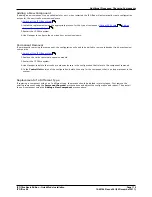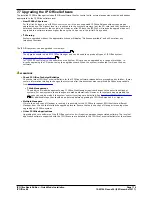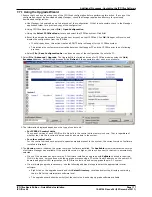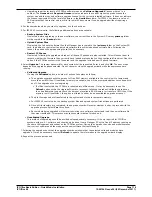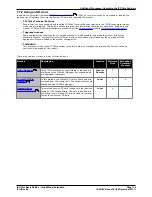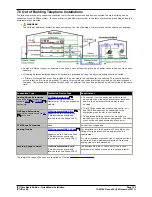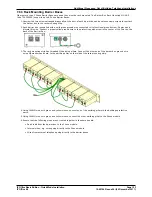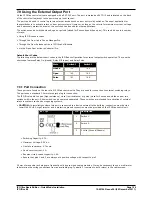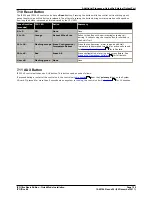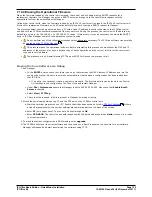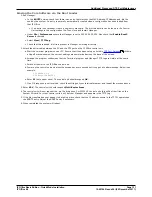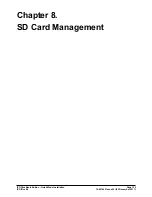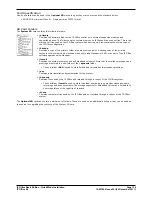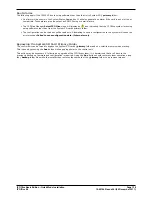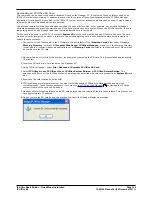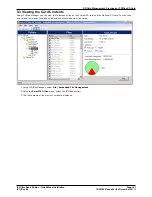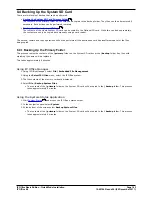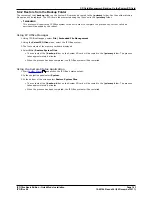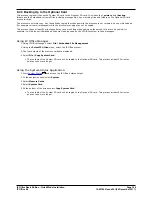IP Office Basic Edition - Quick Mode Installation
Page 129
15-601042 Issue 24i (20 December 2011)
IP Office 8.0
Additional Processes: DTE Port Maintenance
7.12.3 Defaulting Security Settings
Procedure: Defaulting Security Settings
This process defaults the IP Office's security settings but does not alter its configuration settings.
1. Attach the serial cable between the PC and the DTE port on the IP Office control unit.
2. Start the terminal program on your PC. Ensure that it has been setup as listed in
DTE Port Settings
. Within a
HyperTerminal session, the current settings are summarized across the base of the screen.
3. Enter AT (note upper case). The control unit should respond OK.
4. Enter AT-SECURITYRESETALL.
5. You will be prompted to confirm the control unit's MAC address before continuing. Enter the address.
6. The control unit will respond OK when the action has been completed.
7. Close the terminal program session.
8. Manager can now be used to receive and edit the control unit's now defaulted security settings.
Defaulting the Configuration and Security Settings via the Boot Loader
This process defaults the IP Office security settings and its configurations settings.
1. Ensure that you have a backup copy of the IP Office's configuration before performing this action. If a copy of the
configuration cannot be downloaded using Manager, check the Manager application directory for previously
downloaded configurations.
a. Use Manager to download an up to date copy of the configuration. If that is not possible, check in the Manager
application folder for a previous copy of the configuration.
b. Using IP Office Manager, select File | Open Configuration.
c. Using the Select IP Office Menu, locate and select the IP Office system. Click OK.
d. Enter the name and password for a service user account on that IP Office. Click OK. Manager will receive and
display the configuration from the IP Office.
·
If not already done, this action creates a BOOTP entry in Manager for the IP Office system.
·
This action also confirms communication between the Manager PC and the IP Office prior to any following
process.
e. Select File | Save Configuration As... and save a copy of the configuration file onto the PC.
2. Attach the serial cable between the PC and the DTE port on the IP Office control unit.
a. Start the terminal program on your PC. Ensure that it has been setup as listed in
DTE Port Settings
. Within
a HyperTerminal session, the current settings are summarized across the base of the screen.
b. Arrange the program windows so that the Terminal program and Manager TFTP Log are visible at the same
time.
c. Switch off power to the IP Office control unit.
d. Power on the control unit and press the escape key every second until you get a Loader message. Below is an
example.
P12 Loader 2.4
CPU Revision 0x0900
e. Enter AT (note upper case). The control unit should respond OK.
f. If an OK response is not received, check the settings of your terminal program and repeat the process above.
3. To erase the current configuration in RAM memory enter AT-X3. A typical response is Sector Erases (Config)
followed by a series of OK responses.
4. To erase the backup configuration stored in non-volatile memory enter AT-X2. A typical response if Sector 2
Erase (NV Config) followed by OK. IP Office 403 only: If running an IP Office 403 control unit, also enter AT-X4.
5. Switch power to the control unit off and then back on. Within the terminal program you should see various
messages as the control unit performs various start up tasks.
6. Close the terminal program session.
7. Manager can now be used to alter and then upload an old configuration file or receive and edit the control unit's
now defaulted configuration.
126
126
Содержание IP Ofice 8.0
Страница 1: ...15 601042 Issue 24i 20 December 2011 IP Office Basic Edition Quick Mode Installation IP Office 8 0 ...
Страница 6: ......
Страница 8: ......
Страница 38: ......
Страница 46: ......
Страница 80: ......
Страница 106: ......
Страница 132: ......
Страница 186: ...IP Office Basic Edition Quick Mode Installation Page 186 15 601042 Issue 24i 20 December 2011 IP Office 8 0 ...
Страница 238: ......
Страница 250: ......
Страница 254: ......
Страница 255: ...IP Office Basic Edition Quick Mode Installation Page 255 15 601042 Issue 24i 20 December 2011 IP Office 8 0 ...