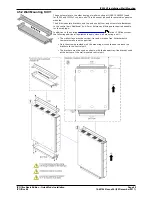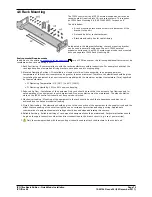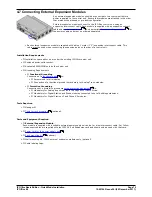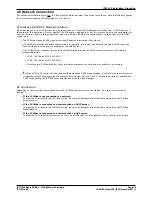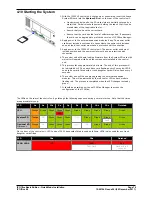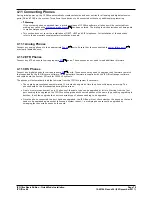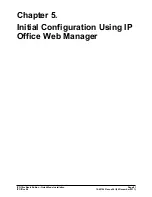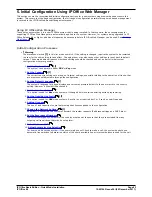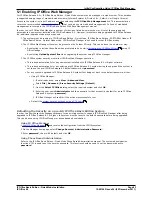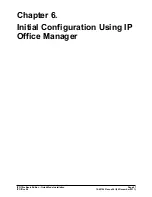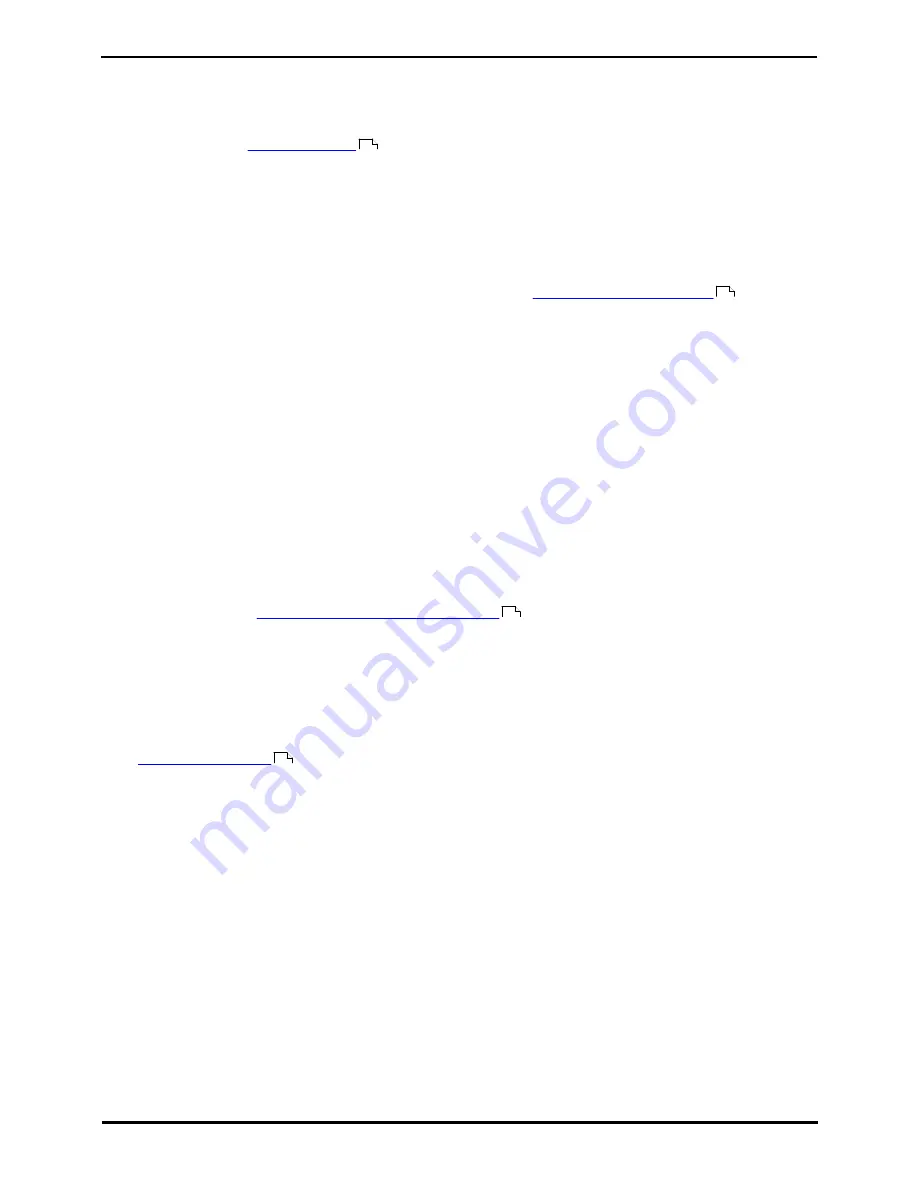
IP Office Basic Edition - Quick Mode Installation
Page 83
15-601042 Issue 24i (20 December 2011)
IP Office 8.0
Initial Configuration Using IP Office Web Manager:
5.1 Enabling IP Office Web Manager
For IP Office Release 8.0+, IP Office Basic Edition - Quick Mode systems can be managed via web browser. This operation
is supported using a range of standard web browsers (Internet Explorer 8, Firefox 3.6+, Safari 4+ or Google Chrome).
Access to the system is via its IP address and then selecting the IP Office Web Management link. This documentation
covers the recommended
initial configuration
that can be done via web based management. Full use of web based
management is covered in the IP Office Basic Edition Web Base Management manual.
In order to use IP Office Web Manager, a number of criteria as listed below must be met. Most of these are applied
automatic to a new system installed with IP Office Release 8.0. However, for systems being upgraded to IP Office Release
8.0, additional upgrade steps may be required.
1. The system must be running in IP Office Basic Edition - Quick Mode, IP Office Basic Edition - PARTNER® Mode or IP
Office Basic Edition - Norstar Mode mode. IP Office Web Manager is not used for other IP Office modes.
2. The IP Office Web Manager files must be present on the System SD card. This can be done in a number of way:
·
By selecting to include those files when prompted to do so while
recreating the IP Office SD card
using IP
Office Manager.
·
By selecting Upload System Files when upgrading the system using IP Office Manager.
3. The IP Office system security must allow IP Office Web Manager operation:
·
This is done automatically for any new system installed with IP Office Release 8.0 or higher software.
·
This is done automatically for any existing pre-IP Office Release 8.0 system during the upgrade if the system is
set to use the pre-IP Office Release 8.0 default password of password.
·
For any system upgraded to IP Office Release 8.0 without first being set back to the default password, either:
·
Using IP Office Manager:
1. If not already done, select View | Advanced View.
2. Select File | Advanced | Erase Security Settings (Default).
3. From the Select IP Office dialog, select the required system and click OK.
4. Enter the user name Administrator and the password for that account (by default for a pre-IP Office
Release 8.0 system: password).
5. IP Office Manager will confirm if the action was successful or not.
·
Default the
system security settings using a DTE cable
.
Defaulting the Security on a pre-8.0 IP Office Basic Edition System
In order to allow the security changes necessary for an existing system to support IP Office Web Manager after being
upgraded to IP Office Release 8.0 or higher, the system must be reset to the default password before being upgraded.
This can be done using IP Office Manager or phone based administration.
Using IP Office Manager
1.
Start IP Office Manager
and receive the configuration from the IP Office system.
2. On the Manager home page, select Change Remote / Administration Password.
3. Enter password, the pre-8.0 default, and click OK.
Using Phone Based Administration
Refer to the IP Office Basic Edition - Quick Mode Phone Based Administration manual. The system administration
function #730 is used to set the security password. This function should be used to set the password back to
password.
82
139
129
54
Содержание IP Ofice 8.0
Страница 1: ...15 601042 Issue 24i 20 December 2011 IP Office Basic Edition Quick Mode Installation IP Office 8 0 ...
Страница 6: ......
Страница 8: ......
Страница 38: ......
Страница 46: ......
Страница 80: ......
Страница 106: ......
Страница 132: ......
Страница 186: ...IP Office Basic Edition Quick Mode Installation Page 186 15 601042 Issue 24i 20 December 2011 IP Office 8 0 ...
Страница 238: ......
Страница 250: ......
Страница 254: ......
Страница 255: ...IP Office Basic Edition Quick Mode Installation Page 255 15 601042 Issue 24i 20 December 2011 IP Office 8 0 ...