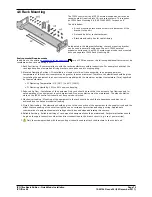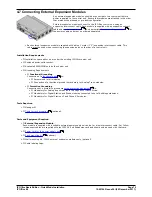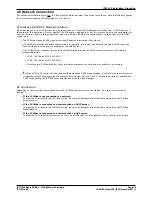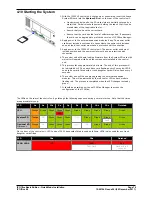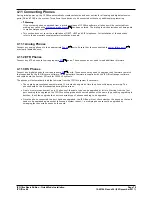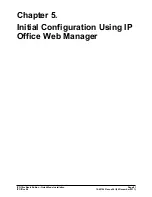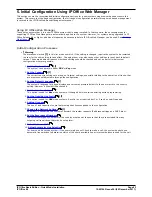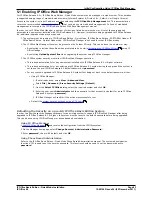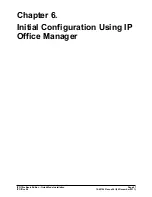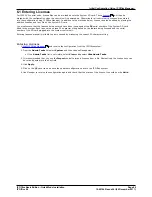IP Office Basic Edition - Quick Mode Installation
Page 84
15-601042 Issue 24i (20 December 2011)
IP Office 8.0
5.2 Displaying a System's IP Address
Logging in
to the system using web management requires its IP address. If the system has Avaya telephones
connected to it, the following methods can be used to display the current IP address being used by the system.
Using a DS or ETR Phone to Display the System's IP Address
1. With the phone idle, press Feature and then dial 591. The IP address of the system is displayed.
Using an M-Series or T-Series Phone to Display the System's IP Address
1. With the phone idle, press Feature and then dial 9*81. The IP address of the system is displayed.
5.3 PC Connection
IP connection to the system is done using the LAN port on the back of the system's control unit. During installation, it
uses the LAN port to request an IP address from any DHCP server. If there is a DHCP server on the customer's network,
that server will give the system an IP address.
If the system was not able to get an address using DHCP when it was first started, it will use the default address
192.168.42.1/255.255.255.0 for the LAN port. However, the system is still defaulted as a DHCP client and so will
request an address again if it is restarted. Therefore if the system has been started before being connected to the
customer's network, it can still be connected and restarted in order to obtain an address from the network.
Normal Network Connection
If the system's control unit is already connected to the customer's network, it probably has an address that is valid on that
network, that is an address obtained by DHCP or an address set by the installer.
1. Use the
display
of an Avaya phone on the system to find out the IP address.
2. Connect your own PC to the customer's network. Most PCs are configured to obtain an IP address using DHCP.
3. Start your web browser and
login
using the system's address.
LAN Port Direct Connection
If the system is not connected to a customer network, it is most likely using its default address
192.168.42.1/255.255.255.0. Connection in this case requires you to know how to temporarily change the IP address
settings of your PC.
1. Use the
display
of an Avaya phone on the system to find out the IP address.
2. Set the IP address of your PCs network port to be a valid address on the same network address range.
·
For example, if the system is using its default address, set your PCs address to 192.168.42.20/255.255.255.0.
3. Connect your PC to the LAN port on the system.
4. Start your web browser and
login
using the system's address.
WAN Port Direct Connection (Fallback Method)
The WAN port on the rear of the system's control unit is not normally used for any function. However it can be used for
web management if it not possible to determine the system's IP address by any other method: For example if the system
was given a fixed IP address but only has analog extensions which cannot be used to display that current address.
The WAN port address is always 192.168.43.1/255.255.255.
1. Set the IP address of your PCs network port to be a valid address on the same network address range. For
example, set your PCs address to 192.168.43.20/255.255.255.0.
2. Connect your PC to the WAN port on the system.
3. Start your web browser and
login
using the address 192.168.43.1/255.255.255.0.
4. Once you have logged in, check the actual address of the LAN port. It is shown on the Switch menu form.
85
84
85
84
85
85
Содержание IP Ofice 8.0
Страница 1: ...15 601042 Issue 24i 20 December 2011 IP Office Basic Edition Quick Mode Installation IP Office 8 0 ...
Страница 6: ......
Страница 8: ......
Страница 38: ......
Страница 46: ......
Страница 80: ......
Страница 106: ......
Страница 132: ......
Страница 186: ...IP Office Basic Edition Quick Mode Installation Page 186 15 601042 Issue 24i 20 December 2011 IP Office 8 0 ...
Страница 238: ......
Страница 250: ......
Страница 254: ......
Страница 255: ...IP Office Basic Edition Quick Mode Installation Page 255 15 601042 Issue 24i 20 December 2011 IP Office 8 0 ...