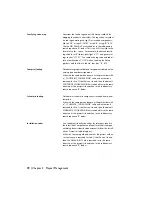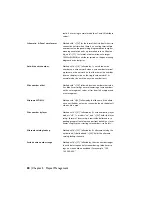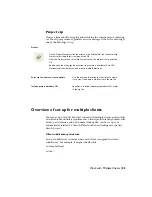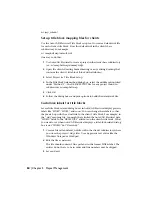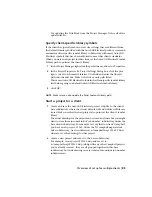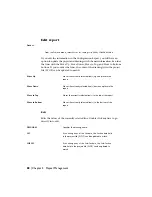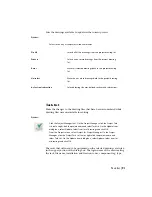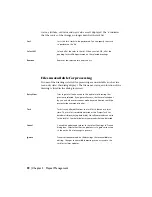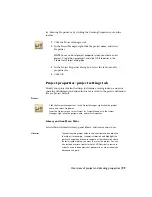n:\jeep_toledo\
Set up title block mapping files for clients
Use the AutoCAD Electrical Title block setup tool to create a default.wdt file
for each client's title block. Store this default.wdt in the client's base
subdirectory. For example:
n:\campbell.nap\default.wdt
One way to do this:
1
Use AutoCAD Electrical to create a project in the client's base subdirectory
(ex: n:\campbell.nap\dummy.wdp).
2
Open the client's drawing border drawing or any existing drawing that
contains the client's title block (block with attributes).
3
Select Project
➤
Title Block Setup.
4
In the Title block link method dialog box, select the middle option listed
under "Method 1" -- the DEFAULT.WDT file for any project found in
subdirectory n:\campbell.nap.
5
Click OK.
6
Follow the dialog boxes and pick options to build the default.wdt file.
Customize labels for title blocks
Several title block-related dialog boxes in AutoCAD Electrical display generic
labels like "LINE1", "LINE2", and so on. You can change these labels so that
they match up with the actual link to the client's title block. For example, in
the ".wdt" mapping file, you might have linked the AutoCAD Electrical data
"LINE10" value to the "DRAWN_BY" attribute on the client's title block. What
you want to see when AutoCAD Electrical displays a title block-related dialog
box is not "LINE10" but "Drawn by."
1
Create a file called default_wdtitle.wdl in the client's subdirectory where
you store the project (.wdp) files. Use any generic text editor like the
Windows Notepad or Wordpad.
2
Edit the file as necessary.
The file should contain 1 line per label in the format LINEx=label. The
entries do not have to be in order and line numbers may be skipped.
3
Save and exit.
84 | Chapter 2 Project Management
Содержание 22505-051400-9000 - AutoCAD Electrical 2008
Страница 1: ...AutoCAD Electrical 2008 User s Guide February 20 2007 ...
Страница 4: ...1 2 3 4 5 6 7 8 9 10 ...
Страница 79: ...command is invoked AutoCAD Electrical automatically inserts this block at 0 0 Create a new drawing 67 ...
Страница 106: ...94 ...
Страница 228: ...216 ...
Страница 242: ...HP W TERM_ VDC SPECIAL SPACINGFACTOR 0 5 HP WA D TERM_ 02 230 Chapter 5 PLC ...
Страница 294: ...282 ...
Страница 564: ...552 ...
Страница 698: ...686 ...
Страница 740: ...728 ...
Страница 814: ...802 ...
Страница 1032: ...1020 ...
Страница 1134: ...1122 ...
Страница 1168: ...1156 ...
Страница 1177: ...Insert P ID Component Overview of pneumatic tools 1165 ...
Страница 1198: ...1186 ...
Страница 1269: ...AutoCAD Electrical Command In this chapter AutoCAD Electrical Commands 20 1257 ...
Страница 1304: ...Z zip utility 82 1292 Index ...