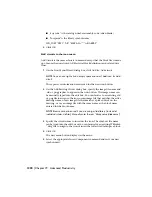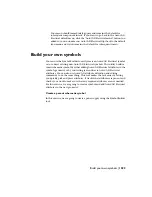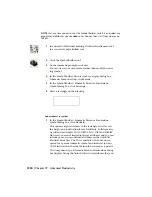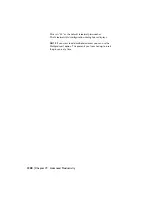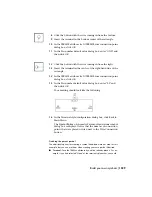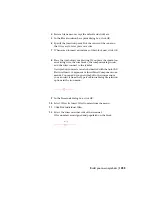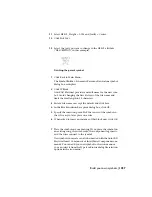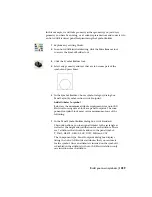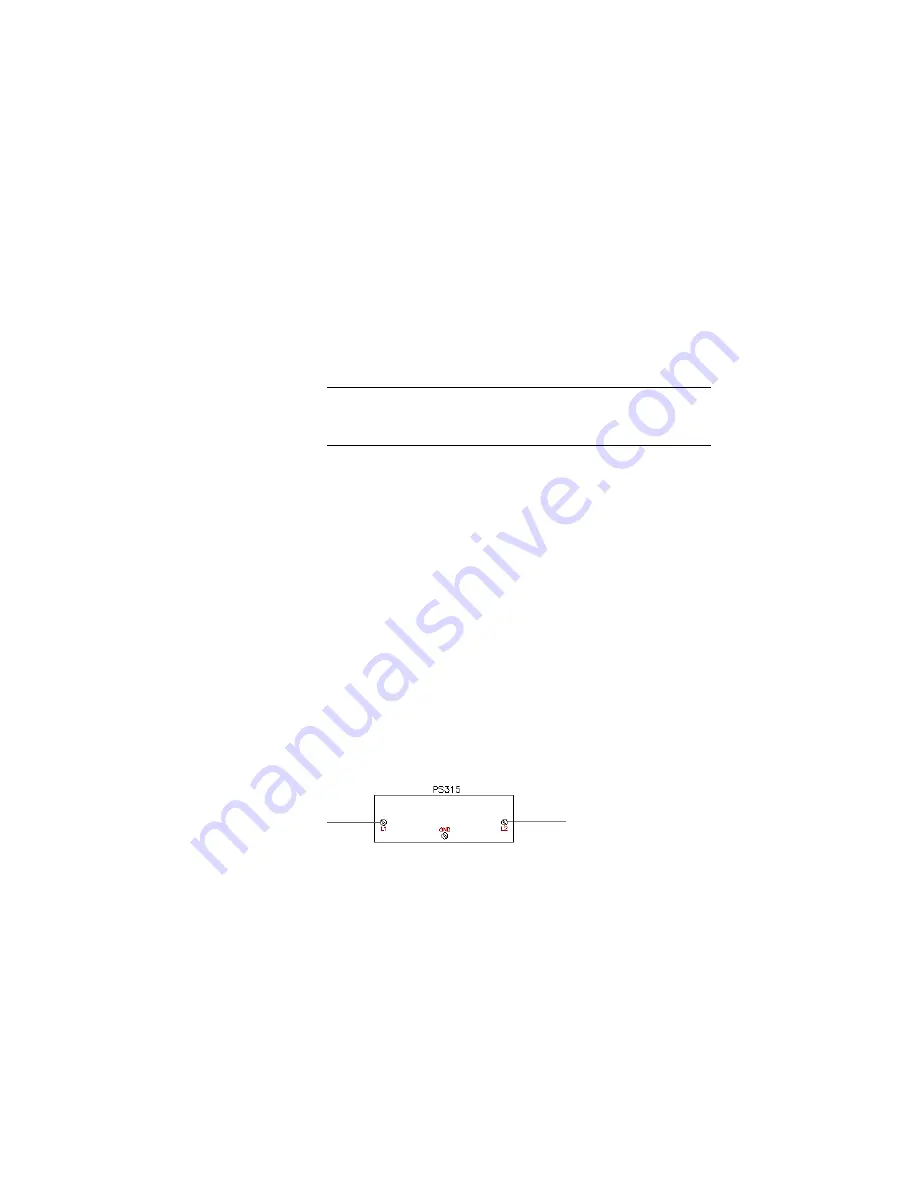
The Symbol Builder - Schematic Parent or Stand-alone symbol
dialog box redisplays. Notice that the number of rating values
that were placed is listed next to the Rating button.
7
Click WBlock.
WBlock creates the symbol file to be inserted while Block cre-
ates the symbol for this drawing file only.
AutoCAD Electrical provides a default name for the new sym-
bol. Avoid changing the first 4 letters of the file name and
limit the total length to 32 characters.
NOTE
If the Wblock tools is disabled you have not satisfied the
requirement of the TAG1 attribute on the block. If this is the case,
make sure you have inserted the TAG1 attribute.
8
Enter a file name or accept the default and click Save.
9
In the Block insertion base point dialog box, click OK.
10
Specify the insertion point. Pick the point in-line with the top
terminals so that it is easy to later place on a wire.
11
When asked to insert an instance of this block now, click OK.
12
Place the symbol on your drawing. If you place the symbol on
an existing rung, the wire breaks, the component tag inserts,
and the wires connect to the symbol.
New symbols you create can also be inserted with the AutoCAD
Electrical Insert Component or Insert Panel Component com-
mands. You can add your new symbol to the icon menu or
you can select it from the Type it or Browse dialog file selection
options in the icon menu.
13
In the Insert/Edit Component dialog box, click OK.
Build your own symbols | 1231
Содержание 22505-051400-9000 - AutoCAD Electrical 2008
Страница 1: ...AutoCAD Electrical 2008 User s Guide February 20 2007 ...
Страница 4: ...1 2 3 4 5 6 7 8 9 10 ...
Страница 79: ...command is invoked AutoCAD Electrical automatically inserts this block at 0 0 Create a new drawing 67 ...
Страница 106: ...94 ...
Страница 228: ...216 ...
Страница 242: ...HP W TERM_ VDC SPECIAL SPACINGFACTOR 0 5 HP WA D TERM_ 02 230 Chapter 5 PLC ...
Страница 294: ...282 ...
Страница 564: ...552 ...
Страница 698: ...686 ...
Страница 740: ...728 ...
Страница 814: ...802 ...
Страница 1032: ...1020 ...
Страница 1134: ...1122 ...
Страница 1168: ...1156 ...
Страница 1177: ...Insert P ID Component Overview of pneumatic tools 1165 ...
Страница 1198: ...1186 ...
Страница 1269: ...AutoCAD Electrical Command In this chapter AutoCAD Electrical Commands 20 1257 ...
Страница 1304: ...Z zip utility 82 1292 Index ...