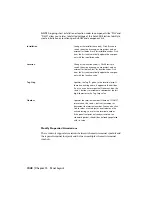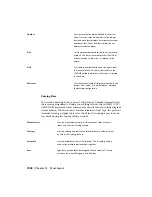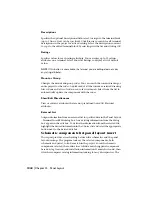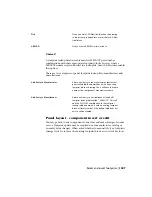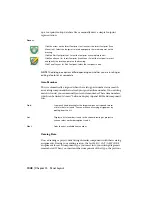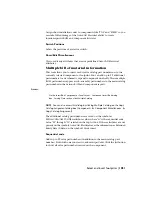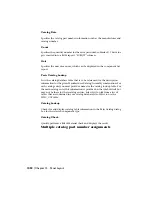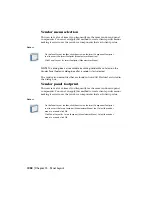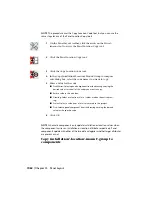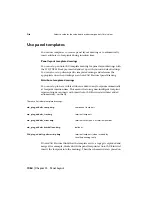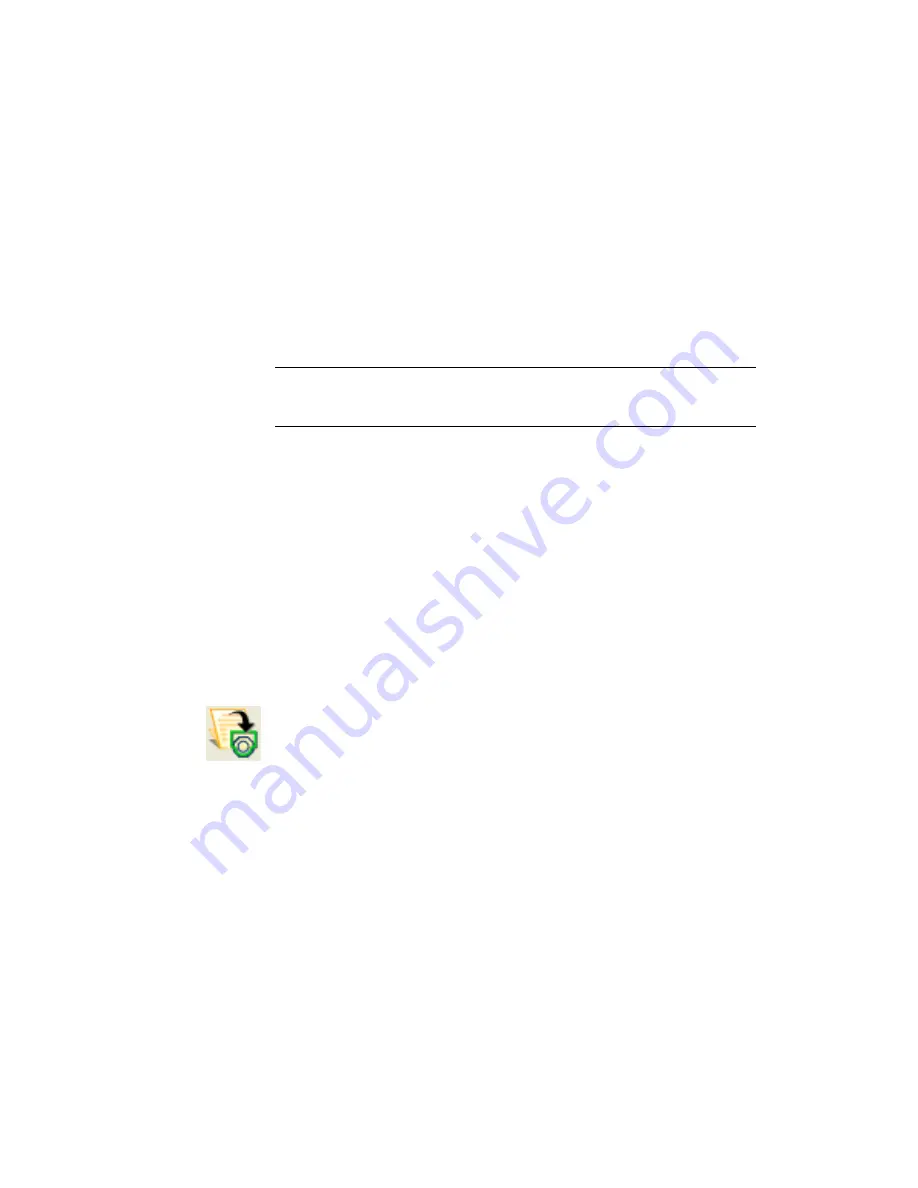
This displays the order in which the extra part numbers will appear in the
various AutoCAD Electrical reports. You can add up to 99 additional part
number assignments to a component..
Access:
On the Insert/Edit Component or Panel Layout - Component Insert/Edit dialog
box, Catalog Data section, click Multiple Catalog. Click List Sequential Code on
the Multiple Bill of Material Information dialog box.
NOTE
You can also access this dialog by clicking Multiple Catalog on the Copy
Catalog Assignment dialog box (Components
➤
Component Miscellaneous
➤
Copy Catalog Assignment) and then clicking List Sequential Code.
To change the order, highlight the part number and click Move Up or Move
Down to move it in the list.
Panel equipment in
This tool lists data extracted from your equipment list, finds the appropriate
panel symbol by querying the footprint_lookup.mdb, and inserts the panel
footprints at your pick point. Each line or record in the equipment list
represents a single entry into the Equipment in dialog box for schematic
component selection. The quantity for a selected catalog number is not
supported.
You can select to insert a single panel footprint or multiple footprints from
the equipment list.
Access:
On the Panel Layout toolbar, click the arrow on the Insert Component Footprint
tool, then click the arrow on the Insert Footprint (Catalog List) to access the
Insert Footprint (Equipment List) tool. Select the spreadsheet file to use and
click Open. Specify to use default or previously saved settings and click OK.
From the Panel Layout menu, select Insert Footprint (Lists)
➤
Insert Footprint
(Equipment List). Select the spreadsheet file to use and click Open. Specify to
use default or previously saved settings and click OK.
Sort List
Sorts the list of components. You can specify four sorts to perform on the list.
Select and insert footprints | 1053
Содержание 22505-051400-9000 - AutoCAD Electrical 2008
Страница 1: ...AutoCAD Electrical 2008 User s Guide February 20 2007 ...
Страница 4: ...1 2 3 4 5 6 7 8 9 10 ...
Страница 79: ...command is invoked AutoCAD Electrical automatically inserts this block at 0 0 Create a new drawing 67 ...
Страница 106: ...94 ...
Страница 228: ...216 ...
Страница 242: ...HP W TERM_ VDC SPECIAL SPACINGFACTOR 0 5 HP WA D TERM_ 02 230 Chapter 5 PLC ...
Страница 294: ...282 ...
Страница 564: ...552 ...
Страница 698: ...686 ...
Страница 740: ...728 ...
Страница 814: ...802 ...
Страница 1032: ...1020 ...
Страница 1134: ...1122 ...
Страница 1168: ...1156 ...
Страница 1177: ...Insert P ID Component Overview of pneumatic tools 1165 ...
Страница 1198: ...1186 ...
Страница 1269: ...AutoCAD Electrical Command In this chapter AutoCAD Electrical Commands 20 1257 ...
Страница 1304: ...Z zip utility 82 1292 Index ...