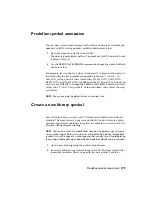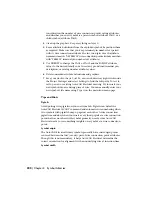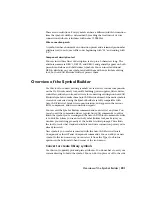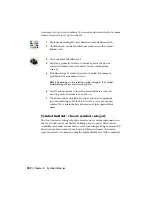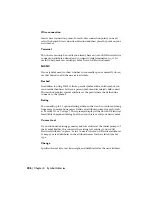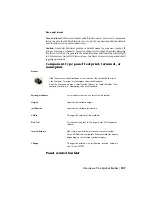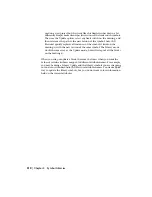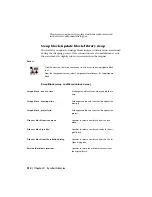There are no restrictions. Every symbol can have a different width. At insertion
time the symbol's width is determined by reading the locations of its wire
connection attributes (attributes with name X?TERMn).
Wire connection points
A symbol can have hundreds of connection points and a terminal pin number
attribute tied to each (use suffix codes beginning with "01" and ending with
"ZZ").
Component description text
You can insert three lines of description text up to 60 characters long. The
attribute names are DESC1, DESC2, and DESC3 and generally appear on both
parent/stand-alone and child contact symbols. You can insert additional
DESCn attributes on your symbol and edit them with any attribute editing
tool, but AutoCAD Electrical will not process them.
Overview of the Symbol Builder
Use this tool to convert existing symbols or create new, custom components
on the fly. It works nicely for quickly building power supplies, filters, drives,
controllers, and other custom devices or for converting existing non-AutoCAD
Electrical symbols to make them AutoCAD Electrical-smart. Schematic symbols
created or converted using the Symbol Builder are fully compatible with
AutoCAD Electrical, break wires upon insertion, and appear in the various
BOM, component, and wire connection reports.
You can exit the Symbol Builder command and re-enter it at any time. You
can also exit the command and use regular AutoCAD commands to edit or
finish the symbol you're creating and the AutoCAD Wblock command to write
it to disk. Each time you re-enter the Symbol Builder tool, make sure you
window your existing geometry at the builder's initial prompt. This allows
the tool to track what standard attributes and wire connection points you've
already inserted.
New symbols you create are inserted with the AutoCAD Electrical Insert
Component or Insert Panel Component commands. You can add your new
symbol to the icon menu or you can select it from the Type it or Browse
options in the bottom left-hand corner of the icon menu.
Convert or create library symbols
Use this tool to quickly pick and place attributes. You do not have to exit your
current drawing to build the symbol. You can do it in place or off to the side
Overview of the Symbol Builder | 201
Содержание 22505-051400-9000 - AutoCAD Electrical 2008
Страница 1: ...AutoCAD Electrical 2008 User s Guide February 20 2007 ...
Страница 4: ...1 2 3 4 5 6 7 8 9 10 ...
Страница 79: ...command is invoked AutoCAD Electrical automatically inserts this block at 0 0 Create a new drawing 67 ...
Страница 106: ...94 ...
Страница 228: ...216 ...
Страница 242: ...HP W TERM_ VDC SPECIAL SPACINGFACTOR 0 5 HP WA D TERM_ 02 230 Chapter 5 PLC ...
Страница 294: ...282 ...
Страница 564: ...552 ...
Страница 698: ...686 ...
Страница 740: ...728 ...
Страница 814: ...802 ...
Страница 1032: ...1020 ...
Страница 1134: ...1122 ...
Страница 1168: ...1156 ...
Страница 1177: ...Insert P ID Component Overview of pneumatic tools 1165 ...
Страница 1198: ...1186 ...
Страница 1269: ...AutoCAD Electrical Command In this chapter AutoCAD Electrical Commands 20 1257 ...
Страница 1304: ...Z zip utility 82 1292 Index ...