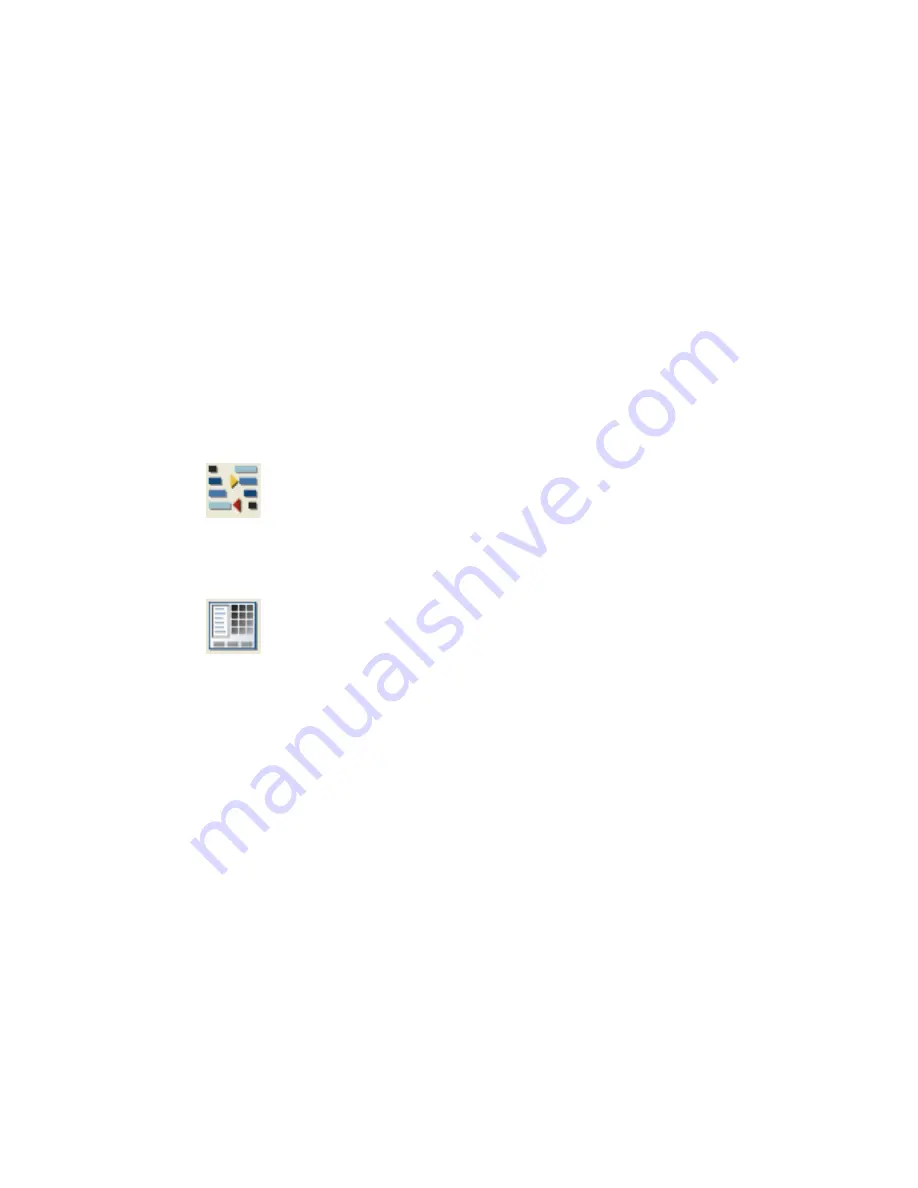
The icon options to define differ depending on which type of
icon you are adding to the menu file (.dat).
7
Click OK.
The new icon displays at the bottom of the Symbol Preview
window.
8
On the Icon Menu Wizard dialog box, click OK.
9
Click Components
➤
Insert Component. On the Insert
Component dialog box, select the new icon.
Edit the properties of an existing icon in the menu
1
Create your new AutoCAD Electrical compatible library symbol.
For schematic symbols, follow the guidelines regarding the
symbol ".dwg" file naming convention and required attributes.
2
Click the arrow on the Miscellaneous tool to access the Icon
Menu Wizard tool.
3
Click the Icon Menu Wizard tool.
4
On the Select Menu File dialog box, select the menu file to
modify and click OK.
5
On the Icon Menu Wizard dialog box, right-click the icon to
edit and select Properties.
6
On the Properties - Component (Command, Circuit or Sub-
menu) dialog box, edit the required information (such as
symbol file name, image file, and block name) for the icon
menu button.To select the icon’s image file, enter text, click
Browse to select an existing image file, click Pick to select a
block from the active drawing (the block name then appears
in the Image File edit box), or click Active to select the active
drawing to use as the icon image file.
The icon options to define differ depending on which type of
icon you are editing.
Overview of the Icon Menu Wizard | 733
Содержание 22505-051400-9000 - AutoCAD Electrical 2008
Страница 1: ...AutoCAD Electrical 2008 User s Guide February 20 2007 ...
Страница 4: ...1 2 3 4 5 6 7 8 9 10 ...
Страница 79: ...command is invoked AutoCAD Electrical automatically inserts this block at 0 0 Create a new drawing 67 ...
Страница 106: ...94 ...
Страница 228: ...216 ...
Страница 242: ...HP W TERM_ VDC SPECIAL SPACINGFACTOR 0 5 HP WA D TERM_ 02 230 Chapter 5 PLC ...
Страница 294: ...282 ...
Страница 564: ...552 ...
Страница 698: ...686 ...
Страница 740: ...728 ...
Страница 814: ...802 ...
Страница 1032: ...1020 ...
Страница 1134: ...1122 ...
Страница 1168: ...1156 ...
Страница 1177: ...Insert P ID Component Overview of pneumatic tools 1165 ...
Страница 1198: ...1186 ...
Страница 1269: ...AutoCAD Electrical Command In this chapter AutoCAD Electrical Commands 20 1257 ...
Страница 1304: ...Z zip utility 82 1292 Index ...






























