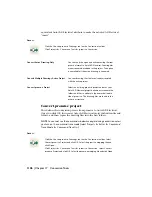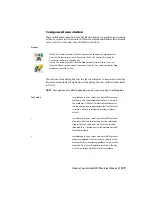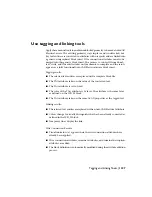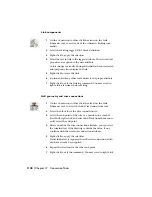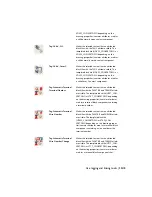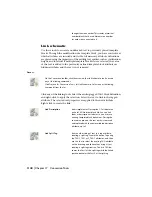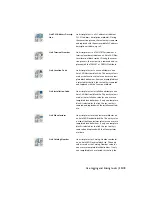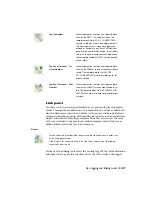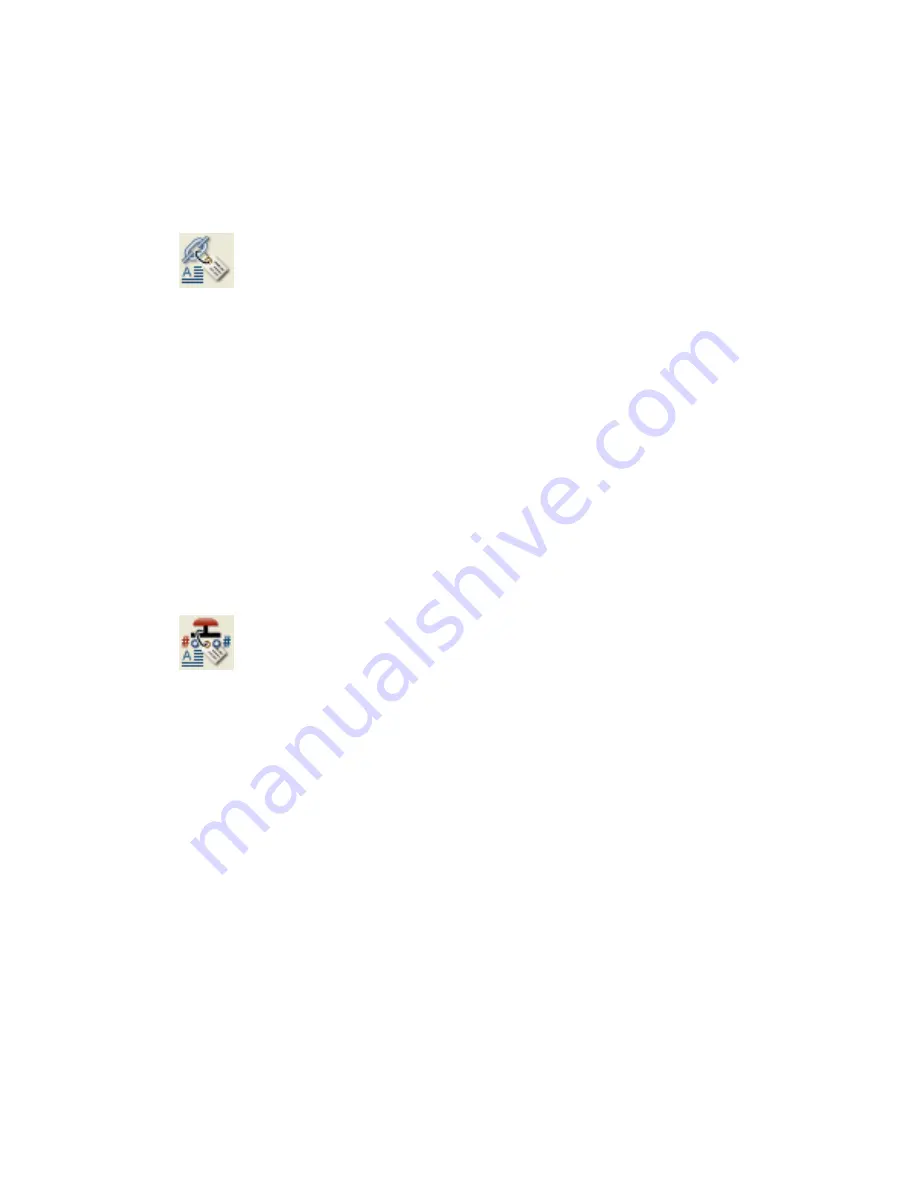
Link components
1
On the Conversion toolbar, click the arrow on the Link
Schematic tool to access any of the schematic linking com-
mands.
2
Select the existing tagged TAG1 block definition.
3
Right-click to apply the selection.
4
Select the text to link to the tagged attribute. The selected text
properties are applied to the new attribute.
Colors change to visually distinguish what has been converted
and temporary lines display the link.
5
Right-click to create the link.
6
(Optional) Link any other text entities to the proper attribute.
7
Right-click to exit the Linking command. You may need to
right-click a few times before exiting.
Add geometry and wire connections
1
On the Conversion toolbar, click the arrow on the Link
Schematic tool to access the Add Wire Connections tool.
2
Select the block to tie the wire connections to.
3
Select the end point of the wire or a position on a symbol.
Press Shift, right-click, and select End Point from the menu to
easily select the end point.
4
After you define the wire connection attribute, you can select
the terminal text if the drawing contains the value. If not,
continue with the next wire connection attribute.
5
Right-click to apply the selection.
Visual indicators (x) appear where the wire connection attrib-
utes have already been applied.
6
Repeat the selection for the other end point.
7
Right-click to exit the command. You may need to right-click
1140 | Chapter 17 Conversion Tools
Содержание 22505-051400-9000 - AutoCAD Electrical 2008
Страница 1: ...AutoCAD Electrical 2008 User s Guide February 20 2007 ...
Страница 4: ...1 2 3 4 5 6 7 8 9 10 ...
Страница 79: ...command is invoked AutoCAD Electrical automatically inserts this block at 0 0 Create a new drawing 67 ...
Страница 106: ...94 ...
Страница 228: ...216 ...
Страница 242: ...HP W TERM_ VDC SPECIAL SPACINGFACTOR 0 5 HP WA D TERM_ 02 230 Chapter 5 PLC ...
Страница 294: ...282 ...
Страница 564: ...552 ...
Страница 698: ...686 ...
Страница 740: ...728 ...
Страница 814: ...802 ...
Страница 1032: ...1020 ...
Страница 1134: ...1122 ...
Страница 1168: ...1156 ...
Страница 1177: ...Insert P ID Component Overview of pneumatic tools 1165 ...
Страница 1198: ...1186 ...
Страница 1269: ...AutoCAD Electrical Command In this chapter AutoCAD Electrical Commands 20 1257 ...
Страница 1304: ...Z zip utility 82 1292 Index ...