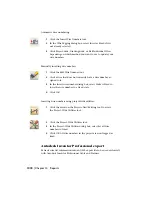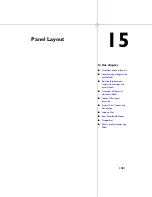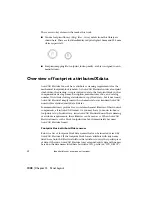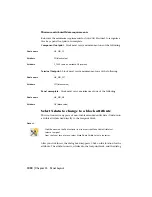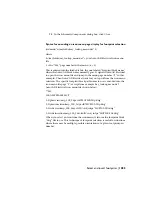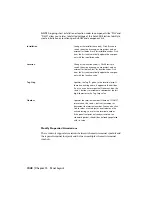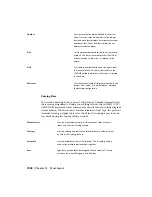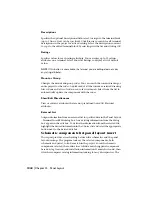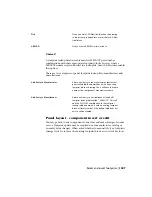Let your project set of schematic wiring diagrams help drive the panel layout.
Component catalog number information comes directly from manufacturer
and catalog data carried on each electrical component. AutoCAD Electrical
finds a match for the manufacturer and catalog number combination to
determine the correct footprint block to insert.
If a copy of the schematic data is not in memory, then AutoCAD Electrical
prompts you to select which schematic data you want to extract. Make your
selection in the dialog box and click OK. A list of all parent components is
extracted from the project's schematic wiring diagrams. Select from the
schematic list and place the equivalent footprint on the layout. AutoCAD
Electrical determines the equivalent footprint block from the footprint look-up
file.
Insert footprints from an icon menu
Panel Layout
➤
Insert Footprint (Manufacturer Menu) or Panel Layout
➤
Insert
Footprint (Icon Menu)
For items that might not be included on the schematics, you have 2 options
for insertion:
■
Pick the item from a vendor icon menu that is preset with specific catalog
number data and footprint block names. Choosing from this menu supplies
AutoCAD Electrical with the manufacturer and catalog information and
the footprint block name, bypassing any look-up.
■
Pick a general component category from a generic icon menu (such as
pilot lights).
Insert footprints manually
Panel Layout
➤
Insert Footprint (Manual)
Select to use a generic marker only, draw shapes, select a similar footprint,
choose from a file dialog, or pick on an existing block on the current drawing
to convert it to AutoCAD Electrical on the fly.
Insert footprints from a catalog list
Panel Layout
➤
Insert Footprint (Lists)
➤
Insert Footprint (Catalog List)
Inserts panel symbols by choosing a catalog number or a component
description from a user-defined pick list. The data displayed in this pick list
is stored in a database in generic Access format. The file name is
1032 | Chapter 15 Panel Layout
Содержание 22505-051400-9000 - AutoCAD Electrical 2008
Страница 1: ...AutoCAD Electrical 2008 User s Guide February 20 2007 ...
Страница 4: ...1 2 3 4 5 6 7 8 9 10 ...
Страница 79: ...command is invoked AutoCAD Electrical automatically inserts this block at 0 0 Create a new drawing 67 ...
Страница 106: ...94 ...
Страница 228: ...216 ...
Страница 242: ...HP W TERM_ VDC SPECIAL SPACINGFACTOR 0 5 HP WA D TERM_ 02 230 Chapter 5 PLC ...
Страница 294: ...282 ...
Страница 564: ...552 ...
Страница 698: ...686 ...
Страница 740: ...728 ...
Страница 814: ...802 ...
Страница 1032: ...1020 ...
Страница 1134: ...1122 ...
Страница 1168: ...1156 ...
Страница 1177: ...Insert P ID Component Overview of pneumatic tools 1165 ...
Страница 1198: ...1186 ...
Страница 1269: ...AutoCAD Electrical Command In this chapter AutoCAD Electrical Commands 20 1257 ...
Страница 1304: ...Z zip utility 82 1292 Index ...