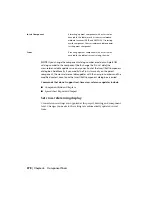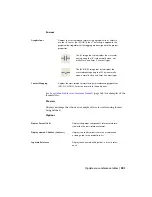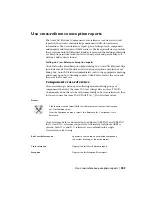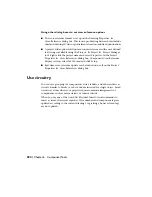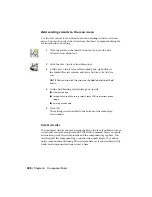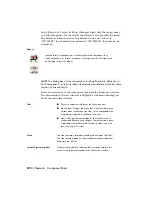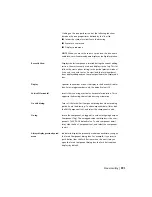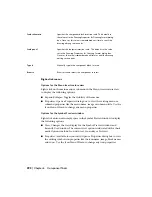Specifies the component block insertion scale. This defaults to
the value set in the Drawing Properties
➤
Drawing Format dialog
Scale schematic
box. Once set, this value is remembered until reset or until the
drawing editing session ends.
Specifies the footprint insertion scale. This defaults to the value
set in the Drawing Properties
➤
Drawing Format dialog box.
Scale panel
Once set, this value is remembered until reset or until the drawing
editing session ends.
Manually type in the component block to insert.
Type it
Browses to and selects the component to insert.
Browse
Right-click menus
Options for the Menu tree structure view
Right-click on the main menu or submenu in the Menu tree structure view
to display the following options:
■
Expand/Collapse: Toggles the visibility of the menus.
■
Properties: Opens a Properties dialog box to view the existing menu or
submenu properties like the menu name, image or submenu title. Use the
Icon Menu Wizard to change any menu properties.
Options for the Symbol Preview window
Right-click an icon or in empty space in the Symbol Preview window to display
the following options:
■
View: Changes the view display for the Symbol Preview window and
Recently Used window. The current view option is indicated with a check
mark. Options include: Icon with text, Icon only or List view.
■
Properties: (available for icons only) Opens a Properties dialog box to view
the existing symbol icon properties like the icon name, image, block names
and so on. Use the Icon Menu Wizard to change any icon properties.
392 | Chapter 6 Component Tools
Содержание 22505-051400-9000 - AutoCAD Electrical 2008
Страница 1: ...AutoCAD Electrical 2008 User s Guide February 20 2007 ...
Страница 4: ...1 2 3 4 5 6 7 8 9 10 ...
Страница 79: ...command is invoked AutoCAD Electrical automatically inserts this block at 0 0 Create a new drawing 67 ...
Страница 106: ...94 ...
Страница 228: ...216 ...
Страница 242: ...HP W TERM_ VDC SPECIAL SPACINGFACTOR 0 5 HP WA D TERM_ 02 230 Chapter 5 PLC ...
Страница 294: ...282 ...
Страница 564: ...552 ...
Страница 698: ...686 ...
Страница 740: ...728 ...
Страница 814: ...802 ...
Страница 1032: ...1020 ...
Страница 1134: ...1122 ...
Страница 1168: ...1156 ...
Страница 1177: ...Insert P ID Component Overview of pneumatic tools 1165 ...
Страница 1198: ...1186 ...
Страница 1269: ...AutoCAD Electrical Command In this chapter AutoCAD Electrical Commands 20 1257 ...
Страница 1304: ...Z zip utility 82 1292 Index ...