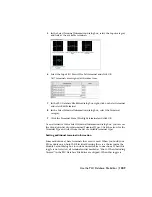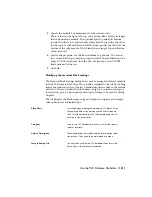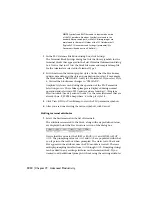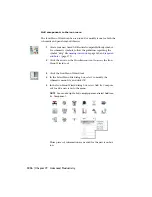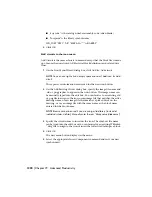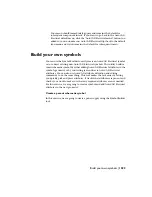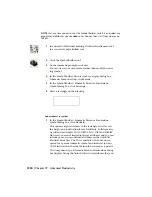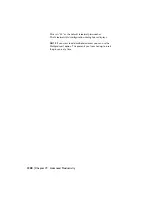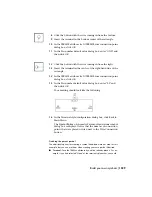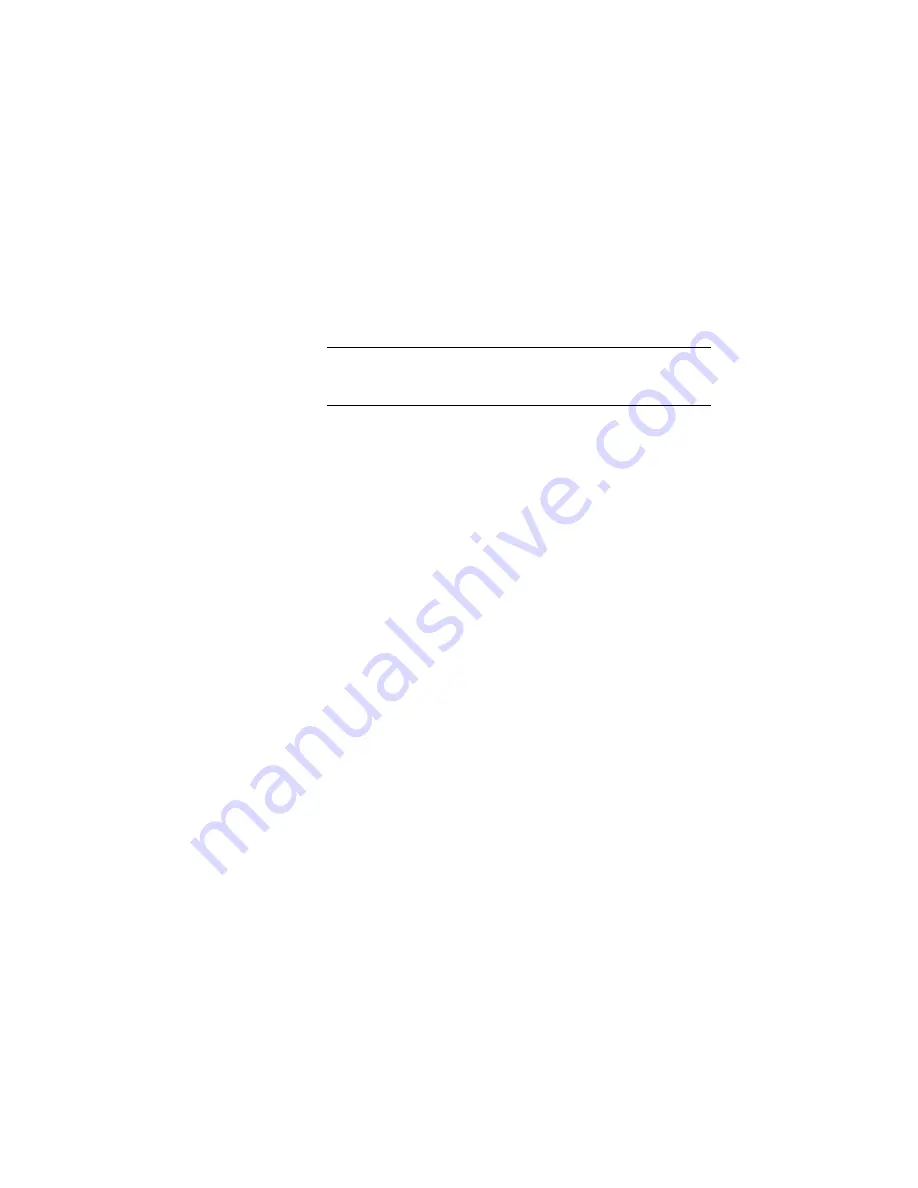
6
On the Add Icon - Component dialog box, specify the image
file name and graphic to appear in the icon button. The image
name can be manually typed into the edit box . You can browse
to an existing .sld or .png file to assign to the icon, use an
image file that matches the active drawing name, use an image
file that matches a picked block on the drawing, or use an
image with the same name as the block name entered for the
block name.
NOTE
Browse cannot be used if you are using a slide library (in-
stead of individual <slide>.sld files). Manually enter these as "library
name(slide name)". For example, "S1(hpb11)."
If you have not created the slide image and want to have it
created automatically from the current screen image, select
Create PNG from current screen image. The Icon Menu Wizard
runs the AutoCAD MSLIDE command on your current screen
image to create the .png and .sld file. If the file does not exist,
then Create PNG from the current screen image is selected by
default. If you do not want to create the image from the current
drawing's displayed image, switch it off. If you want to redo
an existing image, click this switch on.
7
Specify the block name to insert on the icon. The symbol's file
name can be typed into the edit box or you can browse for an
existing WBlocked ".dwg" file to assign to the icon, insert the
full active drawing as a block, or select an existing block on
the current drawing.
8
Click OK.
The new menu button displays in the menu and the text you
entered for the icon label appears in the tooltip or in the list
if you set the viewing option to either Icon with text or List
view.
Add your own symbols, circuits and commands to the icon menu | 1217
Содержание 22505-051400-9000 - AutoCAD Electrical 2008
Страница 1: ...AutoCAD Electrical 2008 User s Guide February 20 2007 ...
Страница 4: ...1 2 3 4 5 6 7 8 9 10 ...
Страница 79: ...command is invoked AutoCAD Electrical automatically inserts this block at 0 0 Create a new drawing 67 ...
Страница 106: ...94 ...
Страница 228: ...216 ...
Страница 242: ...HP W TERM_ VDC SPECIAL SPACINGFACTOR 0 5 HP WA D TERM_ 02 230 Chapter 5 PLC ...
Страница 294: ...282 ...
Страница 564: ...552 ...
Страница 698: ...686 ...
Страница 740: ...728 ...
Страница 814: ...802 ...
Страница 1032: ...1020 ...
Страница 1134: ...1122 ...
Страница 1168: ...1156 ...
Страница 1177: ...Insert P ID Component Overview of pneumatic tools 1165 ...
Страница 1198: ...1186 ...
Страница 1269: ...AutoCAD Electrical Command In this chapter AutoCAD Electrical Commands 20 1257 ...
Страница 1304: ...Z zip utility 82 1292 Index ...