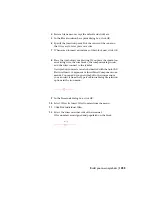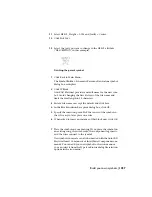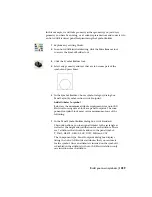Configure for IEC standard
Below is a list of configuration options (both project properties and
drawing-specific properties) that are most commonly used when dealing with
the IEC drawing standard and a description of each.
Project Properties
Project Properties are configured by right-clicking on the project name in the
Project Manager and selecting Properties. The options configured here are
project-wide options, such as the paths to symbol libraries, or drawing default
options for new drawings that are created in the selected project. The drawing
options defined in the Project Properties dialog box can also be applied to any
drawing in the project if needed.
Project Settings Tab
AutoCAD Electrical contains two specific IEC-type
symbols, IEC2 and IEC4. The main difference
Schematic Libraries
between these libraries is the size of the text associ-
ated with them.
■
IEC2 symbols have a text size of 2.5 for the
main text items such as Component Tag, Install-
ation, Location, Component Description, and
so on.
■
IEC4 symbols have a text size of 3.5 for the
Component Tag and a text size of 2.7 for Install-
ation, Location, Component Description and
so on.
AutoCAD Electrical contains one IEC-specific icon
menu file: ACE_IEC_MENU.DAT.
Schematic Icon Menu File
Components Tab
In IEC you may want your components to be
tagged with “Sheet Number, Family Code,” fol-
Component TAG Format
lowed by a number that is either sequential or ref-
erence-based. To do this, in the Tag Format edit
box, enter: “%S%F%N” where %S = the sheet
number, %F = the family code defined for the
component being inserted and %N = the number-
1244 | Chapter 19 Advanced Productivity
Содержание 22505-051400-9000 - AutoCAD Electrical 2008
Страница 1: ...AutoCAD Electrical 2008 User s Guide February 20 2007 ...
Страница 4: ...1 2 3 4 5 6 7 8 9 10 ...
Страница 79: ...command is invoked AutoCAD Electrical automatically inserts this block at 0 0 Create a new drawing 67 ...
Страница 106: ...94 ...
Страница 228: ...216 ...
Страница 242: ...HP W TERM_ VDC SPECIAL SPACINGFACTOR 0 5 HP WA D TERM_ 02 230 Chapter 5 PLC ...
Страница 294: ...282 ...
Страница 564: ...552 ...
Страница 698: ...686 ...
Страница 740: ...728 ...
Страница 814: ...802 ...
Страница 1032: ...1020 ...
Страница 1134: ...1122 ...
Страница 1168: ...1156 ...
Страница 1177: ...Insert P ID Component Overview of pneumatic tools 1165 ...
Страница 1198: ...1186 ...
Страница 1269: ...AutoCAD Electrical Command In this chapter AutoCAD Electrical Commands 20 1257 ...
Страница 1304: ...Z zip utility 82 1292 Index ...