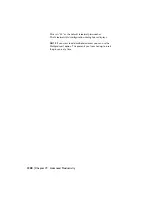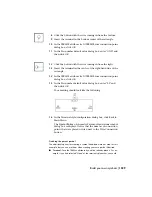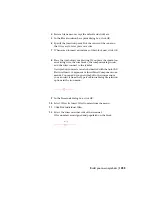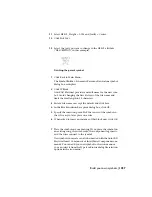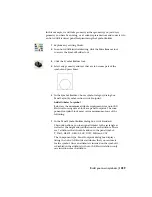12
Click Back to Main Menu.
Finishing the panel symbol
Additional options for creating a symbol. These options will not be used for this
example, but you can use them when creating your own symbol if desired.
■
Rating:
Inserts optional rating attributes. AutoCAD Electrical allows up to
12 Rating attributes. These attributes can be used for anything from amps
to motor horsepower. If you insert one or more of these optional attributes,
define an attribute prompt for each such as "Motor FLA" or "Voltage". These
prompts display in the Panel Layout - Component Insert/Edit dialog box
when you insert your new symbol.
■
Terminal/Wire Numbers:
Inserts attributes to show terminal and wire
number connection annotation. For each wire number you need, select the
desired wire number direction and then place the point on your new symbol.
Select one of the supplied wire number or terminal styles from the menu.
You can edit existing terminal styles or create your own. Learn more about
creating your own terminal symbols in the AutoCAD Electrical Help.
■
Convert Text:
Converts existing text entities to AutoCAD Electrical attributes
in the same location as the original text. If you windowed existing geometry
and text entities at the initial prompt of the Symbol Builder, this converts
the existing text entities to AutoCAD Electrical attributes "in place." Select
Convert to AutoCAD Electrical attributes to map your text/attributes to the
attribute names for the selected symbol type.
1
Click WBlock.
WBlock creates the symbol file to be inserted while Block cre-
ates the symbol for this drawing file only.
2
Enter a file name or accept the default and click Save.
3
In the Block insertion base point dialog box, click OK.
Build your own symbols | 1241
Содержание 22505-051400-9000 - AutoCAD Electrical 2008
Страница 1: ...AutoCAD Electrical 2008 User s Guide February 20 2007 ...
Страница 4: ...1 2 3 4 5 6 7 8 9 10 ...
Страница 79: ...command is invoked AutoCAD Electrical automatically inserts this block at 0 0 Create a new drawing 67 ...
Страница 106: ...94 ...
Страница 228: ...216 ...
Страница 242: ...HP W TERM_ VDC SPECIAL SPACINGFACTOR 0 5 HP WA D TERM_ 02 230 Chapter 5 PLC ...
Страница 294: ...282 ...
Страница 564: ...552 ...
Страница 698: ...686 ...
Страница 740: ...728 ...
Страница 814: ...802 ...
Страница 1032: ...1020 ...
Страница 1134: ...1122 ...
Страница 1168: ...1156 ...
Страница 1177: ...Insert P ID Component Overview of pneumatic tools 1165 ...
Страница 1198: ...1186 ...
Страница 1269: ...AutoCAD Electrical Command In this chapter AutoCAD Electrical Commands 20 1257 ...
Страница 1304: ...Z zip utility 82 1292 Index ...