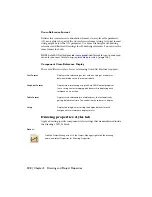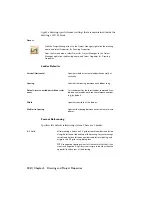this template, AutoCAD Electrical won't have to pause and ask permission to
insert the block as you start each new wiring diagram drawing.
1
Open a new drawing or start with a copy of your standard drawing
border/title block drawing.
2
Select Projects
➤
Drawing Properties.
This triggers AutoCAD Electrical to insert the invisible WD_M block.
3
In the Drawing Properties dialog box, modify any drawing settings (such
as layer naming conventions and tagging formats) and click OK.
4
Select Format
➤
Layer to create any layers you just referenced in the
Drawing Properties dialog box.
5
In the AutoCAD Layer Properties Manager dialog box, adjust layer colors
and click Apply.
6
Save the drawing as an AutoCAD Drawing Template file with a .DWT
extension.
This template appears in the list of saved templates the next time you
open a new AutoCAD Electrical drawing.
Drawing properties: drawing settings tab
Apply a drawing-specific settings that are maintained inside the drawing's
WD_M block and the project .wdp file.
Access:
Click the Project Manager tool. In the Project Manager, right-click the drawing
name, and select Properties
➤
Drawing Properties.
From the Projects menu, select Project
➤
Project Manager. In the Project
Manager, right-click the drawing name, and select Properties
➤
Drawing
Properties.
Drawing File
Specifies the project that the drawing is found in.
Project
132 | Chapter 3 Drawing and Project Properties
Содержание 22505-051400-9000 - AutoCAD Electrical 2008
Страница 1: ...AutoCAD Electrical 2008 User s Guide February 20 2007 ...
Страница 4: ...1 2 3 4 5 6 7 8 9 10 ...
Страница 79: ...command is invoked AutoCAD Electrical automatically inserts this block at 0 0 Create a new drawing 67 ...
Страница 106: ...94 ...
Страница 228: ...216 ...
Страница 242: ...HP W TERM_ VDC SPECIAL SPACINGFACTOR 0 5 HP WA D TERM_ 02 230 Chapter 5 PLC ...
Страница 294: ...282 ...
Страница 564: ...552 ...
Страница 698: ...686 ...
Страница 740: ...728 ...
Страница 814: ...802 ...
Страница 1032: ...1020 ...
Страница 1134: ...1122 ...
Страница 1168: ...1156 ...
Страница 1177: ...Insert P ID Component Overview of pneumatic tools 1165 ...
Страница 1198: ...1186 ...
Страница 1269: ...AutoCAD Electrical Command In this chapter AutoCAD Electrical Commands 20 1257 ...
Страница 1304: ...Z zip utility 82 1292 Index ...