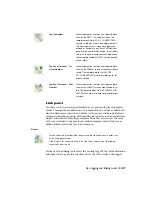Select to run the report on the project, selected components in the active
drawing, or all components in the active drawing. You can also select to
redisplay the last Power Check report.
Overview of pneumatic tools
Use the Insert Pneumatic Component tool on the Extra Libraries toolbar to insert
your Pneumatic symbols (to access the toolbar, select Projects
➤
Toolbars
➤
Extra Libraries or right-click on any toolbar and select ACE: Extra Libraries). Then
use all of the AutoCAD Electrical drafting and editing tools to modify the
pneumatic layout, including Stretch, Trim and Scoot.
The Icon Menu provides easy access to pneumatic library symbols. The
pneumatic symbol library consists of all the pneumatic symbols and is found
at \Program Files
[x86]
\Autodesk\Acade {version}\Libs\pneu_iso125.
Recommended Settings for drawing pneumatic diagrams
Where this can be set
Value
Setting
Drawing Properties
➤
Drawing
Format
Horizontal
Ladder Orientation
Insert component
This icon menu can be modified, expanded, or replaced with your own custom
menu. You can change the default icon menu using the Library and Icon
Menu Paths section of the Project Properties
➤
Project Settings dialog box.
Select Projects
➤
Project
➤
Project Manager. Right-click the project name
and select Properties. Use the Icon Menu Wizard to easily modify the menu.
The default icon menu can also be redefined in "wd.env." Add entry
"WD_MENU" for schematic icon menu and "WD_PMENU" for panel layout
icon menu.
Access:
Click the Insert Component tool or the Multiple Insert Component tool.
Click Components
➤
Insert Component or Components
➤
Multiple Insert
➤
Multiple Insert (Icon Menu).
Overview of pneumatic tools | 1161
Содержание 22505-051400-9000 - AutoCAD Electrical 2008
Страница 1: ...AutoCAD Electrical 2008 User s Guide February 20 2007 ...
Страница 4: ...1 2 3 4 5 6 7 8 9 10 ...
Страница 79: ...command is invoked AutoCAD Electrical automatically inserts this block at 0 0 Create a new drawing 67 ...
Страница 106: ...94 ...
Страница 228: ...216 ...
Страница 242: ...HP W TERM_ VDC SPECIAL SPACINGFACTOR 0 5 HP WA D TERM_ 02 230 Chapter 5 PLC ...
Страница 294: ...282 ...
Страница 564: ...552 ...
Страница 698: ...686 ...
Страница 740: ...728 ...
Страница 814: ...802 ...
Страница 1032: ...1020 ...
Страница 1134: ...1122 ...
Страница 1168: ...1156 ...
Страница 1177: ...Insert P ID Component Overview of pneumatic tools 1165 ...
Страница 1198: ...1186 ...
Страница 1269: ...AutoCAD Electrical Command In this chapter AutoCAD Electrical Commands 20 1257 ...
Страница 1304: ...Z zip utility 82 1292 Index ...