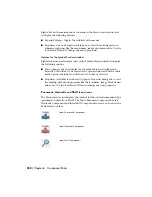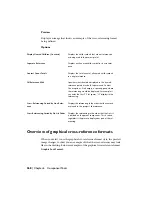it. These can be on the same drawing or scattered across the project drawing
set.
1
Click the arrow on the Parent/Child Cross-Reference tool to
access the Insert Stand-Alone Cross-Reference tool.
2
Click the Insert Stand-Alone Cross-Reference tool.
3
On the Insert Component dialog box, select the cross-reference
symbol to insert from the Symbol Preview window.
You can also enter the symbol to insert in the Type it edit box
or click Browse to select a symbol to insert.
4
Specify the insertion point on the drawing.
5
On the Stand-alone Source Cross-Reference Symbol dialog box,
specify the unique name for the source/destination pair. You
can select the code:
■
From a list of recently used codes.
■
From a list of codes on the active drawing.
■
From a list of codes in the active project.
■
From a destination cross-reference symbol
.
6
Click OK.
Create stand-alone cross-reference symbols
1
Create a blank drawing file and save it following the library symbol
naming conventions.
2
Copy an existing symbol's .dwg file to the new file.
3
Edit and save the file.
4
Add the file to the icon menu.
354 | Chapter 6 Component Tools
Содержание 22505-051400-9000 - AutoCAD Electrical 2008
Страница 1: ...AutoCAD Electrical 2008 User s Guide February 20 2007 ...
Страница 4: ...1 2 3 4 5 6 7 8 9 10 ...
Страница 79: ...command is invoked AutoCAD Electrical automatically inserts this block at 0 0 Create a new drawing 67 ...
Страница 106: ...94 ...
Страница 228: ...216 ...
Страница 242: ...HP W TERM_ VDC SPECIAL SPACINGFACTOR 0 5 HP WA D TERM_ 02 230 Chapter 5 PLC ...
Страница 294: ...282 ...
Страница 564: ...552 ...
Страница 698: ...686 ...
Страница 740: ...728 ...
Страница 814: ...802 ...
Страница 1032: ...1020 ...
Страница 1134: ...1122 ...
Страница 1168: ...1156 ...
Страница 1177: ...Insert P ID Component Overview of pneumatic tools 1165 ...
Страница 1198: ...1186 ...
Страница 1269: ...AutoCAD Electrical Command In this chapter AutoCAD Electrical Commands 20 1257 ...
Страница 1304: ...Z zip utility 82 1292 Index ...