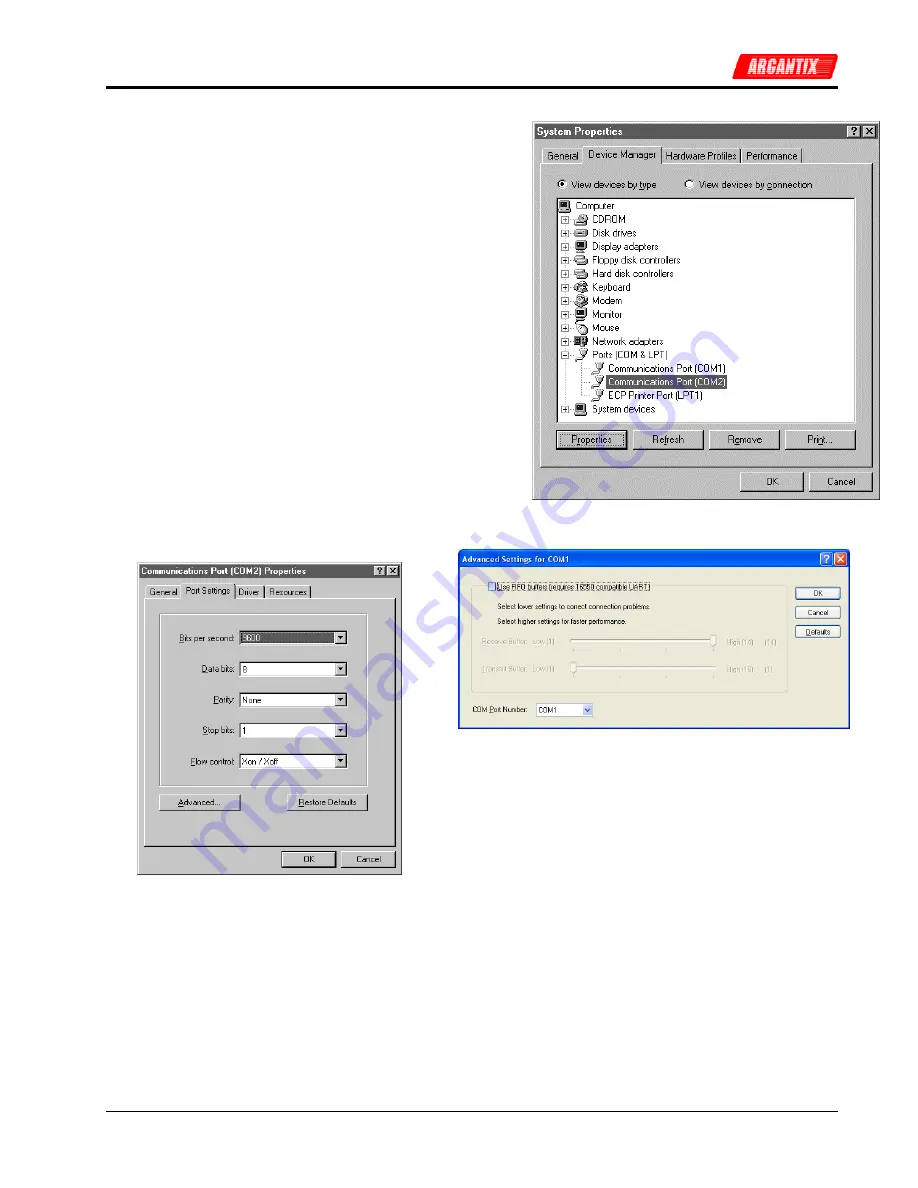
User and Programming Manual
76
XDS
Series
Procedure
1. Make sure the XDSGUI program is closed and no device
is using the com port in use.
2. From the Windows
™
desktop, right click on the “My
Computer” icon which is located in the top left corner of
the screen.
3. From the popup menu, select the “Properties” entry.
4. This brings up the System Properties dialog box
5. From the tabs shown at the top of the dialog box, select
the “Device Manager” tab.
6. The relevant screen is shown in Figure 9-4.
7. Expand the Ports(COM&LPT) tree selection by clicking
on the ‘+’ sign
8. Select the COM port you plan to use to communicate with
the P or XDS Series power supply.
9. With the correct COM port selected, click on the
Properties button at the bottom left of the dialog box.
10. This brings up the settings dialog box for the COM port.
In this example, COM2 is used.
11. From the tabs at the top of the dialog box, select the “Port
Settings” tab.
12. This should bring up the dialog shown in Figure 9-6.
13. Next, select the Advanced button to bring up the
advanced port settings dialog box shown in Figure 9-5.
14. At the top of the dialog box, disable the “Use FIFO buffers
(requires 16550 compatible UART)” checkbox. This will
bypass the UART FIFO’s and enable the hardware
handshake to work correctly. If the FIFO cannot be
turned off, set the Receive buffer to max (14) and the
Transmit buffer to min. (1).
15. Click on the all OK buttons to close all dialog boxes that
remain open.
16. This should enable the XDSGUI to work correctly.
Figure 9-4: System Properties Dialog Box
Figure 9-5: Advanced Port Settings Dialog Box
Figure 9-6: COM Port Properties Dialog Box
Содержание XDS 100-100
Страница 4: ...User and Programming Manual 4 XDS Series Electrical Safety Symbols Used in This Manual ...
Страница 27: ...User and Programming Manual XDS Series 27 Figure 3 5 Outline Drawing XDS DC Supply ...
Страница 41: ...User and Programming Manual XDS Series 41 Figure 5 4 Parallel Cable Interconnect Accessory ...
Страница 45: ...User and Programming Manual XDS Series 45 Figure 6 1 DC Power Supply Block Diagram IF option shown ...
Страница 69: ...User and Programming Manual XDS Series 69 Figure 8 3 Replaceable Fuse Locations ...






























