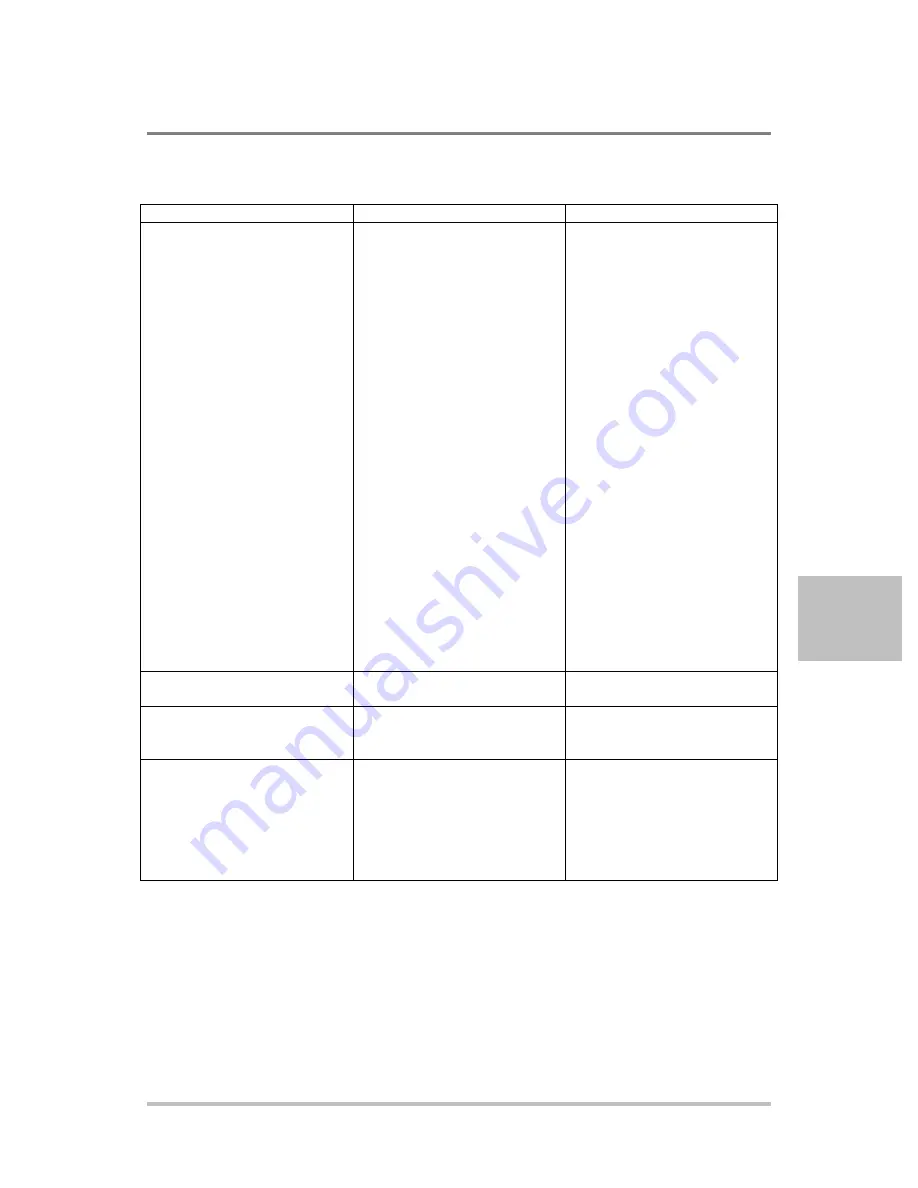
Communications Options
M370430-01 Rev B
6-31
6
Troubleshooting for ENET Communication
Symptom
Check
Action
DeviceInstaller does not
detect your device.
Your ENET cable is not a
cross cable.
Power supply is not turned
on.
The network that your
computer is on cannot reach
the network that the unit with
the ENET option is connected
to.
DeviceInstaller is not
configured to use the
Ethernet card on your
computer that is connected to
the network which has the
unit with ENET option on it.
Use the correct ENET cross
cable.
Turn the power supply ON.
Connect a laptop to the HUB
or to the switch that the unit
with the ENET option is
connected to, and ping the
computer you are trying to
use DeviceInstaller on. If no
response is seen, then
contact your network
administrator and find out if
ICMP requests are being
filtered on the network and a
possible reason for not being
able to contact the computer.
See “Selecting a Network
Adapter
” on page 6-10.
Found device is not
reachable.
Your network is not
configured properly.
Contact your network
administrator.
Typed text is not visible.
Echo mode is not active.
Select Echo typed characters
locally in the ASCII Setup
dialog box of HyperTerminal.
The power supply is not
responding.
The communication port on
the power supply unit is not
selected properly. The
address of the power supply
unit is not valid. The address
has not been selected using
the *ADR <address>.
Select “ENET” as the
communication port. Refer to
the correct power supply
address using the front panel.
Содержание Sorensen XG
Страница 2: ......
Страница 22: ...Contents xx M370430 01 Rev B ...
Страница 23: ...1 Introduction Chapter 1 Introduction describes the features of the XG XTR Family Programmable DC Power Supply ...
Страница 94: ...Local Operation 3 46 M370430 01 Rev B Figure 3 4 Split Supply Operation Power Supply Power Supply Common Load ...
Страница 96: ...Local Operation 3 48 M370430 01 Rev B Figure 3 5 Series Operation ...
Страница 102: ...Local Operation 3 54 M370430 01 Rev B ...
Страница 210: ...Remote Operation 5 76 M370430 01 Rev B ...
Страница 248: ...Communications Options 6 38 M370430 01 Rev B 9 In the Setup Type window choose Typical and click Next ...
Страница 249: ...Communications Options M370430 01 Rev B 6 39 6 10 Check that your Settings are correct and then click Install ...
Страница 256: ...Communications Options 6 46 M370430 01 Rev B 9 In the Setup Type window choose Typical and click Next ...
Страница 276: ...Communications Options 6 66 M370430 01 Rev B ...
Страница 358: ...Specifications C 12 M370430 01 Rev B Figure C 2 XG XTR 850 Watt Mechanical Dimensions 60 V to 600 V Models ...
Страница 359: ...Specifications M370430 01 Rev B C 13 Figure C 3 XG XTR in Full Rack Mechanical Dimensions 6 V to 40 V Models ...
Страница 361: ...Specifications M370430 01 Rev B C 15 Figure C 5 XG XTR in Full Rack Mechanical Dimensions 60 V to 600 V Models ...
Страница 364: ...Specifications C 18 M370430 01 Rev B Figure C 9 XG850 Low Voltage Model Dimensions Top Side and Rear ...
Страница 365: ...Specifications M370430 01 Rev B C 19 Figure C 10 XG850 Medium and High Voltage Models Dimensions Top and Rear ...
Страница 371: ...Rack Mount Options and Installation Instructions M370430 01 Rev B D 5 Figure D 3 RM XG2 RM XTR2 Rack Rails ...
Страница 377: ...Rack Mount Options and Installation Instructions M370430 01 Rev B D 11 Figure D 10 Installing Chassis ...
Страница 378: ...Rack Mount Options and Installation Instructions D 12 M370430 01 Rev B ...
Страница 381: ......
















































