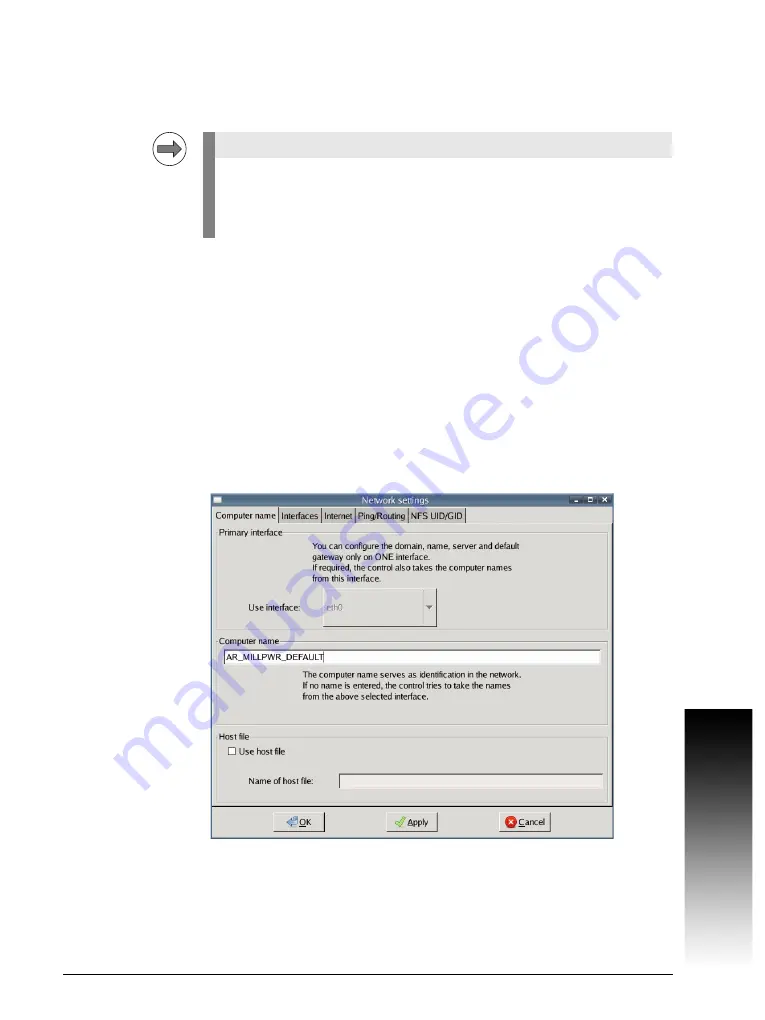
512
ACU-RITE Technical Manual MILLPWR
G2
7.3 Connecting to the Network
7.3.1 Configuring the Network Settings
At power-up, the Operating System's (HeROS) permanent network system
settings (which remain set after power is removed) are checked; By default,
the control is configured to use DHCP with the hostname
AR_MILLPWR_DEFAULT.
To access the required networking settings:
On the USB keyboard, press <Ctrl>+<Alt>+<z> keys simultaneously to
enable the system taskbar at the bottom of the screen.
Press the <left Windows flag> key on the USB keyboard to bring up the
system menu on the bottom taskbar.
Use the arrow keys to select Settings -> Network, and press Enter.
The Network Settings window is then opened.
Note
The following procedure requires the entry of numbers and letters. So ple-
ase connect a USB keyboard to the MILLPWR
G2
before network configu-
ration. Restarting the control will be required at the end of the procedure
before the settings will take effect.
Содержание MILLPWR G2
Страница 1: ...Technical Manual ACU RITE MILLPWRG2 ...
Страница 2: ......
Страница 14: ...14 ACU RITE Technical Manual MILLPWRG2 ...
Страница 40: ...40 ACU RITE Technical Manual MILLPWRG2 ...
Страница 56: ...56 ACU RITE Technical Manual MILLPWRG2 3 10 Dimensions 3 10 1 MILLPWRG2 Weight 8 0 kg Dim Inch mm ...
Страница 58: ...58 ACU RITE Technical Manual MILLPWRG2 3 10 3 USB Hub ...
Страница 60: ...60 ACU RITE Technical Manual MILLPWRG2 TS 220 Adapter cable for TS 120 TS 220 ...
Страница 61: ...3 10 Dimensions 61 SE 640 transmitter receiver unit ...
Страница 62: ...62 ACU RITE Technical Manual MILLPWRG2 SE 540 transmitter receiver unit ...
Страница 63: ...3 10 Dimensions 63 TS 440 TS 640 ...
Страница 64: ...64 ACU RITE Technical Manual MILLPWRG2 ...
Страница 392: ...392 ACU RITE Technical Manual MILLPWRG2 ...
Страница 545: ......






























