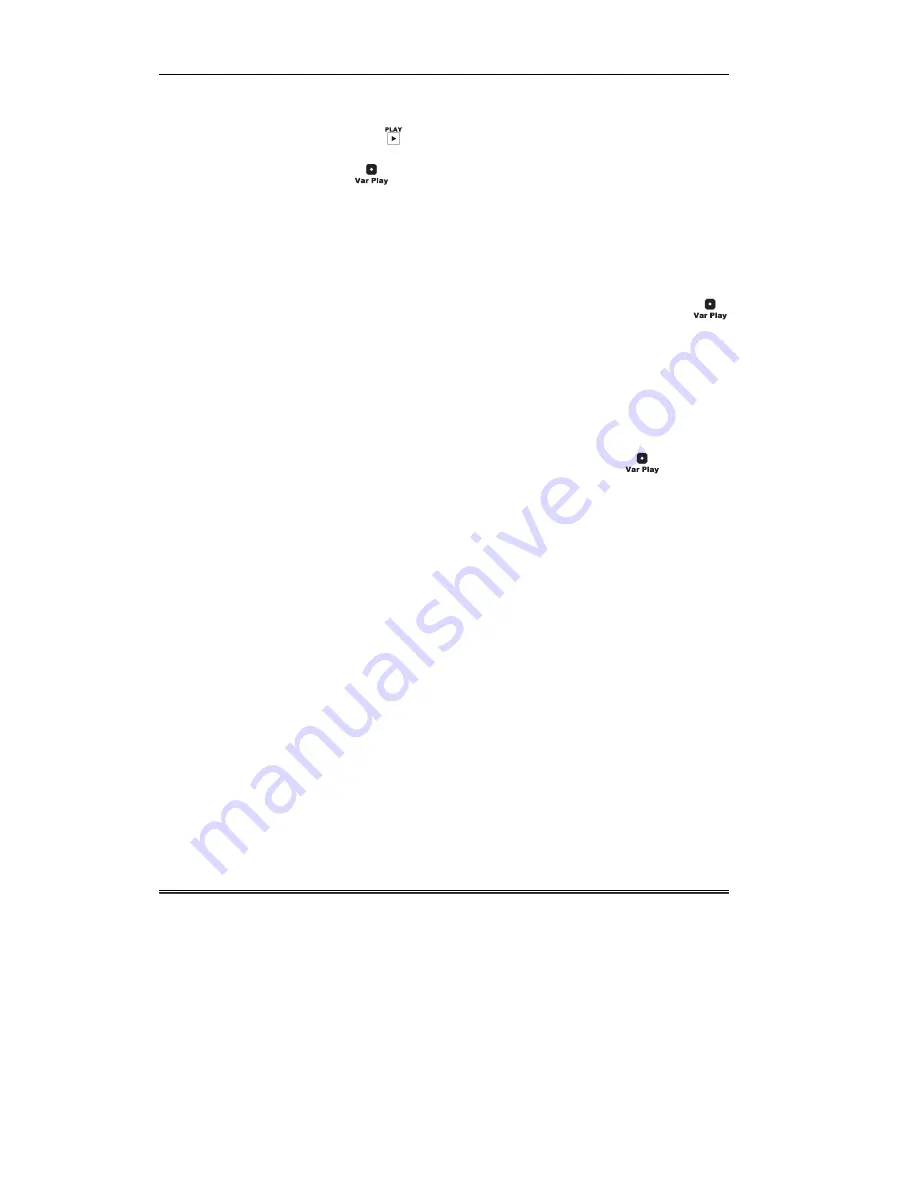
Accom APR
yy$WWDFKp Digital Disk Recorder
42
User Guide
selected. Had the play speed been 0.000 or in the forward
direction, then
is selected.
While the
button is selected, the rotary knob may be used to
adjust the play speed of the disk playback, with a play speed range
from -3.000 up to +3.000 times normal play speed, in 0.001
increments. The play speed is changed by an increment of 0.001
with each mechanical “click” (detent) of the rotary knob.
You may also enter a numeric value for the variable play speed, by
typing a value into the numeric keypad, and then pressing the
button. This places the disk directly into the specified play speed.
You may enter a value that is greater than +/-3.000 play speed.
When Var Play is cancelled by selecting another transport
function, the last-used Var Play value is remembered for the next
time you use Var Play. For example, if the current Var Play speed
is 2.250, if you then select REW to rewind the disk, the Var Play
function is cancelled. However, if you then press
, the play
speed indicator will again read 2.250 play speed.
Содержание APR Attache
Страница 1: ...APRy WWDFKp D I G I T A L D I S K R E C O R D E R 8VHU XLGH 6RIWZDUH 9HUVLRQ...
Страница 2: ...This Page Blank...
Страница 3: ...i APRy WWDFKp D I G I T A L D I S K R E C O R D E R 8VHU XLGH 6RIWZDUH 9HUVLRQ Part Number 750221 07...
Страница 12: ...Accom APR WWDFKp Digital Disk Recorder f User Guide...
Страница 13: ...KDSWHU APRy WWDFKp 6 VWHP DPLOLDUL DWLRQ...
Страница 14: ...Accom APR WWDFKp Digital Disk Recorder User Guide...
Страница 33: ...System Familiarization Ch 1 User Guide 19...
Страница 34: ...Accom APRy y WWDFKp Digital Disk Recorder 20 User Guide...
Страница 35: ...KDSWHU APRy WWDFKp DUGZDUH RQWURO 3DQHO DPLOLDUL DWLRQ...
Страница 36: ...Accom APR WWDFKp Digital Disk Recorder User Guide...
Страница 130: ...Accom APRy y WWDFKp Digital Disk Recorder 116 User Guide...
Страница 131: ...KDSWHU APRy WWDFKp HWWLQJ 6WDUWHG...
Страница 132: ...Accom APR WWDFKp Digital Disk Recorder User Guide...
Страница 137: ...Getting Started Ch 3 User Guide 123 3 Toggle the display between Timecode and Frames notation Press Time Display...
















































