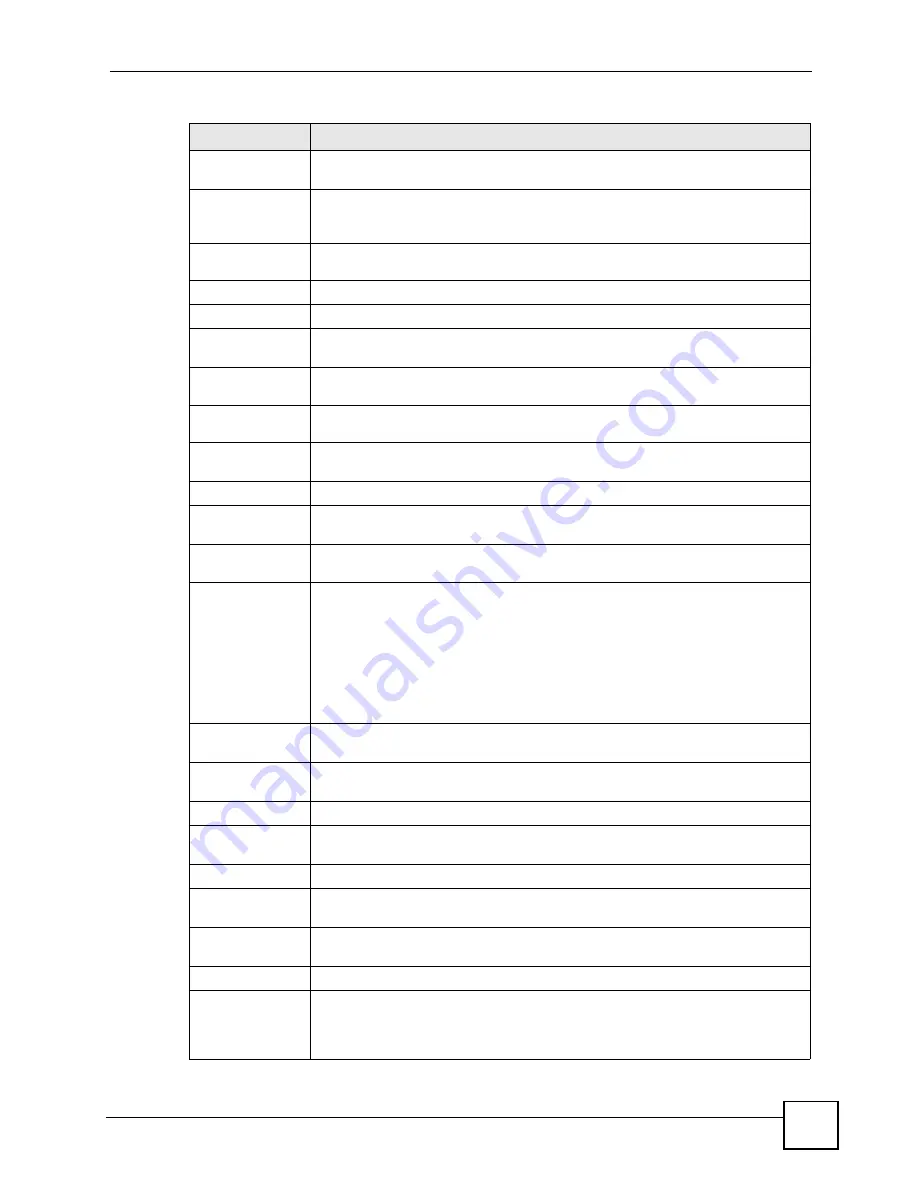
Chapter 6 Status Screens
P-2602HWLNI User’s Guide
89
MAC Address
This is the MAC (Media Access Control) or Ethernet address unique to your
ZyXEL Device.
ZyNOS
Firmware
Version
This field displays the current version of the firmware inside the device. It also
shows the date the firmware version was created. Click this to go to the screen
where you can change it.
DSL Firmware
Version
This field displays the current version of the device’s DSL modem code.
WAN Information
DSL Mode
This is the DSL standard that your ZyXEL Device is using.
IP Address
This field displays the current IP address of the ZyXEL Device in the WAN. Click
this to go to the screen where you can change it.
IP Subnet
Mask
This field displays the current subnet mask in the WAN.
Default
Gateway
This is the IP address of the default gateway, if applicable.
VPI/VCI
This is the Virtual Path Identifier and Virtual Channel Identifier that you entered in
the wizard or
WAN
screen.
LAN Information
IP Address
This field displays the current IP address of the ZyXEL Device in the LAN. Click
this to go to the screen where you can change it.
IP Subnet
Mask
This field displays the current subnet mask in the LAN.
DHCP
This field displays what DHCP services the ZyXEL Device is providing to the LAN.
Choices are:
Server
- The ZyXEL Device is a DHCP server in the LAN. It assigns IP addresses
to other computers in the LAN.
Relay - The ZyXEL Device
acts as a surrogate DHCP server and relays DHCP
requests and responses between the remote server and the clients.
None
- The ZyXEL Device is not providing any DHCP services to the LAN.
Click this to go to the screen where you can change it.
WLAN
Information
(“W” models only)
SSID
This is the descriptive name used to identify the ZyXEL Device in the wireless
LAN. Click this to go to the screen where you can change it.
Channel
This is the channel number used by the ZyXEL Device now.
Security
This displays the type of security mode the ZyXEL Device is using in the wireless
LAN.
Security
Firewall
This displays whether or not the ZyXEL Device’s firewall is activated. Click this to
go to the screen where you can change it.
Content Filter
This displays whether or not the ZyXEL Device’s content filtering is activated. Click
this to go to the screen where you can change it.
System Status
System
Uptime
This field displays how long the ZyXEL Device has been running since it last
started up. The ZyXEL Device starts up when you plug it in, when you restart it
(
Maintenance > Tools > Restart
), or when you reset it (see
Table 17
Status Screen
LABEL
DESCRIPTION
Summary of Contents for P-2602HWLNI
Page 2: ......
Page 7: ...Safety Warnings P 2602HWLNI User s Guide 7...
Page 8: ...Safety Warnings P 2602HWLNI User s Guide 8...
Page 24: ...Table of Contents P 2602HWLNI User s Guide 24...
Page 32: ...List of Figures P 2602HWLNI User s Guide 32...
Page 38: ...List of Tables P 2602HWLNI User s Guide 38...
Page 39: ...39 PART I Introduction Introducing the ZyXEL Device 41 Introducing the Web Configurator 49...
Page 40: ...40...
Page 60: ...Chapter 2 Introducing the Web Configurator P 2602HWLNI User s Guide 60...
Page 62: ...62...
Page 86: ...Chapter 5 Bandwidth Management Wizard P 2602HWLNI User s Guide 86...
Page 98: ...Chapter 6 Status Screens P 2602HWLNI User s Guide 98...
Page 100: ...100...
Page 154: ...Chapter 9 Wireless LAN P 2602HWLNI User s Guide 154...
Page 166: ...Chapter 10 Network Address Translation NAT Screens P 2602HWLNI User s Guide 166...
Page 167: ...167 PART IV VoIP Voice 169 VoIP Trunking 211 Phone Usage 227...
Page 168: ...168...
Page 226: ...Chapter 12 VoIP Trunking P 2602HWLNI User s Guide 226...
Page 230: ...Chapter 13 Phone Usage P 2602HWLNI User s Guide 230...
Page 232: ...232...
Page 264: ...Chapter 15 Firewall Configuration P 2602HWLNI User s Guide 264...
Page 268: ...Chapter 16 Content Filtering P 2602HWLNI User s Guide 268...
Page 274: ...Chapter 17 Introduction to IPSec P 2602HWLNI User s Guide 274...
Page 309: ...Chapter 19 Certificates P 2602HWLNI User s Guide 309 Figure 173 My Certificate Details...
Page 320: ...Chapter 19 Certificates P 2602HWLNI User s Guide 320 Figure 181 Trusted Remote Host Details...
Page 326: ...326...
Page 330: ...Chapter 20 Static Route P 2602HWLNI User s Guide 330...
Page 338: ...Chapter 21 Bandwidth Management P 2602HWLNI User s Guide 338...
Page 342: ...Chapter 22 Dynamic DNS Setup P 2602HWLNI User s Guide 342...
Page 360: ...Chapter 23 Remote Management Configuration P 2602HWLNI User s Guide 360...
Page 372: ...Chapter 24 Universal Plug and Play UPnP P 2602HWLNI User s Guide 372...
Page 374: ...374...
Page 380: ...Chapter 25 System P 2602HWLNI User s Guide 380...
Page 406: ...Chapter 28 Troubleshooting P 2602HWLNI User s Guide 406...
Page 422: ...Chapter 30 Diagnostic P 2602HWLNI User s Guide 422...
Page 432: ...Chapter 31 Product Specifications P 2602HWLNI User s Guide 432...
Page 434: ...434...
Page 446: ...Appendix A Setting up Your Computer s IP Address P 2602HWLNI User s Guide 446...
Page 482: ...Appendix F Legal Information P 2602HWLNI User s Guide 482...
Page 488: ...Appendix G Customer Support P 2602HWLNI User s Guide 488...






























