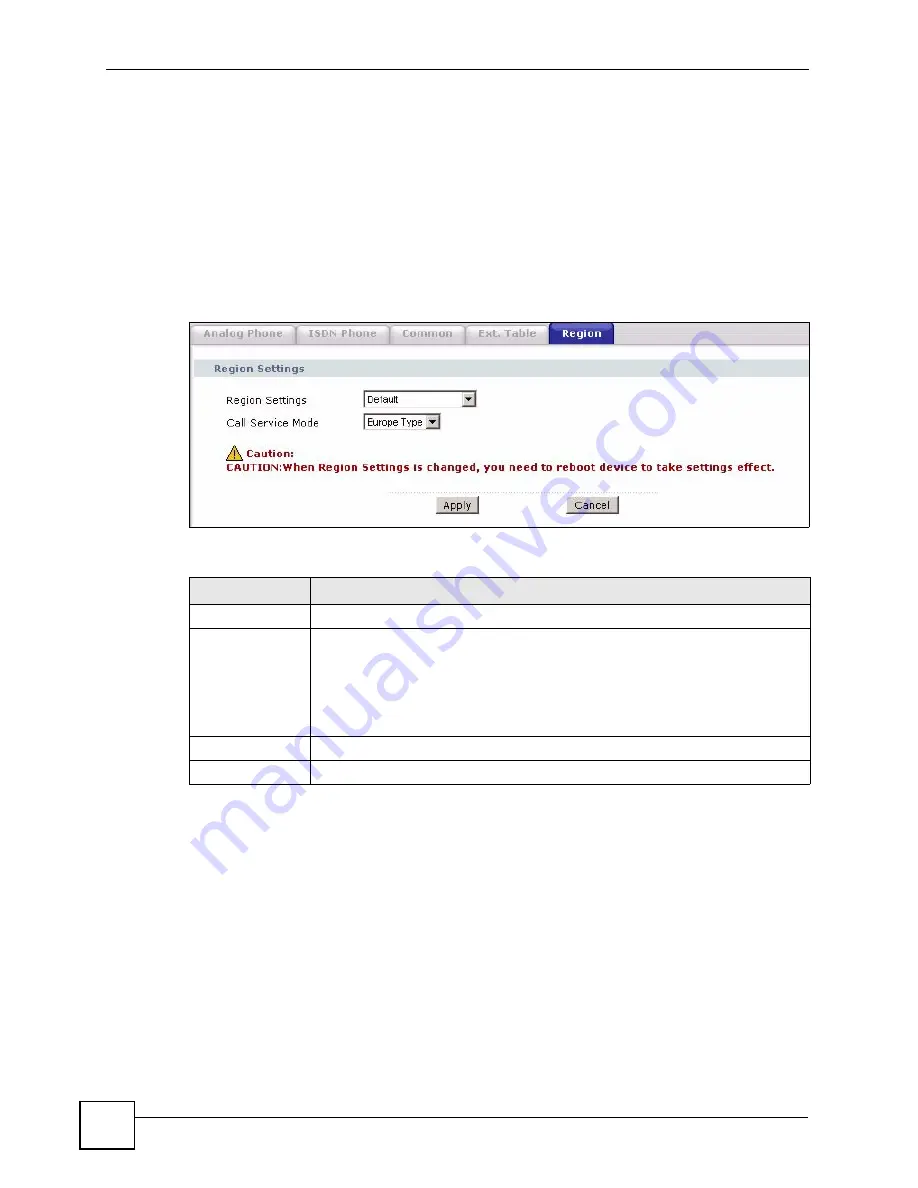
Chapter 11 Voice
P-2602HWLNI User’s Guide
198
7
If you want to separate the activated three-way conference into two individual
connections again, press the flash key. This time the party B is on-line and party A is on
hold.
11.15 Phone Region Screen
Use this screen to maintain settings that depend on which region of the world the ZyXEL
Device is in. To access this screen, click
VoIP > Phone > Region
.
Figure 111
VoIP > Phone > Region
Each field is described in the following table.
11.16 Speed Dial
Speed dial provides shortcuts for dialing frequently used (VoIP) phone numbers. You also
have to create speed-dial entries if you want to make peer-to-peer calls or call SIP numbers
that contain letters. Once you have configured a speed dial rule, you can use a shortcut (the
speed dial number, #01 for example) on your phone's keypad to call the phone number. Use
this screen to add, edit, or remove speed-dial numbers for outgoing calls. To access this screen,
click
VoIP > Phone Book > Speed Dial
.
Table 72
VoIP > Phone > Region
LABEL
DESCRIPTION
Region Settings
Select the place in which the ZyXEL Device is located.
Call Service Mode Select the mode for supplementary phone services (call hold, call waiting, call
transfer and three-way conference calls) that your VoIP service provider supports.
Europe Type
- use supplementary phone services in European mode
USA Type
- use supplementary phone services American mode
You might have to subscribe to these services to use them. Contact your VoIP
service provider.
Apply
Click this to save your changes and to apply them to the ZyXEL Device.
Cancel
Click this to set every field in this screen to its last-saved value.
Summary of Contents for P-2602HWLNI
Page 2: ......
Page 7: ...Safety Warnings P 2602HWLNI User s Guide 7...
Page 8: ...Safety Warnings P 2602HWLNI User s Guide 8...
Page 24: ...Table of Contents P 2602HWLNI User s Guide 24...
Page 32: ...List of Figures P 2602HWLNI User s Guide 32...
Page 38: ...List of Tables P 2602HWLNI User s Guide 38...
Page 39: ...39 PART I Introduction Introducing the ZyXEL Device 41 Introducing the Web Configurator 49...
Page 40: ...40...
Page 60: ...Chapter 2 Introducing the Web Configurator P 2602HWLNI User s Guide 60...
Page 62: ...62...
Page 86: ...Chapter 5 Bandwidth Management Wizard P 2602HWLNI User s Guide 86...
Page 98: ...Chapter 6 Status Screens P 2602HWLNI User s Guide 98...
Page 100: ...100...
Page 154: ...Chapter 9 Wireless LAN P 2602HWLNI User s Guide 154...
Page 166: ...Chapter 10 Network Address Translation NAT Screens P 2602HWLNI User s Guide 166...
Page 167: ...167 PART IV VoIP Voice 169 VoIP Trunking 211 Phone Usage 227...
Page 168: ...168...
Page 226: ...Chapter 12 VoIP Trunking P 2602HWLNI User s Guide 226...
Page 230: ...Chapter 13 Phone Usage P 2602HWLNI User s Guide 230...
Page 232: ...232...
Page 264: ...Chapter 15 Firewall Configuration P 2602HWLNI User s Guide 264...
Page 268: ...Chapter 16 Content Filtering P 2602HWLNI User s Guide 268...
Page 274: ...Chapter 17 Introduction to IPSec P 2602HWLNI User s Guide 274...
Page 309: ...Chapter 19 Certificates P 2602HWLNI User s Guide 309 Figure 173 My Certificate Details...
Page 320: ...Chapter 19 Certificates P 2602HWLNI User s Guide 320 Figure 181 Trusted Remote Host Details...
Page 326: ...326...
Page 330: ...Chapter 20 Static Route P 2602HWLNI User s Guide 330...
Page 338: ...Chapter 21 Bandwidth Management P 2602HWLNI User s Guide 338...
Page 342: ...Chapter 22 Dynamic DNS Setup P 2602HWLNI User s Guide 342...
Page 360: ...Chapter 23 Remote Management Configuration P 2602HWLNI User s Guide 360...
Page 372: ...Chapter 24 Universal Plug and Play UPnP P 2602HWLNI User s Guide 372...
Page 374: ...374...
Page 380: ...Chapter 25 System P 2602HWLNI User s Guide 380...
Page 406: ...Chapter 28 Troubleshooting P 2602HWLNI User s Guide 406...
Page 422: ...Chapter 30 Diagnostic P 2602HWLNI User s Guide 422...
Page 432: ...Chapter 31 Product Specifications P 2602HWLNI User s Guide 432...
Page 434: ...434...
Page 446: ...Appendix A Setting up Your Computer s IP Address P 2602HWLNI User s Guide 446...
Page 482: ...Appendix F Legal Information P 2602HWLNI User s Guide 482...
Page 488: ...Appendix G Customer Support P 2602HWLNI User s Guide 488...






























