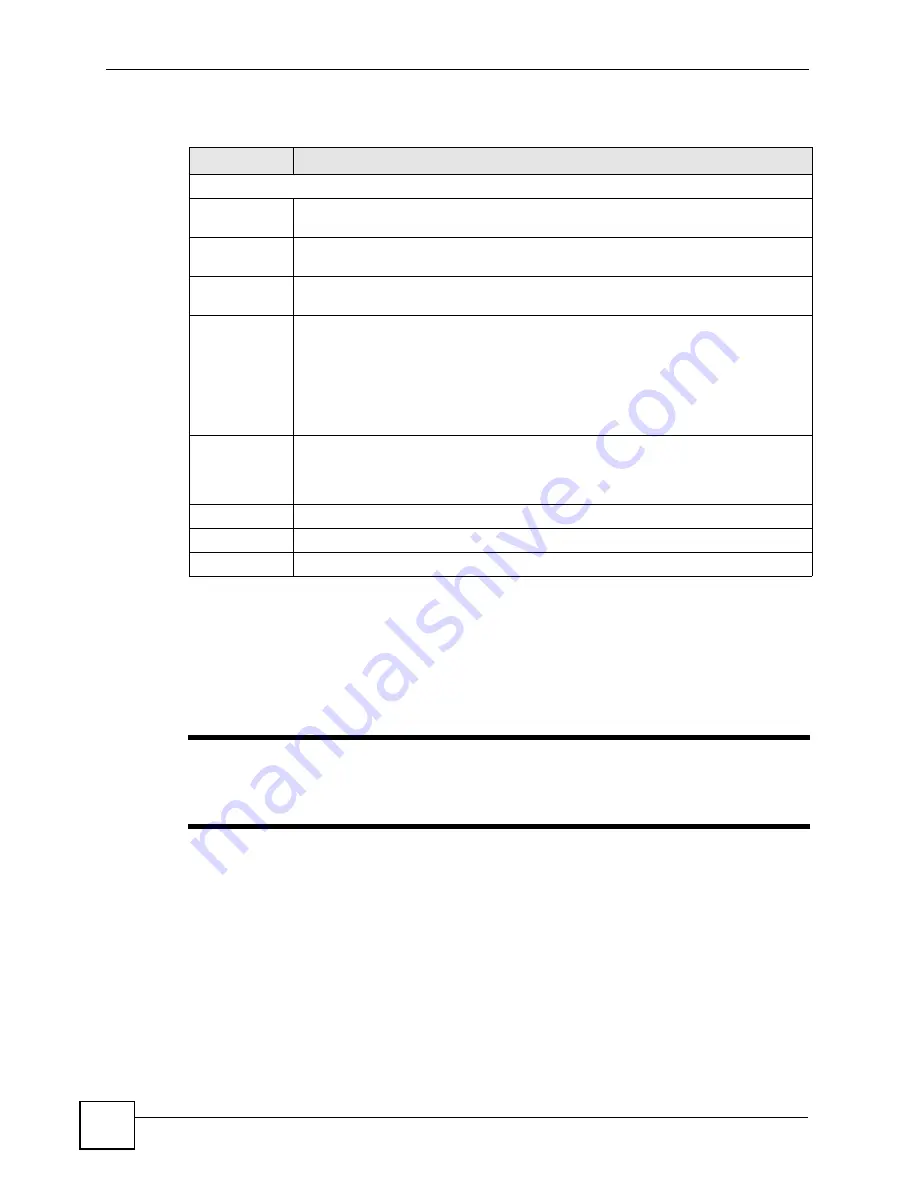
Chapter 9 Wireless LAN
P-2602HWLNI User’s Guide
140
The following table describes the labels in this screen.
9.6 OTIST Screen
Use this screen to set up and start OTIST on the ZyXEL Device in your wireless network. To
open this screen, click
Network > Wireless LAN > OTIST
.
"
Ensure that your network’s SSID is fewer than 23 characters in length before
you start OTIST. Click
Wireless LAN > General
to change your network’s
SSID.
Table 41
Wireless LAN: Advanced
LABEL
DESCRIPTION
Wireless Advanced Setup
RTS/CTS
Threshold
Enter a value between 0 and 2432. If you select the G+ Enhanced checkbox a value
of 4096 is displayed.
Fragmentation
Threshold
It is the maximum data fragment size that can be sent. Enter a value between 256
and 2432. If you select the G+ Enhanced checkbox a value of 4096 is displayed.
Preamble
Select a preamble type from the drop-down list menu. Choices are
Long
,
Short
or
Dynamic
. The default setting is
Long
. See the appendix for more information.
802.11 Mode
Select
802.11b Only
to allow only IEEE 802.11b compliant WLAN devices to
associate with the ZyXEL Device.
Select
802.11g Only
to allow only IEEE 802.11g compliant WLAN devices to
associate with the ZyXEL Device.
Select
Mixed
to allow either IEEE 802.11b or IEEE 802.11g compliant WLAN devices
to associate with the ZyXEL Device. The transmission rate of your ZyXEL Device
might be reduced.
Enable
802.11g+ mode
Select
Enable 802.11g+ mode
checkbox to allow any ZyXEL WLAN devices that
support this feature to associate with the ZyXEL Device at higher transmission
speeds. This permits the ZyXEL Device to transmit at a higher speed than the
802.11g Only
mode.
Back
Click this to return to the previous screen without saving changes.
Apply
Click
Apply
to save your changes back to the ZyXEL Device.
Cancel
Click
Cancel
to reload the previous configuration for this screen.
Summary of Contents for P-2602HWLNI
Page 2: ......
Page 7: ...Safety Warnings P 2602HWLNI User s Guide 7...
Page 8: ...Safety Warnings P 2602HWLNI User s Guide 8...
Page 24: ...Table of Contents P 2602HWLNI User s Guide 24...
Page 32: ...List of Figures P 2602HWLNI User s Guide 32...
Page 38: ...List of Tables P 2602HWLNI User s Guide 38...
Page 39: ...39 PART I Introduction Introducing the ZyXEL Device 41 Introducing the Web Configurator 49...
Page 40: ...40...
Page 60: ...Chapter 2 Introducing the Web Configurator P 2602HWLNI User s Guide 60...
Page 62: ...62...
Page 86: ...Chapter 5 Bandwidth Management Wizard P 2602HWLNI User s Guide 86...
Page 98: ...Chapter 6 Status Screens P 2602HWLNI User s Guide 98...
Page 100: ...100...
Page 154: ...Chapter 9 Wireless LAN P 2602HWLNI User s Guide 154...
Page 166: ...Chapter 10 Network Address Translation NAT Screens P 2602HWLNI User s Guide 166...
Page 167: ...167 PART IV VoIP Voice 169 VoIP Trunking 211 Phone Usage 227...
Page 168: ...168...
Page 226: ...Chapter 12 VoIP Trunking P 2602HWLNI User s Guide 226...
Page 230: ...Chapter 13 Phone Usage P 2602HWLNI User s Guide 230...
Page 232: ...232...
Page 264: ...Chapter 15 Firewall Configuration P 2602HWLNI User s Guide 264...
Page 268: ...Chapter 16 Content Filtering P 2602HWLNI User s Guide 268...
Page 274: ...Chapter 17 Introduction to IPSec P 2602HWLNI User s Guide 274...
Page 309: ...Chapter 19 Certificates P 2602HWLNI User s Guide 309 Figure 173 My Certificate Details...
Page 320: ...Chapter 19 Certificates P 2602HWLNI User s Guide 320 Figure 181 Trusted Remote Host Details...
Page 326: ...326...
Page 330: ...Chapter 20 Static Route P 2602HWLNI User s Guide 330...
Page 338: ...Chapter 21 Bandwidth Management P 2602HWLNI User s Guide 338...
Page 342: ...Chapter 22 Dynamic DNS Setup P 2602HWLNI User s Guide 342...
Page 360: ...Chapter 23 Remote Management Configuration P 2602HWLNI User s Guide 360...
Page 372: ...Chapter 24 Universal Plug and Play UPnP P 2602HWLNI User s Guide 372...
Page 374: ...374...
Page 380: ...Chapter 25 System P 2602HWLNI User s Guide 380...
Page 406: ...Chapter 28 Troubleshooting P 2602HWLNI User s Guide 406...
Page 422: ...Chapter 30 Diagnostic P 2602HWLNI User s Guide 422...
Page 432: ...Chapter 31 Product Specifications P 2602HWLNI User s Guide 432...
Page 434: ...434...
Page 446: ...Appendix A Setting up Your Computer s IP Address P 2602HWLNI User s Guide 446...
Page 482: ...Appendix F Legal Information P 2602HWLNI User s Guide 482...
Page 488: ...Appendix G Customer Support P 2602HWLNI User s Guide 488...






























