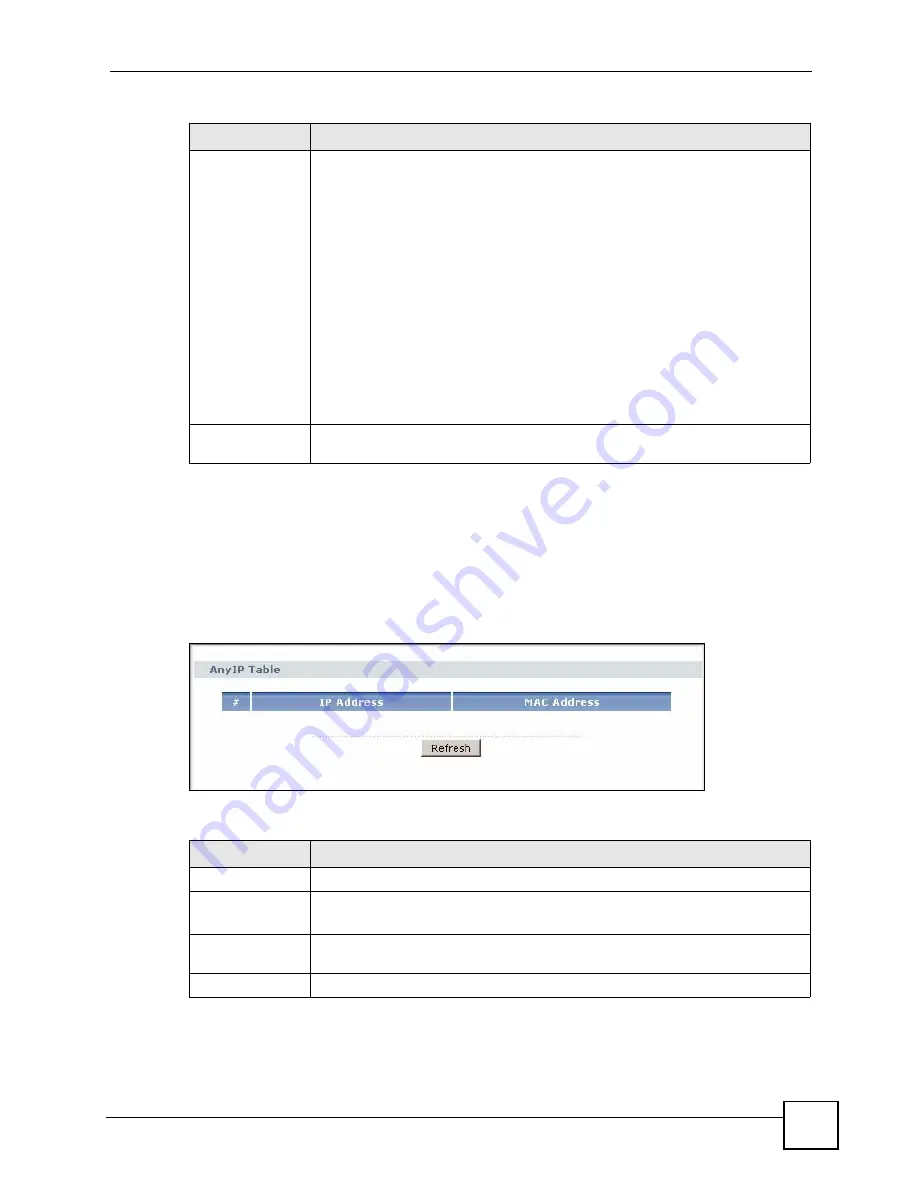
Chapter 6 Status Screens
P-2602HWLNI User’s Guide
91
6.2 Any IP Table
Click
Status > AnyIP Table
to access this screen. Use this screen to view the IP address and
MAC address of each computer that is using the ZyXEL Device but is in a different subnet
than the ZyXEL Device.
Figure 44
Any IP Table
Each field is described in the following table.
Registration
This field displays the current registration status of the SIP account. You have to
register SIP accounts with a SIP server to use VoIP.
If the SIP account is already registered with the SIP server,
•
Click
Unregister
to delete the SIP account’s registration in the SIP server. This
does not cancel your SIP account, but it deletes the mapping between your
SIP identity and your IP address or domain name.
•
The second field displays
Registered
.
If the SIP account is not registered with the SIP server,
•
Click
Register
to have the ZyXEL Device attempt to register the SIP account
with the SIP server.
•
The second field displays the reason the account is not registered.
Inactive
- The SIP account is not active. You can activate it in
VoIP > SIP > SIP
Settings
.
Register Fail
- The last time the ZyXEL Device tried to register the SIP account
with the SIP server, the attempt failed. The ZyXEL Device automatically tries to
register the SIP account when you turn on the ZyXEL Device or when you activate
it.
URI
This field displays the account number and service domain of the SIP account.
You can change these in
VoIP > SIP > SIP Settings
.
Table 17
Status Screen
LABEL
DESCRIPTION
Table 18
Any IP Table
LABEL
DESCRIPTION
#
This field is a sequential value. It is not associated with a specific entry.
IP Address
This field displays the IP address of each computer that is using the ZyXEL Device
but is in a different subnet than the ZyXEL Device.
MAC Address
This field displays the MAC address of the computer that is using the ZyXEL
Device but is in a different subnet than the ZyXEL Device.
Refresh
Click this to update this screen.
Summary of Contents for P-2602HWLNI
Page 2: ......
Page 7: ...Safety Warnings P 2602HWLNI User s Guide 7...
Page 8: ...Safety Warnings P 2602HWLNI User s Guide 8...
Page 24: ...Table of Contents P 2602HWLNI User s Guide 24...
Page 32: ...List of Figures P 2602HWLNI User s Guide 32...
Page 38: ...List of Tables P 2602HWLNI User s Guide 38...
Page 39: ...39 PART I Introduction Introducing the ZyXEL Device 41 Introducing the Web Configurator 49...
Page 40: ...40...
Page 60: ...Chapter 2 Introducing the Web Configurator P 2602HWLNI User s Guide 60...
Page 62: ...62...
Page 86: ...Chapter 5 Bandwidth Management Wizard P 2602HWLNI User s Guide 86...
Page 98: ...Chapter 6 Status Screens P 2602HWLNI User s Guide 98...
Page 100: ...100...
Page 154: ...Chapter 9 Wireless LAN P 2602HWLNI User s Guide 154...
Page 166: ...Chapter 10 Network Address Translation NAT Screens P 2602HWLNI User s Guide 166...
Page 167: ...167 PART IV VoIP Voice 169 VoIP Trunking 211 Phone Usage 227...
Page 168: ...168...
Page 226: ...Chapter 12 VoIP Trunking P 2602HWLNI User s Guide 226...
Page 230: ...Chapter 13 Phone Usage P 2602HWLNI User s Guide 230...
Page 232: ...232...
Page 264: ...Chapter 15 Firewall Configuration P 2602HWLNI User s Guide 264...
Page 268: ...Chapter 16 Content Filtering P 2602HWLNI User s Guide 268...
Page 274: ...Chapter 17 Introduction to IPSec P 2602HWLNI User s Guide 274...
Page 309: ...Chapter 19 Certificates P 2602HWLNI User s Guide 309 Figure 173 My Certificate Details...
Page 320: ...Chapter 19 Certificates P 2602HWLNI User s Guide 320 Figure 181 Trusted Remote Host Details...
Page 326: ...326...
Page 330: ...Chapter 20 Static Route P 2602HWLNI User s Guide 330...
Page 338: ...Chapter 21 Bandwidth Management P 2602HWLNI User s Guide 338...
Page 342: ...Chapter 22 Dynamic DNS Setup P 2602HWLNI User s Guide 342...
Page 360: ...Chapter 23 Remote Management Configuration P 2602HWLNI User s Guide 360...
Page 372: ...Chapter 24 Universal Plug and Play UPnP P 2602HWLNI User s Guide 372...
Page 374: ...374...
Page 380: ...Chapter 25 System P 2602HWLNI User s Guide 380...
Page 406: ...Chapter 28 Troubleshooting P 2602HWLNI User s Guide 406...
Page 422: ...Chapter 30 Diagnostic P 2602HWLNI User s Guide 422...
Page 432: ...Chapter 31 Product Specifications P 2602HWLNI User s Guide 432...
Page 434: ...434...
Page 446: ...Appendix A Setting up Your Computer s IP Address P 2602HWLNI User s Guide 446...
Page 482: ...Appendix F Legal Information P 2602HWLNI User s Guide 482...
Page 488: ...Appendix G Customer Support P 2602HWLNI User s Guide 488...






























