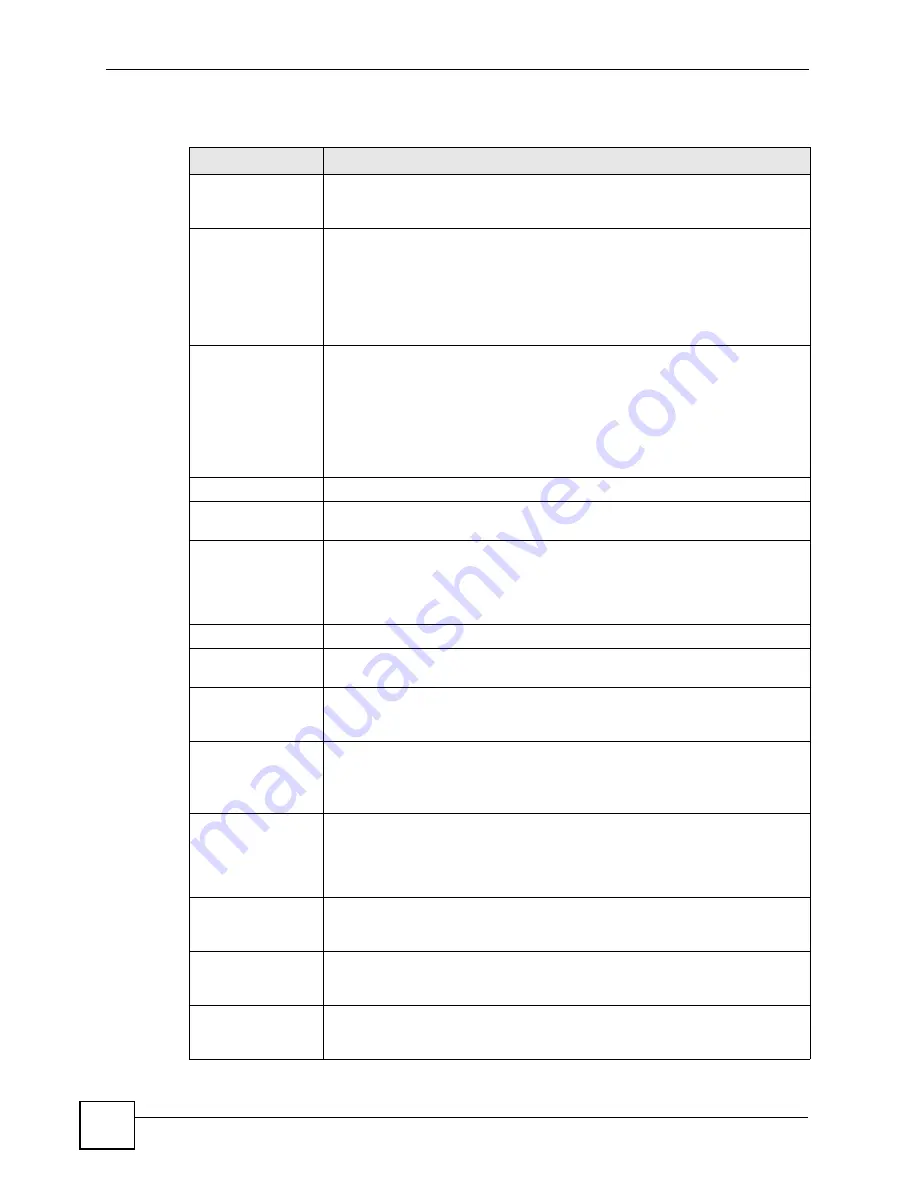
Chapter 19 Certificates
P-2602HWLNI User’s Guide
310
The following table describes the labels in this screen.
Table 119
My Certificate Details
LABEL
DESCRIPTION
Name
This field displays the identifying name of this certificate. If you want to change
the name, type up to 31 characters to identify this certificate. You may use any
character (not including spaces).
Property
Default self-signed
certificate which
signs the imported
remote host
certificates.
Select this check box to have the ZyXEL Device use this certificate to sign the
trusted remote host certificates that you import to the ZyXEL Device. This check
box is only available with self-signed certificates.
If this check box is already selected, you cannot clear it in this screen, you must
select this check box in another self-signed certificate’s details screen. This
automatically clears the check box in the details screen of the certificate that
was previously set to sign the imported trusted remote host certificates.
Certification Path
Click the
Refresh
button to have this read-only text box display the hierarchy of
certification authorities that validate the certificate (and the certificate itself).
If the issuing certification authority is one that you have imported as a trusted
certification authority, it may be the only certification authority in the list (along
with the certificate itself). If the certificate is a self-signed certificate, the
certificate itself is the only one in the list. The ZyXEL Device does not trust the
certificate and displays “Not trusted” in this field if any certificate on the path has
expired or been revoked.
Refresh
Click
Refresh
to display the certification path.
Certificate
Information
These read-only fields display detailed information about the certificate.
Type
This field displays general information about the certificate. CA-signed means
that a Certification Authority signed the certificate. Self-signed means that the
certificate’s owner signed the certificate (not a certification authority). “X.509”
means that this certificate was created and signed according to the ITU-T X.509
recommendation that defines the formats for public-key certificates.
Version
This field displays the X.509 version number.
Serial Number
This field displays the certificate’s identification number given by the certification
authority or generated by the ZyXEL Device.
Subject
This field displays information that identifies the owner of the certificate, such as
Common Name (CN), Organizational Unit (OU), Organization (O) and Country
(C).
Issuer
This field displays identifying information about the certificate’s issuing
certification authority, such as Common Name, Organizational Unit,
Organization and Country.
With self-signed certificates, this is the same as the
Subject Name
field.
Signature Algorithm
This field displays the type of algorithm that was used to sign the certificate. The
ZyXEL Device uses rsa-pkcs1-sha1 (RSA public-private key encryption
algorithm and the SHA1 hash algorithm). Some certification authorities may use
rsa-pkcs1-md5 (RSA public-private key encryption algorithm and the MD5 hash
algorithm).
Valid From
This field displays the date that the certificate becomes applicable. The text
displays in red and includes a Not Yet Valid! message if the certificate has not
yet become applicable.
Valid To
This field displays the date that the certificate expires. The text displays in red
and includes an Expiring! or Expired! message if the certificate is about to expire
or has already expired.
Key Algorithm
This field displays the type of algorithm that was used to generate the
certificate’s key pair (the ZyXEL Device uses RSA encryption) and the length of
the key set in bits (1024 bits for example).
Summary of Contents for P-2602HWLNI
Page 2: ......
Page 7: ...Safety Warnings P 2602HWLNI User s Guide 7...
Page 8: ...Safety Warnings P 2602HWLNI User s Guide 8...
Page 24: ...Table of Contents P 2602HWLNI User s Guide 24...
Page 32: ...List of Figures P 2602HWLNI User s Guide 32...
Page 38: ...List of Tables P 2602HWLNI User s Guide 38...
Page 39: ...39 PART I Introduction Introducing the ZyXEL Device 41 Introducing the Web Configurator 49...
Page 40: ...40...
Page 60: ...Chapter 2 Introducing the Web Configurator P 2602HWLNI User s Guide 60...
Page 62: ...62...
Page 86: ...Chapter 5 Bandwidth Management Wizard P 2602HWLNI User s Guide 86...
Page 98: ...Chapter 6 Status Screens P 2602HWLNI User s Guide 98...
Page 100: ...100...
Page 154: ...Chapter 9 Wireless LAN P 2602HWLNI User s Guide 154...
Page 166: ...Chapter 10 Network Address Translation NAT Screens P 2602HWLNI User s Guide 166...
Page 167: ...167 PART IV VoIP Voice 169 VoIP Trunking 211 Phone Usage 227...
Page 168: ...168...
Page 226: ...Chapter 12 VoIP Trunking P 2602HWLNI User s Guide 226...
Page 230: ...Chapter 13 Phone Usage P 2602HWLNI User s Guide 230...
Page 232: ...232...
Page 264: ...Chapter 15 Firewall Configuration P 2602HWLNI User s Guide 264...
Page 268: ...Chapter 16 Content Filtering P 2602HWLNI User s Guide 268...
Page 274: ...Chapter 17 Introduction to IPSec P 2602HWLNI User s Guide 274...
Page 309: ...Chapter 19 Certificates P 2602HWLNI User s Guide 309 Figure 173 My Certificate Details...
Page 320: ...Chapter 19 Certificates P 2602HWLNI User s Guide 320 Figure 181 Trusted Remote Host Details...
Page 326: ...326...
Page 330: ...Chapter 20 Static Route P 2602HWLNI User s Guide 330...
Page 338: ...Chapter 21 Bandwidth Management P 2602HWLNI User s Guide 338...
Page 342: ...Chapter 22 Dynamic DNS Setup P 2602HWLNI User s Guide 342...
Page 360: ...Chapter 23 Remote Management Configuration P 2602HWLNI User s Guide 360...
Page 372: ...Chapter 24 Universal Plug and Play UPnP P 2602HWLNI User s Guide 372...
Page 374: ...374...
Page 380: ...Chapter 25 System P 2602HWLNI User s Guide 380...
Page 406: ...Chapter 28 Troubleshooting P 2602HWLNI User s Guide 406...
Page 422: ...Chapter 30 Diagnostic P 2602HWLNI User s Guide 422...
Page 432: ...Chapter 31 Product Specifications P 2602HWLNI User s Guide 432...
Page 434: ...434...
Page 446: ...Appendix A Setting up Your Computer s IP Address P 2602HWLNI User s Guide 446...
Page 482: ...Appendix F Legal Information P 2602HWLNI User s Guide 482...
Page 488: ...Appendix G Customer Support P 2602HWLNI User s Guide 488...






























