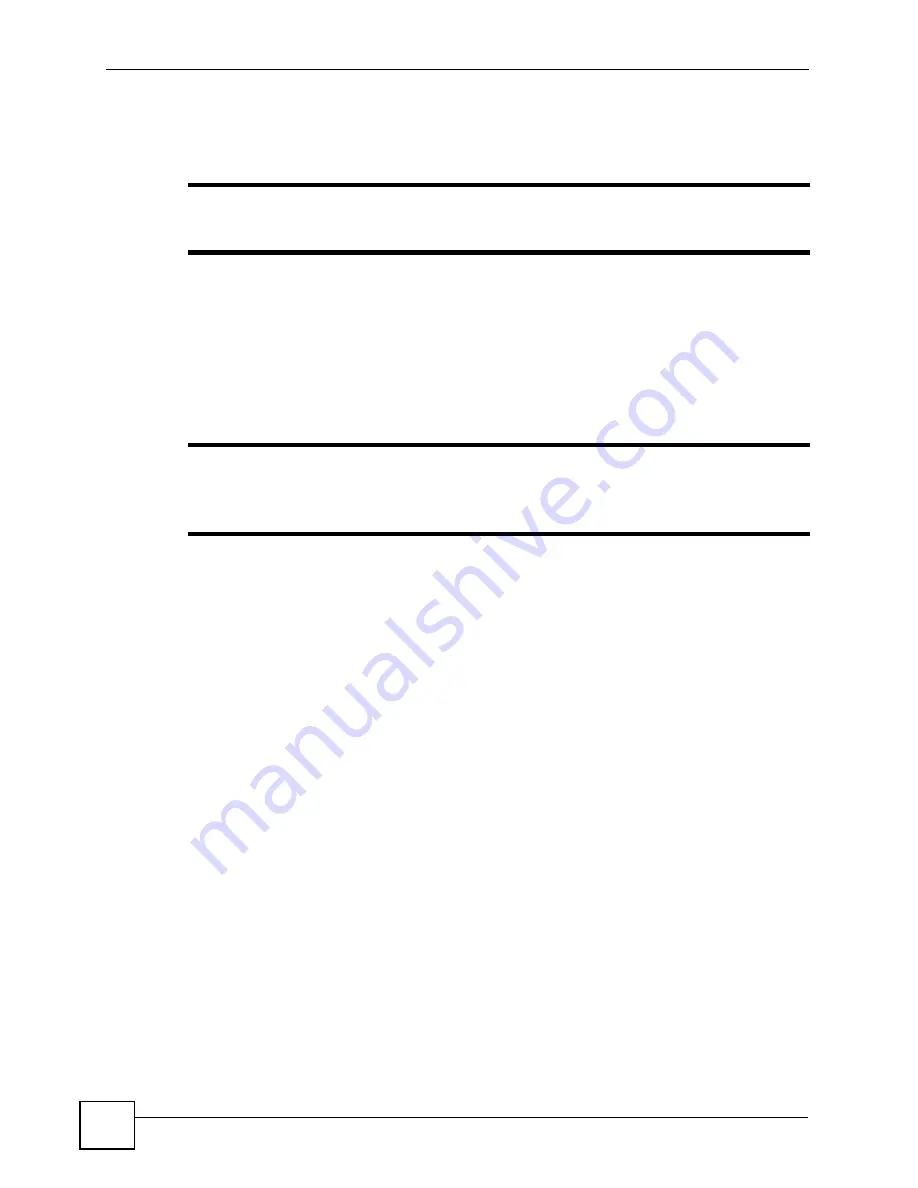
Chapter 13 Phone Usage
P-2602HWLNI User’s Guide
228
• Follow Me
• Call Pickup
"
To use these supplementary functions for internal calls, you have to configure
the
VoIP > Phone > Ext. Table
first.
13.3.1 Phone Book
You can assign each phone connected to the ZyXEL Device an extension number and make
internal calls between these phones. You can also call a group of phones that share the same
group number. For information on how to configure extension numbers and group numbers,
refer to
"
If you don’t configure the extension table, you can press “####” on your
phone’s keypad to call all the phones connecting to the ZyXEL Device’s
phone ports.
13.3.2 Call Transfer
Take the following steps to transfer an ongoing call to another extension number.
1
Press your phone’s flash key to put the caller on hold.
2
When you hear the dial tone, dial “*98#” followed by the number to which you want to
transfer the call.
3
After you hear the ring signal or the second party answers it, hang up the phone.
13.3.3 Call Forwarding
You can set the ZyXEL Device to forward calls to a specific extension number, either
unconditionally (always), when your number is busy, or when you do not answer. You can also
forward incoming calls from one specified number to another. Configure your call-forwarding
rules in the
VoIP > Phone > Ext. Table
>
Advanced
screen.
13.3.4 Follow Me
When you have to leave your seat temporarily, you can set the ZyXEL Device to
unconditionally forward calls to another specific extension number. You can set up “follow
me” either on your phone, or on the phone to which you want calls forwarded.
• Local setting (when you are at your phone):
When you hear the dial tone, dial “*01” followed by the number to which you want the
call to be forwarded. When you do not need the follow me function, dial “#01” to cancel
this rule.
Summary of Contents for P-2602HWLNI
Page 2: ......
Page 7: ...Safety Warnings P 2602HWLNI User s Guide 7...
Page 8: ...Safety Warnings P 2602HWLNI User s Guide 8...
Page 24: ...Table of Contents P 2602HWLNI User s Guide 24...
Page 32: ...List of Figures P 2602HWLNI User s Guide 32...
Page 38: ...List of Tables P 2602HWLNI User s Guide 38...
Page 39: ...39 PART I Introduction Introducing the ZyXEL Device 41 Introducing the Web Configurator 49...
Page 40: ...40...
Page 60: ...Chapter 2 Introducing the Web Configurator P 2602HWLNI User s Guide 60...
Page 62: ...62...
Page 86: ...Chapter 5 Bandwidth Management Wizard P 2602HWLNI User s Guide 86...
Page 98: ...Chapter 6 Status Screens P 2602HWLNI User s Guide 98...
Page 100: ...100...
Page 154: ...Chapter 9 Wireless LAN P 2602HWLNI User s Guide 154...
Page 166: ...Chapter 10 Network Address Translation NAT Screens P 2602HWLNI User s Guide 166...
Page 167: ...167 PART IV VoIP Voice 169 VoIP Trunking 211 Phone Usage 227...
Page 168: ...168...
Page 226: ...Chapter 12 VoIP Trunking P 2602HWLNI User s Guide 226...
Page 230: ...Chapter 13 Phone Usage P 2602HWLNI User s Guide 230...
Page 232: ...232...
Page 264: ...Chapter 15 Firewall Configuration P 2602HWLNI User s Guide 264...
Page 268: ...Chapter 16 Content Filtering P 2602HWLNI User s Guide 268...
Page 274: ...Chapter 17 Introduction to IPSec P 2602HWLNI User s Guide 274...
Page 309: ...Chapter 19 Certificates P 2602HWLNI User s Guide 309 Figure 173 My Certificate Details...
Page 320: ...Chapter 19 Certificates P 2602HWLNI User s Guide 320 Figure 181 Trusted Remote Host Details...
Page 326: ...326...
Page 330: ...Chapter 20 Static Route P 2602HWLNI User s Guide 330...
Page 338: ...Chapter 21 Bandwidth Management P 2602HWLNI User s Guide 338...
Page 342: ...Chapter 22 Dynamic DNS Setup P 2602HWLNI User s Guide 342...
Page 360: ...Chapter 23 Remote Management Configuration P 2602HWLNI User s Guide 360...
Page 372: ...Chapter 24 Universal Plug and Play UPnP P 2602HWLNI User s Guide 372...
Page 374: ...374...
Page 380: ...Chapter 25 System P 2602HWLNI User s Guide 380...
Page 406: ...Chapter 28 Troubleshooting P 2602HWLNI User s Guide 406...
Page 422: ...Chapter 30 Diagnostic P 2602HWLNI User s Guide 422...
Page 432: ...Chapter 31 Product Specifications P 2602HWLNI User s Guide 432...
Page 434: ...434...
Page 446: ...Appendix A Setting up Your Computer s IP Address P 2602HWLNI User s Guide 446...
Page 482: ...Appendix F Legal Information P 2602HWLNI User s Guide 482...
Page 488: ...Appendix G Customer Support P 2602HWLNI User s Guide 488...






























