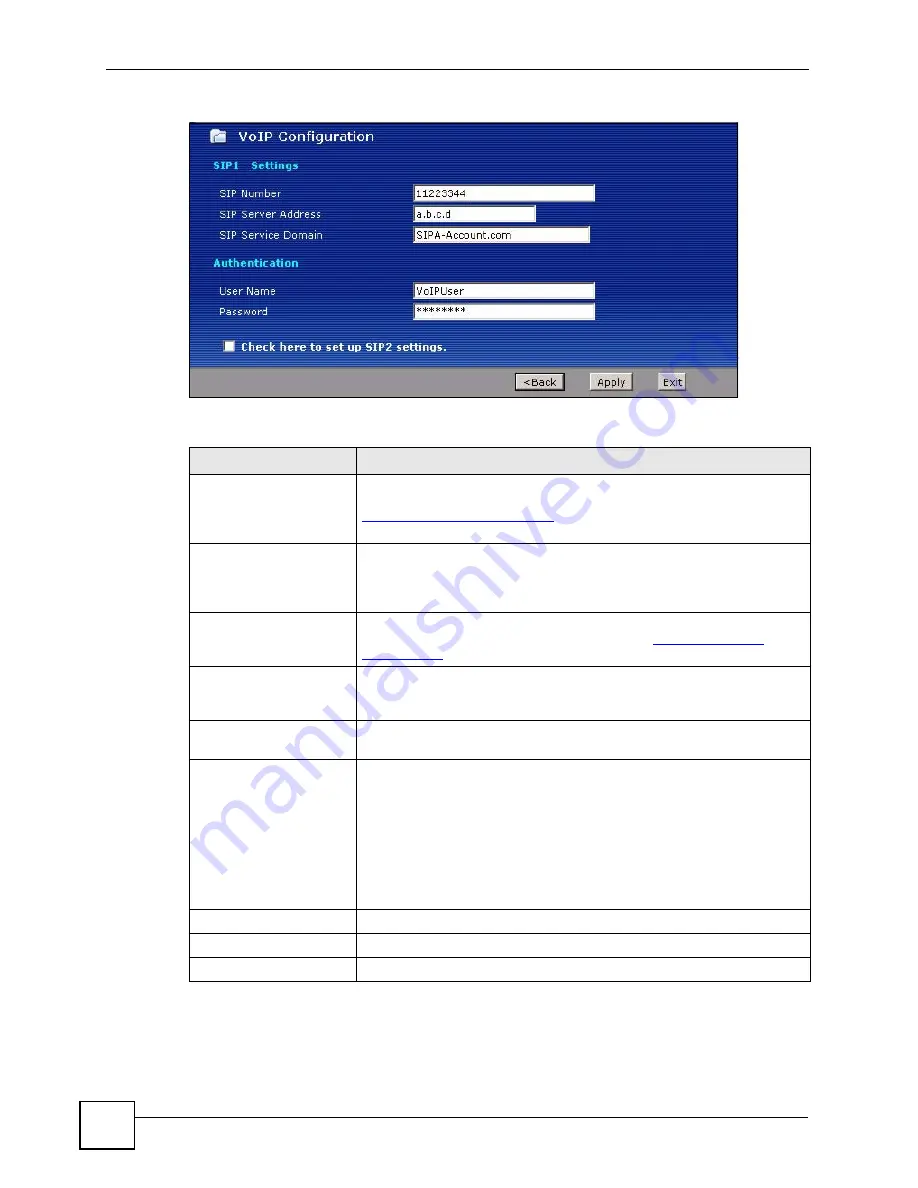
Chapter 4 VoIP Wizard
P-2602HWLNI User’s Guide
80
Figure 35
VoIP Wizard Configuration
The following table describes the labels in this screen.
5
When the SIP registration test screen displays, your ZyXEL Device attempts to register
your SIP account with your VoIP service provider. Wait until it finishes.
Table 15
VoIP Wizard Configuration
LABEL
DESCRIPTION
SIP Number
Enter your SIP number in this field. Use the number or text that comes
before the @ symbol in a SIP account. If your SIP account is
, your SIP number is “11223344”. You can
use up to 127 ASCII characters.
SIP Server Address
Type the IP address or domain name of the SIP server in this field in
dotted decimal notation (for example 192.168.3.1). It doesn’t matter
whether the SIP server is a proxy, redirect or register server. You can use
up to 95 ASCII characters.
SIP Service Domain
Enter the SIP service domain name in this field (the domain name that
comes after the @ symbol in a SIP account like
11223344@SIPA-
Account.com
). You can use up to 127 ASCII Extended set characters.
User Name
This is the username you use to login to your SIP account and to register
this SIP account with the SIP register server. Type the user name exactly
as it was given to you. You can use up to 95 ASCII characters.
Password
Type the password associated with the user name above. You can use up
to 95 ASCII Extended set characters.
Check here to set up
SIP2 settings.
This screen configures SIP account 1. Select the check box if you have
a second SIP account that you want to use. You will need to configure
the same fields for the second SIP account.
Note: If you configure more than one SIP account, you need
to configure
Analog Phone
settings to distinguish
between the two accounts when you make and
receive phone calls.
Back
Click
Back
to return to the previous screen.
Apply
Click
Apply
to complete the wizard setup and save your configuration.
Exit
Click
Exit
to close the wizard without saving your settings.
Summary of Contents for P-2602HWLNI
Page 2: ......
Page 7: ...Safety Warnings P 2602HWLNI User s Guide 7...
Page 8: ...Safety Warnings P 2602HWLNI User s Guide 8...
Page 24: ...Table of Contents P 2602HWLNI User s Guide 24...
Page 32: ...List of Figures P 2602HWLNI User s Guide 32...
Page 38: ...List of Tables P 2602HWLNI User s Guide 38...
Page 39: ...39 PART I Introduction Introducing the ZyXEL Device 41 Introducing the Web Configurator 49...
Page 40: ...40...
Page 60: ...Chapter 2 Introducing the Web Configurator P 2602HWLNI User s Guide 60...
Page 62: ...62...
Page 86: ...Chapter 5 Bandwidth Management Wizard P 2602HWLNI User s Guide 86...
Page 98: ...Chapter 6 Status Screens P 2602HWLNI User s Guide 98...
Page 100: ...100...
Page 154: ...Chapter 9 Wireless LAN P 2602HWLNI User s Guide 154...
Page 166: ...Chapter 10 Network Address Translation NAT Screens P 2602HWLNI User s Guide 166...
Page 167: ...167 PART IV VoIP Voice 169 VoIP Trunking 211 Phone Usage 227...
Page 168: ...168...
Page 226: ...Chapter 12 VoIP Trunking P 2602HWLNI User s Guide 226...
Page 230: ...Chapter 13 Phone Usage P 2602HWLNI User s Guide 230...
Page 232: ...232...
Page 264: ...Chapter 15 Firewall Configuration P 2602HWLNI User s Guide 264...
Page 268: ...Chapter 16 Content Filtering P 2602HWLNI User s Guide 268...
Page 274: ...Chapter 17 Introduction to IPSec P 2602HWLNI User s Guide 274...
Page 309: ...Chapter 19 Certificates P 2602HWLNI User s Guide 309 Figure 173 My Certificate Details...
Page 320: ...Chapter 19 Certificates P 2602HWLNI User s Guide 320 Figure 181 Trusted Remote Host Details...
Page 326: ...326...
Page 330: ...Chapter 20 Static Route P 2602HWLNI User s Guide 330...
Page 338: ...Chapter 21 Bandwidth Management P 2602HWLNI User s Guide 338...
Page 342: ...Chapter 22 Dynamic DNS Setup P 2602HWLNI User s Guide 342...
Page 360: ...Chapter 23 Remote Management Configuration P 2602HWLNI User s Guide 360...
Page 372: ...Chapter 24 Universal Plug and Play UPnP P 2602HWLNI User s Guide 372...
Page 374: ...374...
Page 380: ...Chapter 25 System P 2602HWLNI User s Guide 380...
Page 406: ...Chapter 28 Troubleshooting P 2602HWLNI User s Guide 406...
Page 422: ...Chapter 30 Diagnostic P 2602HWLNI User s Guide 422...
Page 432: ...Chapter 31 Product Specifications P 2602HWLNI User s Guide 432...
Page 434: ...434...
Page 446: ...Appendix A Setting up Your Computer s IP Address P 2602HWLNI User s Guide 446...
Page 482: ...Appendix F Legal Information P 2602HWLNI User s Guide 482...
Page 488: ...Appendix G Customer Support P 2602HWLNI User s Guide 488...






























