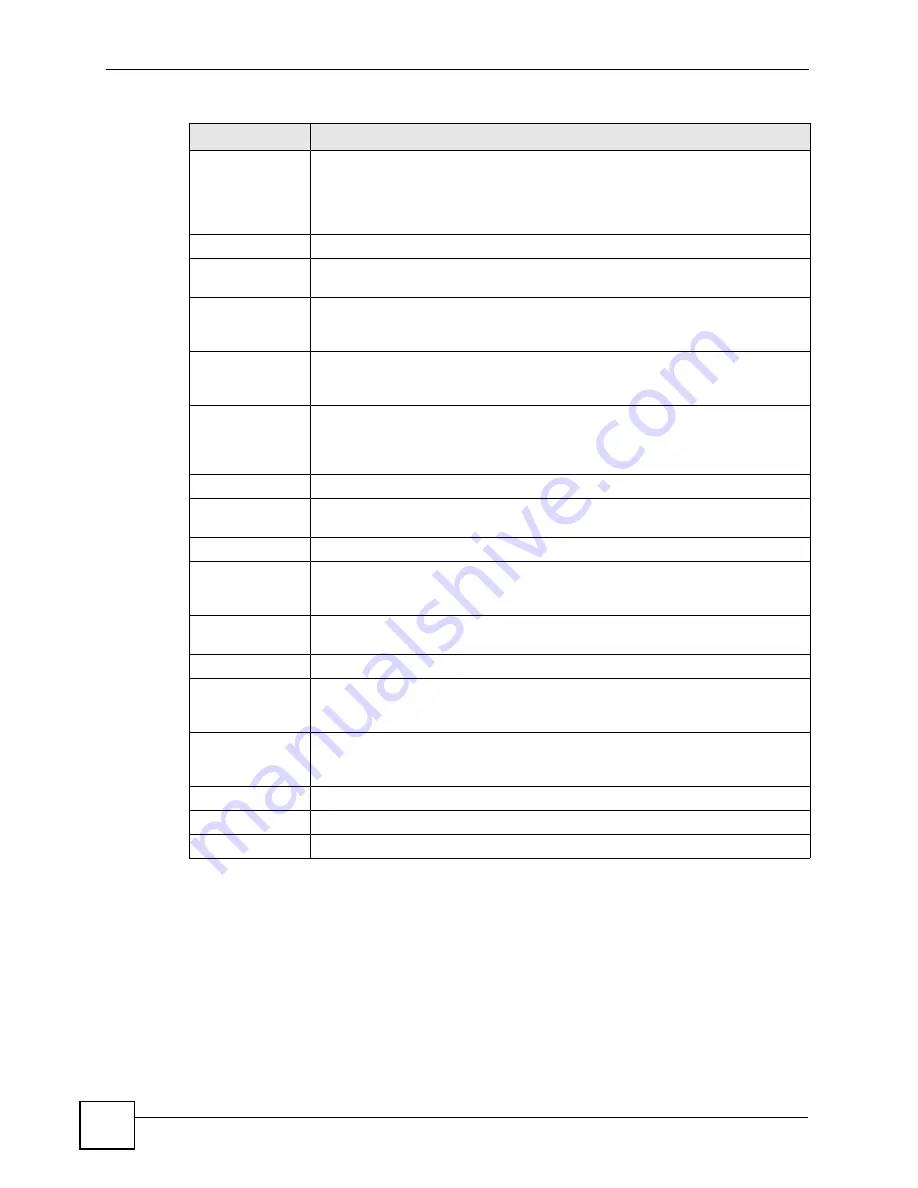
Chapter 11 Voice
P-2602HWLNI User’s Guide
182
11.6 SIP QoS Screen
Use this screen to maintain ToS and VLAN settings for the ZyXEL Device. To access this
screen, click
VoIP > SIP > QoS
.
Enable
Select this if your VoIP service provider has a SIP outbound server to handle voice
calls. This allows the ZyXEL Device to work with any type of NAT router and
eliminates the need for STUN or a SIP ALG. Turn off any SIP ALG on a NAT router
in front of the ZyXEL Device to keep it from retranslating the IP address (since this
is already handled by the outbound proxy server).
Server Address
Enter the IP address or domain name of the SIP outbound proxy server.
Server Port
Enter the SIP outbound proxy server’s listening port, if your VoIP service provider
gave you one. Otherwise, keep the default value.
MWI (Message
Waiting
Indication)
Enable
Select this if you want to hear a waiting (beeping) dial tone on your phone when
you have at least one voice message. Your VoIP service provider must support
this feature.
Expiration Time
Keep the default value for this field, unless your VoIP service provider tells you to
change it. Enter the number of seconds the SIP server should provide the
message waiting service each time the ZyXEL Device subscribes to the service.
Before this time passes, the ZyXEL Device automatically subscribes again.
Call Forward
Call Forward
Table
Select which call forwarding table you want the ZyXEL Device to use for incoming
calls. You set up these tables in
VoIP
>
Phone Book
>
Incoming Call Policy
.
Caller Ringing
Enable
Select the check box if you want to specify what tone people hear when they call
you. The ZyXEL Device provides a default tone, but you can add additional tones
Caller Ringing
Tone
Select the tone you want people to hear when they call you. You should set up
these tones using IVR first. See
On Hold
Enable
Select the check box if you want to specify what tone people hear when you put
them on hold. The ZyXEL Device provides a default tone, but you can add
additional tones using IVR. See
On Hold Tone
Select the tone you want people to hear when you put them on hold. You should
setup these tones using IVR first. See
for more
information.
Back
Click this to return to the
SIP Settings
screen without saving your changes.
Apply
Click this to save your changes and to apply them to the ZyXEL Device.
Cancel
Click this to set every field in this screen to its last-saved value.
Table 62
VoIP > SIP Settings > Advanced
LABEL
DESCRIPTION
Summary of Contents for P-2602HWLNI
Page 2: ......
Page 7: ...Safety Warnings P 2602HWLNI User s Guide 7...
Page 8: ...Safety Warnings P 2602HWLNI User s Guide 8...
Page 24: ...Table of Contents P 2602HWLNI User s Guide 24...
Page 32: ...List of Figures P 2602HWLNI User s Guide 32...
Page 38: ...List of Tables P 2602HWLNI User s Guide 38...
Page 39: ...39 PART I Introduction Introducing the ZyXEL Device 41 Introducing the Web Configurator 49...
Page 40: ...40...
Page 60: ...Chapter 2 Introducing the Web Configurator P 2602HWLNI User s Guide 60...
Page 62: ...62...
Page 86: ...Chapter 5 Bandwidth Management Wizard P 2602HWLNI User s Guide 86...
Page 98: ...Chapter 6 Status Screens P 2602HWLNI User s Guide 98...
Page 100: ...100...
Page 154: ...Chapter 9 Wireless LAN P 2602HWLNI User s Guide 154...
Page 166: ...Chapter 10 Network Address Translation NAT Screens P 2602HWLNI User s Guide 166...
Page 167: ...167 PART IV VoIP Voice 169 VoIP Trunking 211 Phone Usage 227...
Page 168: ...168...
Page 226: ...Chapter 12 VoIP Trunking P 2602HWLNI User s Guide 226...
Page 230: ...Chapter 13 Phone Usage P 2602HWLNI User s Guide 230...
Page 232: ...232...
Page 264: ...Chapter 15 Firewall Configuration P 2602HWLNI User s Guide 264...
Page 268: ...Chapter 16 Content Filtering P 2602HWLNI User s Guide 268...
Page 274: ...Chapter 17 Introduction to IPSec P 2602HWLNI User s Guide 274...
Page 309: ...Chapter 19 Certificates P 2602HWLNI User s Guide 309 Figure 173 My Certificate Details...
Page 320: ...Chapter 19 Certificates P 2602HWLNI User s Guide 320 Figure 181 Trusted Remote Host Details...
Page 326: ...326...
Page 330: ...Chapter 20 Static Route P 2602HWLNI User s Guide 330...
Page 338: ...Chapter 21 Bandwidth Management P 2602HWLNI User s Guide 338...
Page 342: ...Chapter 22 Dynamic DNS Setup P 2602HWLNI User s Guide 342...
Page 360: ...Chapter 23 Remote Management Configuration P 2602HWLNI User s Guide 360...
Page 372: ...Chapter 24 Universal Plug and Play UPnP P 2602HWLNI User s Guide 372...
Page 374: ...374...
Page 380: ...Chapter 25 System P 2602HWLNI User s Guide 380...
Page 406: ...Chapter 28 Troubleshooting P 2602HWLNI User s Guide 406...
Page 422: ...Chapter 30 Diagnostic P 2602HWLNI User s Guide 422...
Page 432: ...Chapter 31 Product Specifications P 2602HWLNI User s Guide 432...
Page 434: ...434...
Page 446: ...Appendix A Setting up Your Computer s IP Address P 2602HWLNI User s Guide 446...
Page 482: ...Appendix F Legal Information P 2602HWLNI User s Guide 482...
Page 488: ...Appendix G Customer Support P 2602HWLNI User s Guide 488...






























