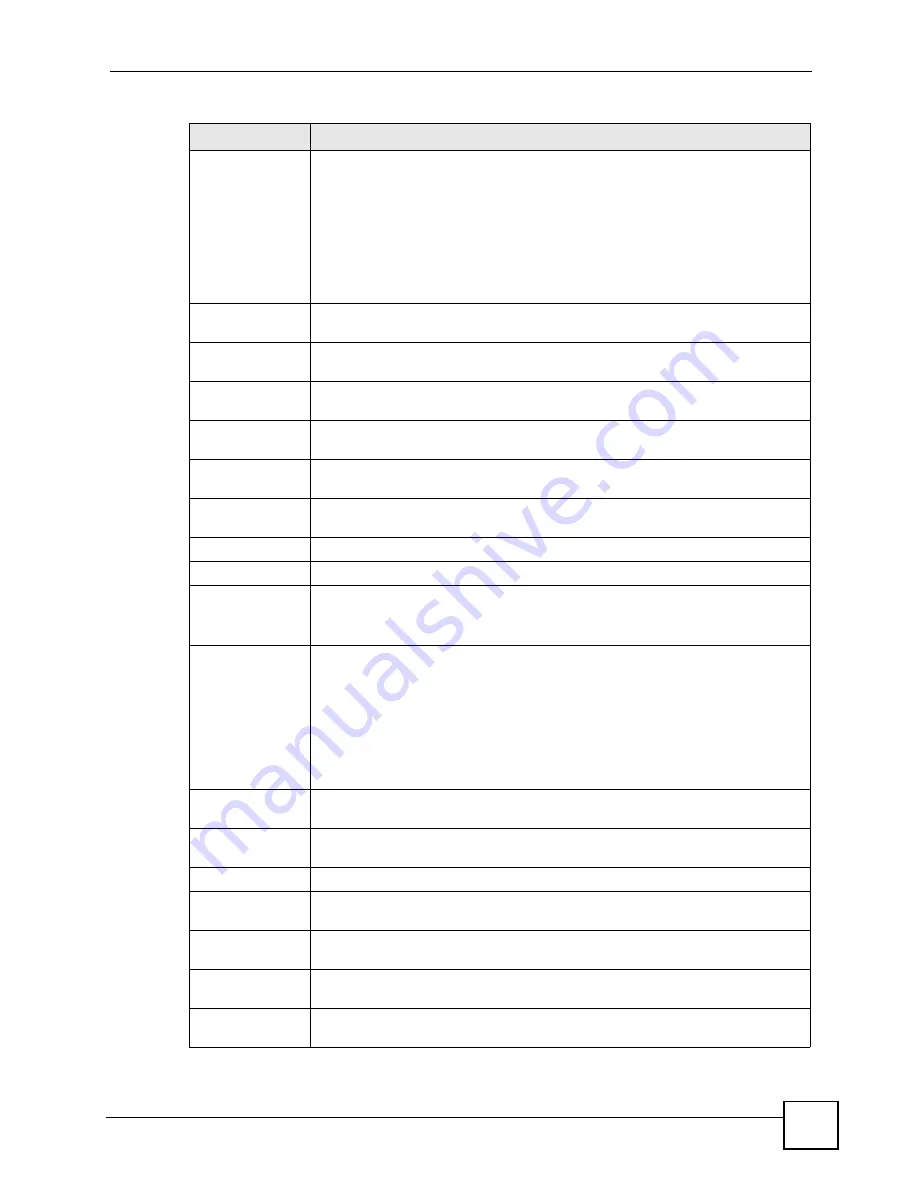
Chapter 6 Status Screens
P-2602HWLNI User’s Guide
95
Registration
This field displays the current registration status of the SIP account. You can
change this in the
Status
screen.
Registered
- The SIP account is registered with a SIP server.
Register Fail
- The last time the ZyXEL Device tried to register the SIP account
with the SIP server, the attempt failed. The ZyXEL Device automatically tries to
register the SIP account when you turn on the ZyXEL Device or when you activate
it.
Inactive
- The SIP account is not active. You can activate it in
VoIP > SIP > SIP
Settings
.
Last Registration
This field displays the last time you successfully registered the SIP account. It
displays
N/A
if you never successfully registered this account.
URI
This field displays the account number and service domain of the SIP account.
You can change these in
VoIP > SIP > SIP Settings
.
Protocol
This field displays the transport protocol the SIP account uses. SIP accounts
always use UDP.
Message Waiting
This field indicates whether or not there are any messages waiting for the SIP
account.
Last Incoming
Number
This field displays the last number that called the SIP account. It displays
N/A
if no
number has ever dialed the SIP account.
Last Outgoing
Number
This field displays the last number the SIP account called. It displays
N/A
if the
SIP account has never dialed a number.
Call Statistics
Phone
This field displays each phone port in the ZyXEL Device.
Hook
This field indicates whether the phone is on the hook or off the hook.
On
- The phone is hanging up or already hung up.
Off
- The phone is dialing, calling, or connected.
Status
This field displays the current state of the phone call.
N/A
- There are no current VoIP calls, incoming calls or outgoing calls being
made.
DIAL
- The callee’s phone is ringing.
RING
- The phone is ringing for an incoming VoIP call.
Process
- There is a VoIP call in progress.
DISC
- The callee’s line is busy, the callee hung up or your phone was left off the
hook.
Codec
This field displays what voice codec is being used for a current VoIP call through a
phone port.
Peer Number
This field displays the SIP number of the party that is currently engaged in a VoIP
call through a phone port.
Duration
This field displays how long the current call has lasted.
Tx Pkts
This field displays the number of packets the ZyXEL Device has transmitted in the
current call.
Rx Pkts
This field displays the number of packets the ZyXEL Device has received in the
current call.
Tx B/s
This field displays how quickly the ZyXEL Device has transmitted packets in the
current call. The rate is the average number of bytes transmitted per second.
Rx B/s
This field displays how quickly the ZyXEL Device has received packets in the
current call. The rate is the average number of bytes transmitted per second.
Table 21
VoIP Statistics
LABEL
DESCRIPTION
Summary of Contents for P-2602HWLNI
Page 2: ......
Page 7: ...Safety Warnings P 2602HWLNI User s Guide 7...
Page 8: ...Safety Warnings P 2602HWLNI User s Guide 8...
Page 24: ...Table of Contents P 2602HWLNI User s Guide 24...
Page 32: ...List of Figures P 2602HWLNI User s Guide 32...
Page 38: ...List of Tables P 2602HWLNI User s Guide 38...
Page 39: ...39 PART I Introduction Introducing the ZyXEL Device 41 Introducing the Web Configurator 49...
Page 40: ...40...
Page 60: ...Chapter 2 Introducing the Web Configurator P 2602HWLNI User s Guide 60...
Page 62: ...62...
Page 86: ...Chapter 5 Bandwidth Management Wizard P 2602HWLNI User s Guide 86...
Page 98: ...Chapter 6 Status Screens P 2602HWLNI User s Guide 98...
Page 100: ...100...
Page 154: ...Chapter 9 Wireless LAN P 2602HWLNI User s Guide 154...
Page 166: ...Chapter 10 Network Address Translation NAT Screens P 2602HWLNI User s Guide 166...
Page 167: ...167 PART IV VoIP Voice 169 VoIP Trunking 211 Phone Usage 227...
Page 168: ...168...
Page 226: ...Chapter 12 VoIP Trunking P 2602HWLNI User s Guide 226...
Page 230: ...Chapter 13 Phone Usage P 2602HWLNI User s Guide 230...
Page 232: ...232...
Page 264: ...Chapter 15 Firewall Configuration P 2602HWLNI User s Guide 264...
Page 268: ...Chapter 16 Content Filtering P 2602HWLNI User s Guide 268...
Page 274: ...Chapter 17 Introduction to IPSec P 2602HWLNI User s Guide 274...
Page 309: ...Chapter 19 Certificates P 2602HWLNI User s Guide 309 Figure 173 My Certificate Details...
Page 320: ...Chapter 19 Certificates P 2602HWLNI User s Guide 320 Figure 181 Trusted Remote Host Details...
Page 326: ...326...
Page 330: ...Chapter 20 Static Route P 2602HWLNI User s Guide 330...
Page 338: ...Chapter 21 Bandwidth Management P 2602HWLNI User s Guide 338...
Page 342: ...Chapter 22 Dynamic DNS Setup P 2602HWLNI User s Guide 342...
Page 360: ...Chapter 23 Remote Management Configuration P 2602HWLNI User s Guide 360...
Page 372: ...Chapter 24 Universal Plug and Play UPnP P 2602HWLNI User s Guide 372...
Page 374: ...374...
Page 380: ...Chapter 25 System P 2602HWLNI User s Guide 380...
Page 406: ...Chapter 28 Troubleshooting P 2602HWLNI User s Guide 406...
Page 422: ...Chapter 30 Diagnostic P 2602HWLNI User s Guide 422...
Page 432: ...Chapter 31 Product Specifications P 2602HWLNI User s Guide 432...
Page 434: ...434...
Page 446: ...Appendix A Setting up Your Computer s IP Address P 2602HWLNI User s Guide 446...
Page 482: ...Appendix F Legal Information P 2602HWLNI User s Guide 482...
Page 488: ...Appendix G Customer Support P 2602HWLNI User s Guide 488...






























