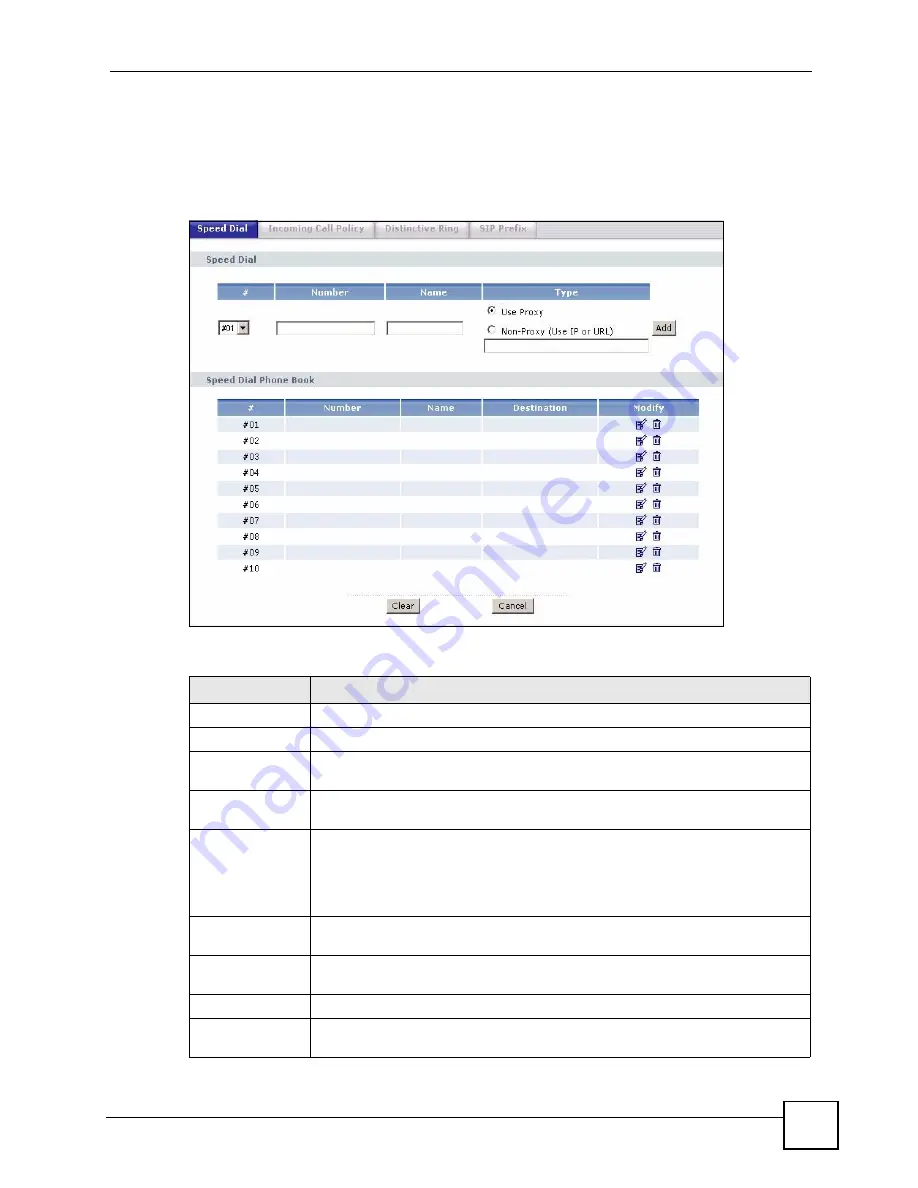
Chapter 11 Voice
P-2602HWLNI User’s Guide
199
In peer-to-peer calls, you call another VoIP device directly without going through a VoIP
Service provider’s SIP server. Select
Non-Proxy (Use IP or URL)
in the
Type
column and
enter the callee’s IP address or domain name. The ZyXEL Device sends SIP INVITE requests
to the peer VoIP device when you use the speed dial entry.
Figure 112
Phone Book > Speed Dial
Each field is described in the following table.
Table 73
Phone Book > Speed Dial
LABEL
DESCRIPTION
Speed Dial
Use this section to create or edit speed-dial entries.
#
Select the speed-dial number you want to use for this phone number.
Number
Enter the SIP number you want the ZyXEL Device to call when you dial the speed-
dial number.
Name
Enter a name to identify the party you call when you dial the speed-dial number.
You can use up to 127 printable ASCII characters.
Type
Select
Use Proxy
if you want to use one of your SIP accounts to call this phone
number.
Select
Non-Proxy (Use IP or URL)
if you want to use a different SIP server or if
you want to make a peer-to-peer call. In this case, enter the IP address or domain
name of the SIP server or the other party in the field below.
Add
Click this to use the information in the
Speed Dial
section to update the
Speed
Dial Phone Book
section.
Speed Dial Phone
Book
Use this section to look at all the speed-dial entries and to erase them.
Speed Dial
This field displays the speed-dial number you should dial to use this entry.
Number
This field displays the SIP number the ZyXEL Device calls when you dial the
speed-dial number.
Summary of Contents for P-2602HWLNI
Page 2: ......
Page 7: ...Safety Warnings P 2602HWLNI User s Guide 7...
Page 8: ...Safety Warnings P 2602HWLNI User s Guide 8...
Page 24: ...Table of Contents P 2602HWLNI User s Guide 24...
Page 32: ...List of Figures P 2602HWLNI User s Guide 32...
Page 38: ...List of Tables P 2602HWLNI User s Guide 38...
Page 39: ...39 PART I Introduction Introducing the ZyXEL Device 41 Introducing the Web Configurator 49...
Page 40: ...40...
Page 60: ...Chapter 2 Introducing the Web Configurator P 2602HWLNI User s Guide 60...
Page 62: ...62...
Page 86: ...Chapter 5 Bandwidth Management Wizard P 2602HWLNI User s Guide 86...
Page 98: ...Chapter 6 Status Screens P 2602HWLNI User s Guide 98...
Page 100: ...100...
Page 154: ...Chapter 9 Wireless LAN P 2602HWLNI User s Guide 154...
Page 166: ...Chapter 10 Network Address Translation NAT Screens P 2602HWLNI User s Guide 166...
Page 167: ...167 PART IV VoIP Voice 169 VoIP Trunking 211 Phone Usage 227...
Page 168: ...168...
Page 226: ...Chapter 12 VoIP Trunking P 2602HWLNI User s Guide 226...
Page 230: ...Chapter 13 Phone Usage P 2602HWLNI User s Guide 230...
Page 232: ...232...
Page 264: ...Chapter 15 Firewall Configuration P 2602HWLNI User s Guide 264...
Page 268: ...Chapter 16 Content Filtering P 2602HWLNI User s Guide 268...
Page 274: ...Chapter 17 Introduction to IPSec P 2602HWLNI User s Guide 274...
Page 309: ...Chapter 19 Certificates P 2602HWLNI User s Guide 309 Figure 173 My Certificate Details...
Page 320: ...Chapter 19 Certificates P 2602HWLNI User s Guide 320 Figure 181 Trusted Remote Host Details...
Page 326: ...326...
Page 330: ...Chapter 20 Static Route P 2602HWLNI User s Guide 330...
Page 338: ...Chapter 21 Bandwidth Management P 2602HWLNI User s Guide 338...
Page 342: ...Chapter 22 Dynamic DNS Setup P 2602HWLNI User s Guide 342...
Page 360: ...Chapter 23 Remote Management Configuration P 2602HWLNI User s Guide 360...
Page 372: ...Chapter 24 Universal Plug and Play UPnP P 2602HWLNI User s Guide 372...
Page 374: ...374...
Page 380: ...Chapter 25 System P 2602HWLNI User s Guide 380...
Page 406: ...Chapter 28 Troubleshooting P 2602HWLNI User s Guide 406...
Page 422: ...Chapter 30 Diagnostic P 2602HWLNI User s Guide 422...
Page 432: ...Chapter 31 Product Specifications P 2602HWLNI User s Guide 432...
Page 434: ...434...
Page 446: ...Appendix A Setting up Your Computer s IP Address P 2602HWLNI User s Guide 446...
Page 482: ...Appendix F Legal Information P 2602HWLNI User s Guide 482...
Page 488: ...Appendix G Customer Support P 2602HWLNI User s Guide 488...






























