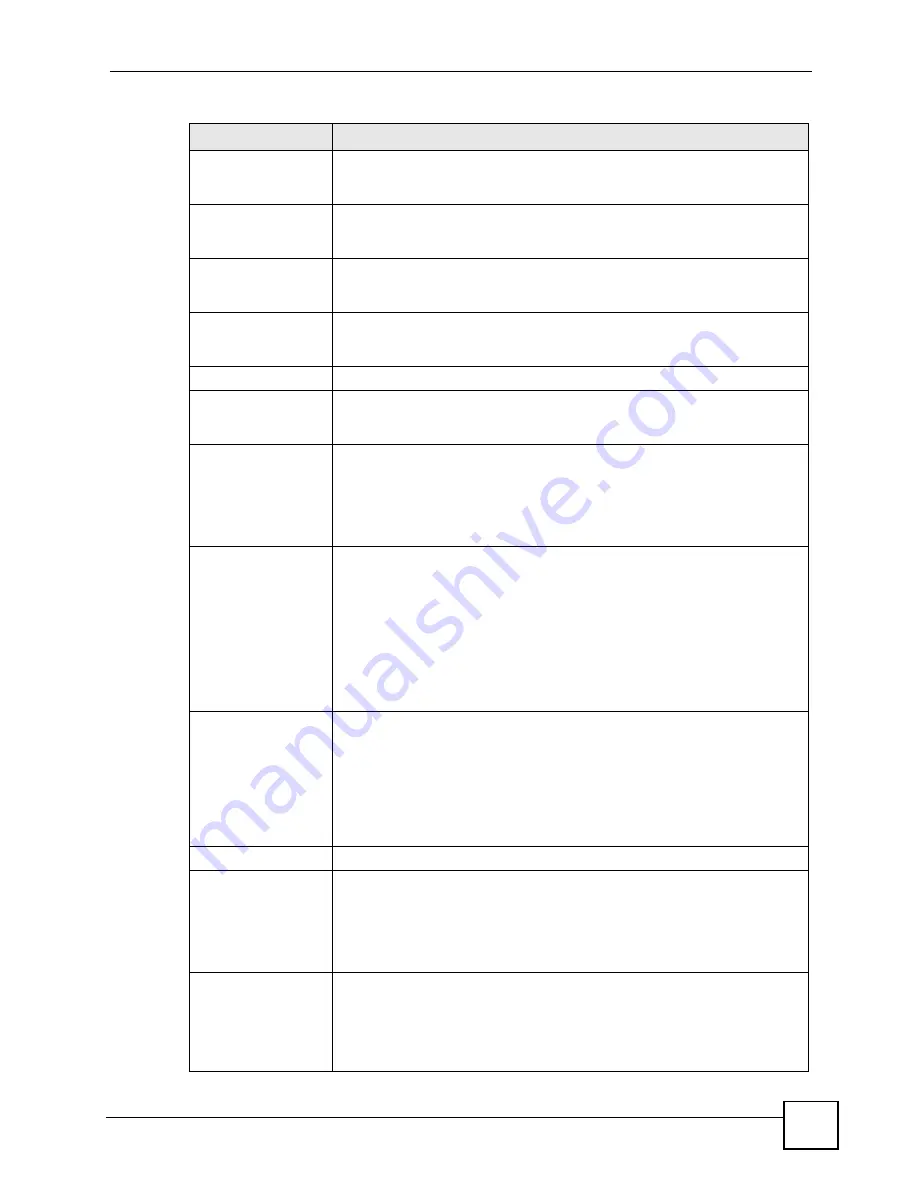
Chapter 19 Certificates
P-2602HWLNI User’s Guide
307
Organizational Unit
Type up to 127 characters to identify the organizational unit or department to
which the certificate owner belongs. You may use any character, including
spaces, but the ZyXEL Device drops trailing spaces.
Organization
Type up to 127 characters to identify the company or group to which the
certificate owner belongs. You may use any character, including spaces, but
the ZyXEL Device drops trailing spaces.
Country
Type up to 127 characters to identify the nation where the certificate owner is
located. You may use any character, including spaces, but the ZyXEL Device
drops trailing spaces.
Key Length
Select a number from the drop-down list box to determine how many bits the
key should use (512 to 2048). The longer the key, the more secure it is. A
longer key also uses more PKI storage space.
Enrollment Options
These radio buttons deal with how and when the certificate is to be generated.
Create a self-signed
certificate
Select
Create a self-signed certificate
to have the ZyXEL Device generate
the certificate and act as the Certification Authority (CA) itself. This way you do
not need to apply to a certification authority for certificates.
Create a certification
request and save it
locally for later
manual enrollment
Select
Create a certification request and save it locally for later manual
enrollment
to have the ZyXEL Device generate and store a request for a
certificate. Use the
My Certificate Details
screen to view the certification
request and copy it to send to the certification authority.
Copy the certification request from the
My Certificate Details
screen (see
) and then send it to the certification authority.
Create a certification
request and enroll for
a certificate
immediately online
Select
Create a certification request and enroll for a certificate
immediately online
to have the ZyXEL Device generate a request for a
certificate and apply to a certification authority for a certificate.
You must have the certification authority’s certificate already imported in the
Trusted CAs
screen.
When you select this option, you must select the certification authority’s
enrollment protocol and the certification authority’s certificate from the drop-
down list boxes and enter the certification authority’s server address. You also
need to fill in the
Reference Number
and
Key
if the certification authority
requires them.
Enrollment Protocol
Select the certification authority’s enrollment protocol from the drop-down list
box.
Simple Certificate Enrollment Protocol (SCEP)
is a TCP-based enrollment
protocol that was developed by VeriSign and Cisco.
Certificate Management Protocol (CMP)
is a TCP-based enrollment
protocol that was developed by the Public Key Infrastructure X.509 working
group of the Internet Engineering Task Force (IETF) and is specified in RFC
2510.
CA Server Address
Enter the IP address (or URL) of the certification authority server.
CA Certificate
Select the certification authority’s certificate from the
CA Certificate
drop-
down list box.
You must have the certification authority’s certificate already imported in the
Trusted CAs
screen. Click
Trusted CAs
to go to the
Trusted CAs
screen
where you can view (and manage) the ZyXEL Device's list of certificates of
trusted certification authorities.
Request
Authentication
When you select
Create a certification request and enroll for a certificate
immediately online
, the certification authority may want you to include a
reference number and key to identify you when you send a certification
request. Fill in both the
Reference Number
and the
Key
fields if your
certification authority uses CMP enrollment protocol. Just fill in the
Key
field if
your certification authority uses the SCEP enrollment protocol.
Table 118
My Certificate Create (continued)
LABEL
DESCRIPTION
Summary of Contents for P-2602HWLNI
Page 2: ......
Page 7: ...Safety Warnings P 2602HWLNI User s Guide 7...
Page 8: ...Safety Warnings P 2602HWLNI User s Guide 8...
Page 24: ...Table of Contents P 2602HWLNI User s Guide 24...
Page 32: ...List of Figures P 2602HWLNI User s Guide 32...
Page 38: ...List of Tables P 2602HWLNI User s Guide 38...
Page 39: ...39 PART I Introduction Introducing the ZyXEL Device 41 Introducing the Web Configurator 49...
Page 40: ...40...
Page 60: ...Chapter 2 Introducing the Web Configurator P 2602HWLNI User s Guide 60...
Page 62: ...62...
Page 86: ...Chapter 5 Bandwidth Management Wizard P 2602HWLNI User s Guide 86...
Page 98: ...Chapter 6 Status Screens P 2602HWLNI User s Guide 98...
Page 100: ...100...
Page 154: ...Chapter 9 Wireless LAN P 2602HWLNI User s Guide 154...
Page 166: ...Chapter 10 Network Address Translation NAT Screens P 2602HWLNI User s Guide 166...
Page 167: ...167 PART IV VoIP Voice 169 VoIP Trunking 211 Phone Usage 227...
Page 168: ...168...
Page 226: ...Chapter 12 VoIP Trunking P 2602HWLNI User s Guide 226...
Page 230: ...Chapter 13 Phone Usage P 2602HWLNI User s Guide 230...
Page 232: ...232...
Page 264: ...Chapter 15 Firewall Configuration P 2602HWLNI User s Guide 264...
Page 268: ...Chapter 16 Content Filtering P 2602HWLNI User s Guide 268...
Page 274: ...Chapter 17 Introduction to IPSec P 2602HWLNI User s Guide 274...
Page 309: ...Chapter 19 Certificates P 2602HWLNI User s Guide 309 Figure 173 My Certificate Details...
Page 320: ...Chapter 19 Certificates P 2602HWLNI User s Guide 320 Figure 181 Trusted Remote Host Details...
Page 326: ...326...
Page 330: ...Chapter 20 Static Route P 2602HWLNI User s Guide 330...
Page 338: ...Chapter 21 Bandwidth Management P 2602HWLNI User s Guide 338...
Page 342: ...Chapter 22 Dynamic DNS Setup P 2602HWLNI User s Guide 342...
Page 360: ...Chapter 23 Remote Management Configuration P 2602HWLNI User s Guide 360...
Page 372: ...Chapter 24 Universal Plug and Play UPnP P 2602HWLNI User s Guide 372...
Page 374: ...374...
Page 380: ...Chapter 25 System P 2602HWLNI User s Guide 380...
Page 406: ...Chapter 28 Troubleshooting P 2602HWLNI User s Guide 406...
Page 422: ...Chapter 30 Diagnostic P 2602HWLNI User s Guide 422...
Page 432: ...Chapter 31 Product Specifications P 2602HWLNI User s Guide 432...
Page 434: ...434...
Page 446: ...Appendix A Setting up Your Computer s IP Address P 2602HWLNI User s Guide 446...
Page 482: ...Appendix F Legal Information P 2602HWLNI User s Guide 482...
Page 488: ...Appendix G Customer Support P 2602HWLNI User s Guide 488...






























