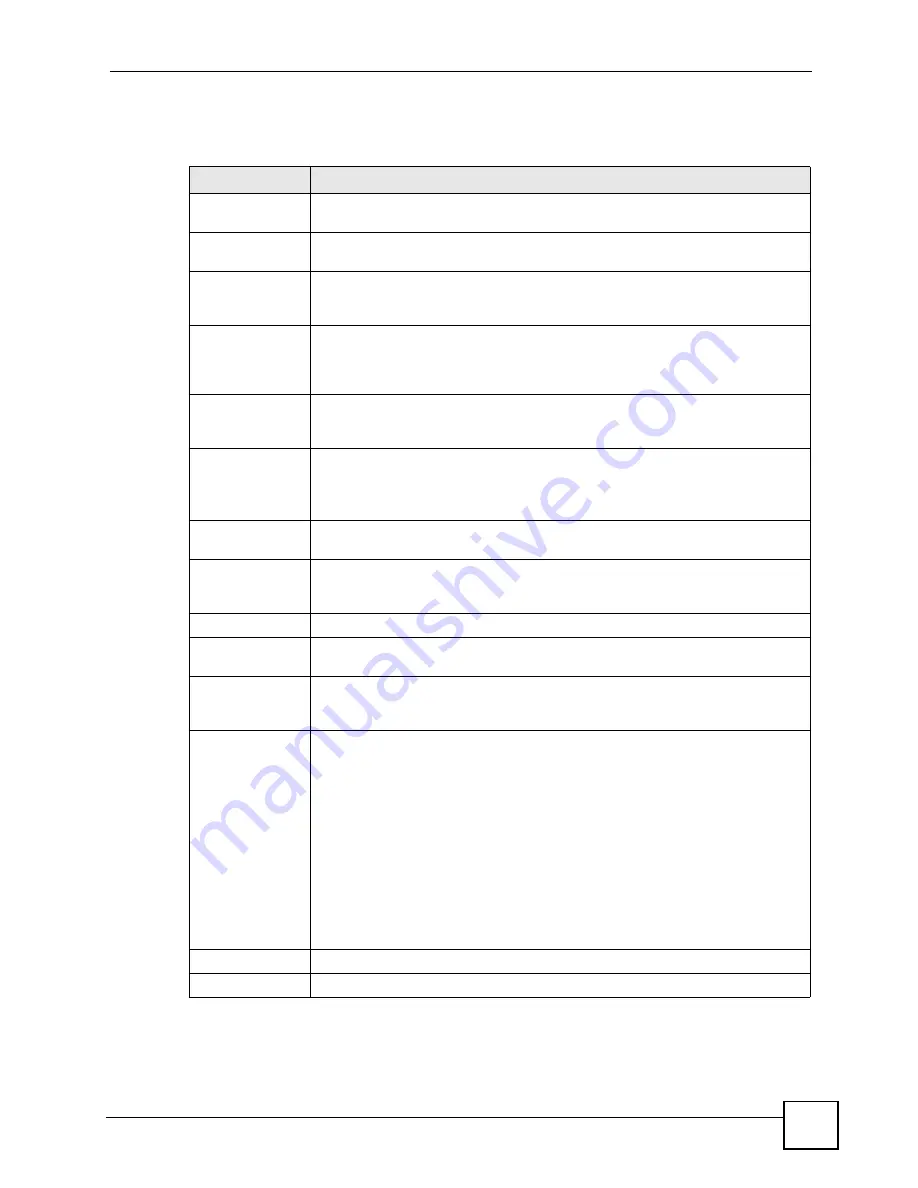
Chapter 11 Voice
P-2602HWLNI User’s Guide
201
You can create two sets of call-forwarding rules. Each one is stored in a call-forwarding table.
Each field is described in the following table.
Table 74
Phone Book > Incoming Call Policy
LABEL
DESCRIPTION
Table Number
Select the call-forwarding table you want to see in this screen. If you change this
field, the screen automatically refreshes.
Forward to
Number Setup
The ZyXEL Device checks these rules, in the order in which they appear, after it
checks the rules in the
Advanced Setup
section.
Unconditional
Forward to
Number
Select this if you want the ZyXEL Device to forward all incoming calls to the
specified phone number, regardless of other rules in the
Forward to Number
section. Specify the phone number in the field on the right.
Busy Forward to
Number
Select this if you want the ZyXEL Device to forward incoming calls to the specified
phone number if the phone port is busy. Specify the phone number in the field on
the right. If you have call waiting, the incoming call is forwarded to the specified
phone number if you reject or ignore the second incoming call.
No Answer
Forward to
Number
Select this if you want the ZyXEL Device to forward incoming calls to the specified
phone number if the call is unanswered. (See
No Answer Waiting Time
.) Specify
the phone number in the field on the right.
No Answer
Waiting Time
This field is used by the
No Answer Forward to Number
feature and
No Answer
conditions below.
Enter the number of seconds the ZyXEL Device should wait for you to answer an
incoming call before it considers the call is unanswered.
Advanced Setup
The ZyXEL Device checks these rules before it checks the rules in the
Forward to
Number
section.
#
This field is a sequential value, and it is not associated with a specific rule. The
sequence is important, however. The ZyXEL Device checks each rule in order,
and it only follows the first one that applies.
Activate
Select this to enable this rule. Clear this to disable this rule.
Incoming Call
Number
Enter the phone number to which this rule applies.
Forward to
Number
Enter the phone number to which you want to forward incoming calls from the
Incoming Call Number
. You may leave this field blank, depending on the
Condition
.
Condition
Select the situations in which you want to forward incoming calls from the
Incoming Call Number
, or select an alternative action.
Unconditional
- The ZyXEL Device immediately forwards any calls from the
Incoming Call Number
to the
Forward to Number
.
Busy -
The ZyXEL Device forwards any calls from the
Incoming Call Number
to
the
Forward to Number
when your SIP account already has a call connected.
No Answer -
The ZyXEL Device forwards any calls from the
Incoming Call
Number
to the
Forward to Number
when the call is unanswered. (See
No
Answer Waiting Time
.)
Block -
The ZyXEL Device rejects calls from the
Incoming Call Number
.
Accept -
The ZyXEL Device allows calls from the
Incoming Call Number
. You
might create a rule with this condition if you do not want incoming calls from
someone to be forwarded by rules in the
Forward to Number
section.
Apply
Click this to save your changes and to apply them to the ZyXEL Device.
Cancel
Click this to set every field in this screen to its last-saved value.
Summary of Contents for P-2602HWLNI
Page 2: ......
Page 7: ...Safety Warnings P 2602HWLNI User s Guide 7...
Page 8: ...Safety Warnings P 2602HWLNI User s Guide 8...
Page 24: ...Table of Contents P 2602HWLNI User s Guide 24...
Page 32: ...List of Figures P 2602HWLNI User s Guide 32...
Page 38: ...List of Tables P 2602HWLNI User s Guide 38...
Page 39: ...39 PART I Introduction Introducing the ZyXEL Device 41 Introducing the Web Configurator 49...
Page 40: ...40...
Page 60: ...Chapter 2 Introducing the Web Configurator P 2602HWLNI User s Guide 60...
Page 62: ...62...
Page 86: ...Chapter 5 Bandwidth Management Wizard P 2602HWLNI User s Guide 86...
Page 98: ...Chapter 6 Status Screens P 2602HWLNI User s Guide 98...
Page 100: ...100...
Page 154: ...Chapter 9 Wireless LAN P 2602HWLNI User s Guide 154...
Page 166: ...Chapter 10 Network Address Translation NAT Screens P 2602HWLNI User s Guide 166...
Page 167: ...167 PART IV VoIP Voice 169 VoIP Trunking 211 Phone Usage 227...
Page 168: ...168...
Page 226: ...Chapter 12 VoIP Trunking P 2602HWLNI User s Guide 226...
Page 230: ...Chapter 13 Phone Usage P 2602HWLNI User s Guide 230...
Page 232: ...232...
Page 264: ...Chapter 15 Firewall Configuration P 2602HWLNI User s Guide 264...
Page 268: ...Chapter 16 Content Filtering P 2602HWLNI User s Guide 268...
Page 274: ...Chapter 17 Introduction to IPSec P 2602HWLNI User s Guide 274...
Page 309: ...Chapter 19 Certificates P 2602HWLNI User s Guide 309 Figure 173 My Certificate Details...
Page 320: ...Chapter 19 Certificates P 2602HWLNI User s Guide 320 Figure 181 Trusted Remote Host Details...
Page 326: ...326...
Page 330: ...Chapter 20 Static Route P 2602HWLNI User s Guide 330...
Page 338: ...Chapter 21 Bandwidth Management P 2602HWLNI User s Guide 338...
Page 342: ...Chapter 22 Dynamic DNS Setup P 2602HWLNI User s Guide 342...
Page 360: ...Chapter 23 Remote Management Configuration P 2602HWLNI User s Guide 360...
Page 372: ...Chapter 24 Universal Plug and Play UPnP P 2602HWLNI User s Guide 372...
Page 374: ...374...
Page 380: ...Chapter 25 System P 2602HWLNI User s Guide 380...
Page 406: ...Chapter 28 Troubleshooting P 2602HWLNI User s Guide 406...
Page 422: ...Chapter 30 Diagnostic P 2602HWLNI User s Guide 422...
Page 432: ...Chapter 31 Product Specifications P 2602HWLNI User s Guide 432...
Page 434: ...434...
Page 446: ...Appendix A Setting up Your Computer s IP Address P 2602HWLNI User s Guide 446...
Page 482: ...Appendix F Legal Information P 2602HWLNI User s Guide 482...
Page 488: ...Appendix G Customer Support P 2602HWLNI User s Guide 488...






























