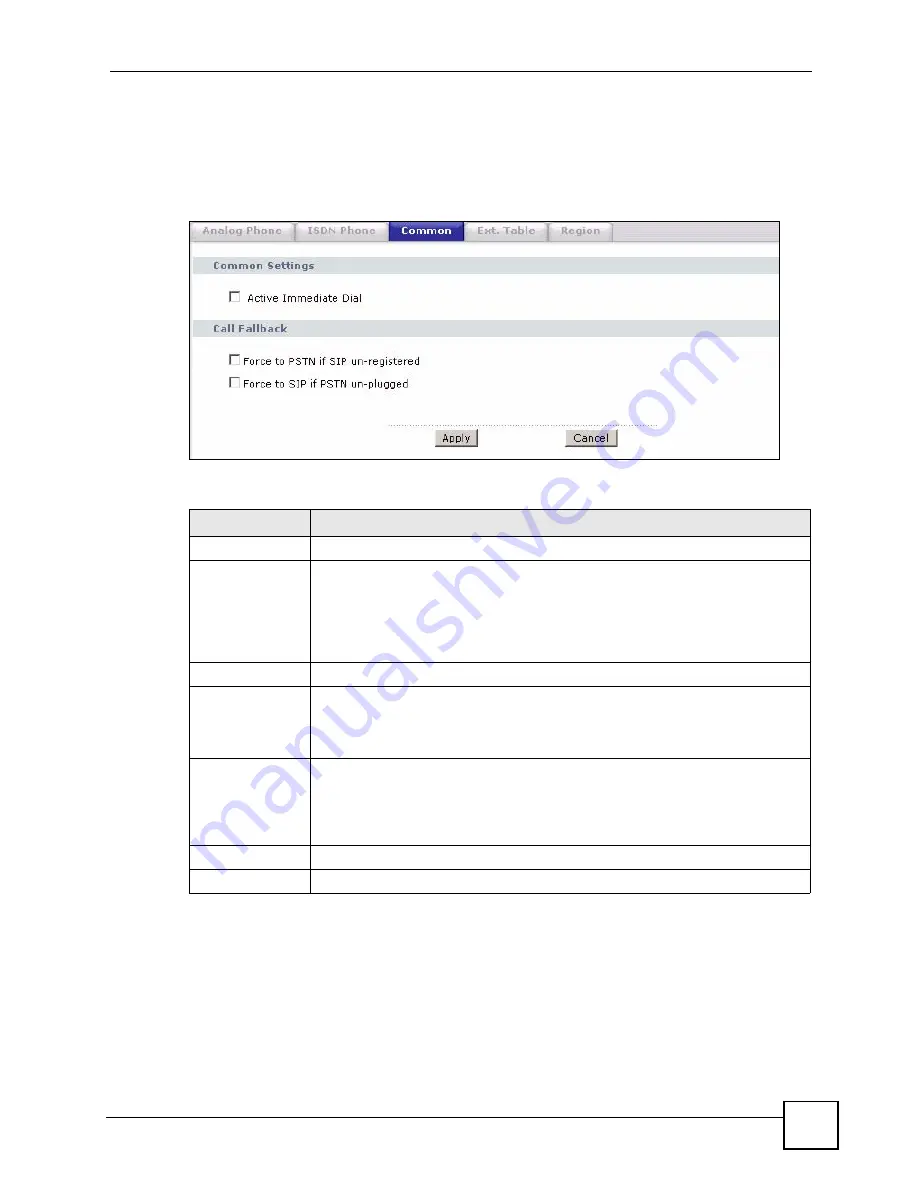
Chapter 11 Voice
P-2602HWLNI User’s Guide
191
11.11 Common Phone Settings Screen
Use this screen to activate and deactivate immediate dialing and set up call fallback. To access
this screen, click
VoIP > Phone > Common
.
Figure 108
Phone > Common
Each field is described in the following table.
11.12 Ext. Table
You can assign extension numbers to phones connected to the ZyXEL Device, and make
internal calls between these phones. For information on making internal calls, refer to
Table 67
Phone > Common
LABEL
DESCRIPTION
Immediate Dial
Active Immediate
Dial
Select this if you want to use the pound key (#) to tell the ZyXEL Device to make
the phone call immediately, instead of waiting the number of seconds you selected
in the
Dialing Interval Select
in
VoIP > Phone > Analog Phone
.
If you select this, dial the phone number, and then press the pound key. The
ZyXEL Device makes the call immediately, instead of waiting. You can still wait, if
you want.
Call Fallback
Force to PSTN if
SIP unregistered
Select this to have the ZyXEL Device redirect outgoing calls to the PSTN
connection if there are no SIP accounts registered on the ZyXEL Device.
When you try to make a SIP call, but no SIP account is registered, the ZyXEL
Device uses the phone line connected to the PSTN port to make the call.
Force to SIP if
PSTN unplugged
Select this to have the ZyXEL Device redirect outgoing calls to the registered SIP
account if the ZyXEL Device is not connected to the PSTN network.
When you try to make a PSTN call, but the PSTN port on the ZyXEL Device is
unplugged, the ZyXEL Device uses the phone port’s registered SIP account to
make the call.
Apply
Click this to save your changes and to apply them to the ZyXEL Device.
Cancel
Click this to set every field in this screen to its last-saved value.
Summary of Contents for P-2602HWLNI
Page 2: ......
Page 7: ...Safety Warnings P 2602HWLNI User s Guide 7...
Page 8: ...Safety Warnings P 2602HWLNI User s Guide 8...
Page 24: ...Table of Contents P 2602HWLNI User s Guide 24...
Page 32: ...List of Figures P 2602HWLNI User s Guide 32...
Page 38: ...List of Tables P 2602HWLNI User s Guide 38...
Page 39: ...39 PART I Introduction Introducing the ZyXEL Device 41 Introducing the Web Configurator 49...
Page 40: ...40...
Page 60: ...Chapter 2 Introducing the Web Configurator P 2602HWLNI User s Guide 60...
Page 62: ...62...
Page 86: ...Chapter 5 Bandwidth Management Wizard P 2602HWLNI User s Guide 86...
Page 98: ...Chapter 6 Status Screens P 2602HWLNI User s Guide 98...
Page 100: ...100...
Page 154: ...Chapter 9 Wireless LAN P 2602HWLNI User s Guide 154...
Page 166: ...Chapter 10 Network Address Translation NAT Screens P 2602HWLNI User s Guide 166...
Page 167: ...167 PART IV VoIP Voice 169 VoIP Trunking 211 Phone Usage 227...
Page 168: ...168...
Page 226: ...Chapter 12 VoIP Trunking P 2602HWLNI User s Guide 226...
Page 230: ...Chapter 13 Phone Usage P 2602HWLNI User s Guide 230...
Page 232: ...232...
Page 264: ...Chapter 15 Firewall Configuration P 2602HWLNI User s Guide 264...
Page 268: ...Chapter 16 Content Filtering P 2602HWLNI User s Guide 268...
Page 274: ...Chapter 17 Introduction to IPSec P 2602HWLNI User s Guide 274...
Page 309: ...Chapter 19 Certificates P 2602HWLNI User s Guide 309 Figure 173 My Certificate Details...
Page 320: ...Chapter 19 Certificates P 2602HWLNI User s Guide 320 Figure 181 Trusted Remote Host Details...
Page 326: ...326...
Page 330: ...Chapter 20 Static Route P 2602HWLNI User s Guide 330...
Page 338: ...Chapter 21 Bandwidth Management P 2602HWLNI User s Guide 338...
Page 342: ...Chapter 22 Dynamic DNS Setup P 2602HWLNI User s Guide 342...
Page 360: ...Chapter 23 Remote Management Configuration P 2602HWLNI User s Guide 360...
Page 372: ...Chapter 24 Universal Plug and Play UPnP P 2602HWLNI User s Guide 372...
Page 374: ...374...
Page 380: ...Chapter 25 System P 2602HWLNI User s Guide 380...
Page 406: ...Chapter 28 Troubleshooting P 2602HWLNI User s Guide 406...
Page 422: ...Chapter 30 Diagnostic P 2602HWLNI User s Guide 422...
Page 432: ...Chapter 31 Product Specifications P 2602HWLNI User s Guide 432...
Page 434: ...434...
Page 446: ...Appendix A Setting up Your Computer s IP Address P 2602HWLNI User s Guide 446...
Page 482: ...Appendix F Legal Information P 2602HWLNI User s Guide 482...
Page 488: ...Appendix G Customer Support P 2602HWLNI User s Guide 488...






























