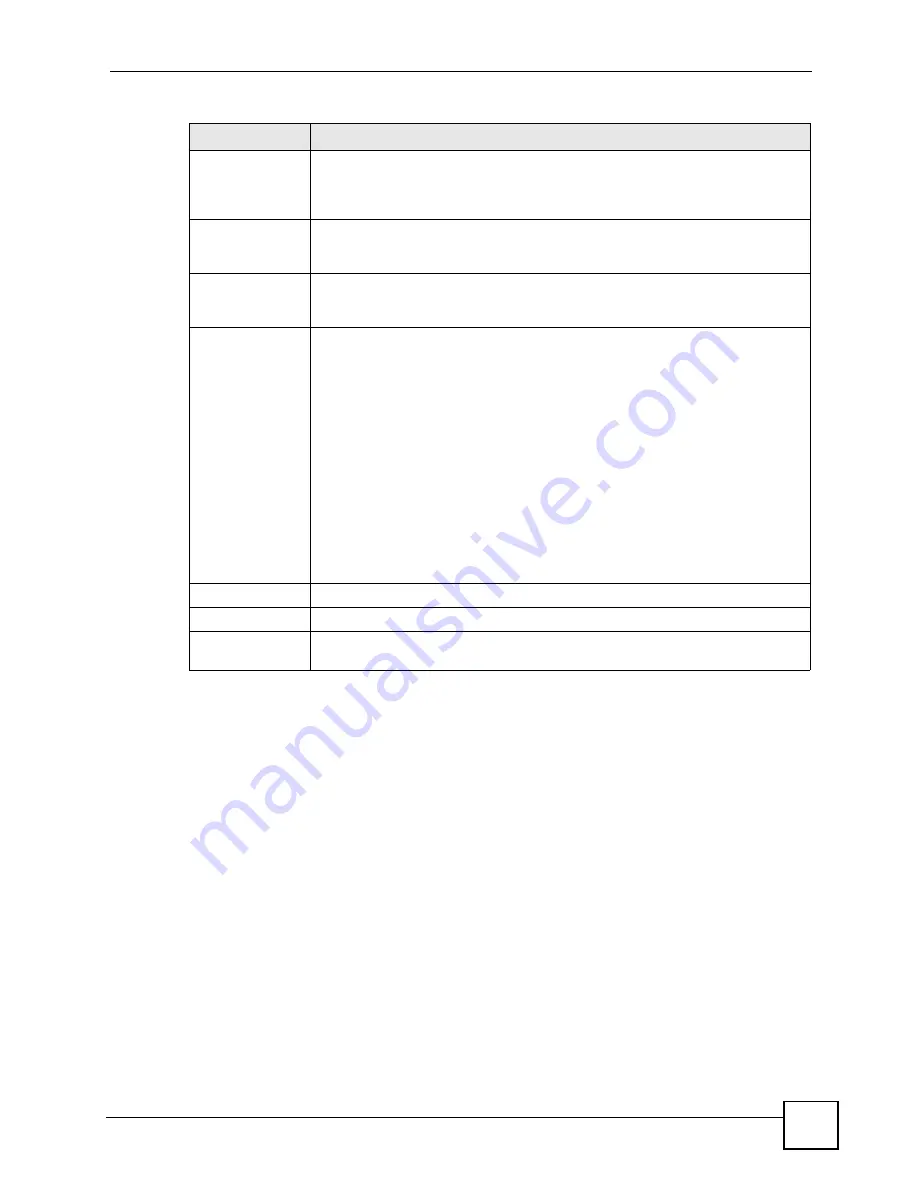
Chapter 11 Voice
P-2602HWLNI User’s Guide
187
11.9 Advanced Analog Phone Setup Screen
Use this screen to edit advanced settings for each phone port. To access this screen, click
Advanced Setup
in
VoIP > Phone > Analog Phone
.
SIP1 ~ SIP10
You must configure a SIP account in the
VoIP
>
SIP
screen before you can
receive VoIP phone calls. Select which SIP accounts you want to receive phone
calls from on this phone port. If you select more than one source for incoming
calls, there is no way to distinguish between them when you receive phone calls.
PSTN Line
Select this if you want to receive phone calls from the PSTN line (that do not use
the Internet) on this phone port. If you select more than one source for incoming
calls, there is no way to distinguish between them when you receive phone calls.
ISDN Line
Select this if you want to receive phone calls from the ISDN line (that do not use
the Internet) on this phone port. If you select more than one source for incoming
calls, there is no way to distinguish between them when you receive phone calls.
MSN
Select the MSNs you want the phone(s) connected to this phone port to receive.
When there is an incoming call with the corresponding MSN, the phones
connected to this port ring. Leave these fields blank if you do not use an MSN
service.
If you select more than one source for incoming calls, there is no way to
distinguish between them when you receive phone calls.
Note: The number in the
MSN
field refers to the MSN mapping
entries you configure in the
VoIP
>
Fixed Line Numbers
screen. Configure these entries first.
Note: If you use an MSN service but do NOT configure MSNs in
this screen, when you select
ISDN Line
the phone(s)
attached to this port can receive calls that use any MSN.
Apply
Click this to save your changes and to apply them to the ZyXEL Device.
Cancel
Click this to set every field in this screen to its last-saved value.
Advanced Setup
Click this to edit the advanced settings for this phone port. The
Advanced Analog
Phone Setup
screen appears.
Table 64
Phone > Analog Phone
LABEL
DESCRIPTION
Summary of Contents for P-2602HWLNI
Page 2: ......
Page 7: ...Safety Warnings P 2602HWLNI User s Guide 7...
Page 8: ...Safety Warnings P 2602HWLNI User s Guide 8...
Page 24: ...Table of Contents P 2602HWLNI User s Guide 24...
Page 32: ...List of Figures P 2602HWLNI User s Guide 32...
Page 38: ...List of Tables P 2602HWLNI User s Guide 38...
Page 39: ...39 PART I Introduction Introducing the ZyXEL Device 41 Introducing the Web Configurator 49...
Page 40: ...40...
Page 60: ...Chapter 2 Introducing the Web Configurator P 2602HWLNI User s Guide 60...
Page 62: ...62...
Page 86: ...Chapter 5 Bandwidth Management Wizard P 2602HWLNI User s Guide 86...
Page 98: ...Chapter 6 Status Screens P 2602HWLNI User s Guide 98...
Page 100: ...100...
Page 154: ...Chapter 9 Wireless LAN P 2602HWLNI User s Guide 154...
Page 166: ...Chapter 10 Network Address Translation NAT Screens P 2602HWLNI User s Guide 166...
Page 167: ...167 PART IV VoIP Voice 169 VoIP Trunking 211 Phone Usage 227...
Page 168: ...168...
Page 226: ...Chapter 12 VoIP Trunking P 2602HWLNI User s Guide 226...
Page 230: ...Chapter 13 Phone Usage P 2602HWLNI User s Guide 230...
Page 232: ...232...
Page 264: ...Chapter 15 Firewall Configuration P 2602HWLNI User s Guide 264...
Page 268: ...Chapter 16 Content Filtering P 2602HWLNI User s Guide 268...
Page 274: ...Chapter 17 Introduction to IPSec P 2602HWLNI User s Guide 274...
Page 309: ...Chapter 19 Certificates P 2602HWLNI User s Guide 309 Figure 173 My Certificate Details...
Page 320: ...Chapter 19 Certificates P 2602HWLNI User s Guide 320 Figure 181 Trusted Remote Host Details...
Page 326: ...326...
Page 330: ...Chapter 20 Static Route P 2602HWLNI User s Guide 330...
Page 338: ...Chapter 21 Bandwidth Management P 2602HWLNI User s Guide 338...
Page 342: ...Chapter 22 Dynamic DNS Setup P 2602HWLNI User s Guide 342...
Page 360: ...Chapter 23 Remote Management Configuration P 2602HWLNI User s Guide 360...
Page 372: ...Chapter 24 Universal Plug and Play UPnP P 2602HWLNI User s Guide 372...
Page 374: ...374...
Page 380: ...Chapter 25 System P 2602HWLNI User s Guide 380...
Page 406: ...Chapter 28 Troubleshooting P 2602HWLNI User s Guide 406...
Page 422: ...Chapter 30 Diagnostic P 2602HWLNI User s Guide 422...
Page 432: ...Chapter 31 Product Specifications P 2602HWLNI User s Guide 432...
Page 434: ...434...
Page 446: ...Appendix A Setting up Your Computer s IP Address P 2602HWLNI User s Guide 446...
Page 482: ...Appendix F Legal Information P 2602HWLNI User s Guide 482...
Page 488: ...Appendix G Customer Support P 2602HWLNI User s Guide 488...






























