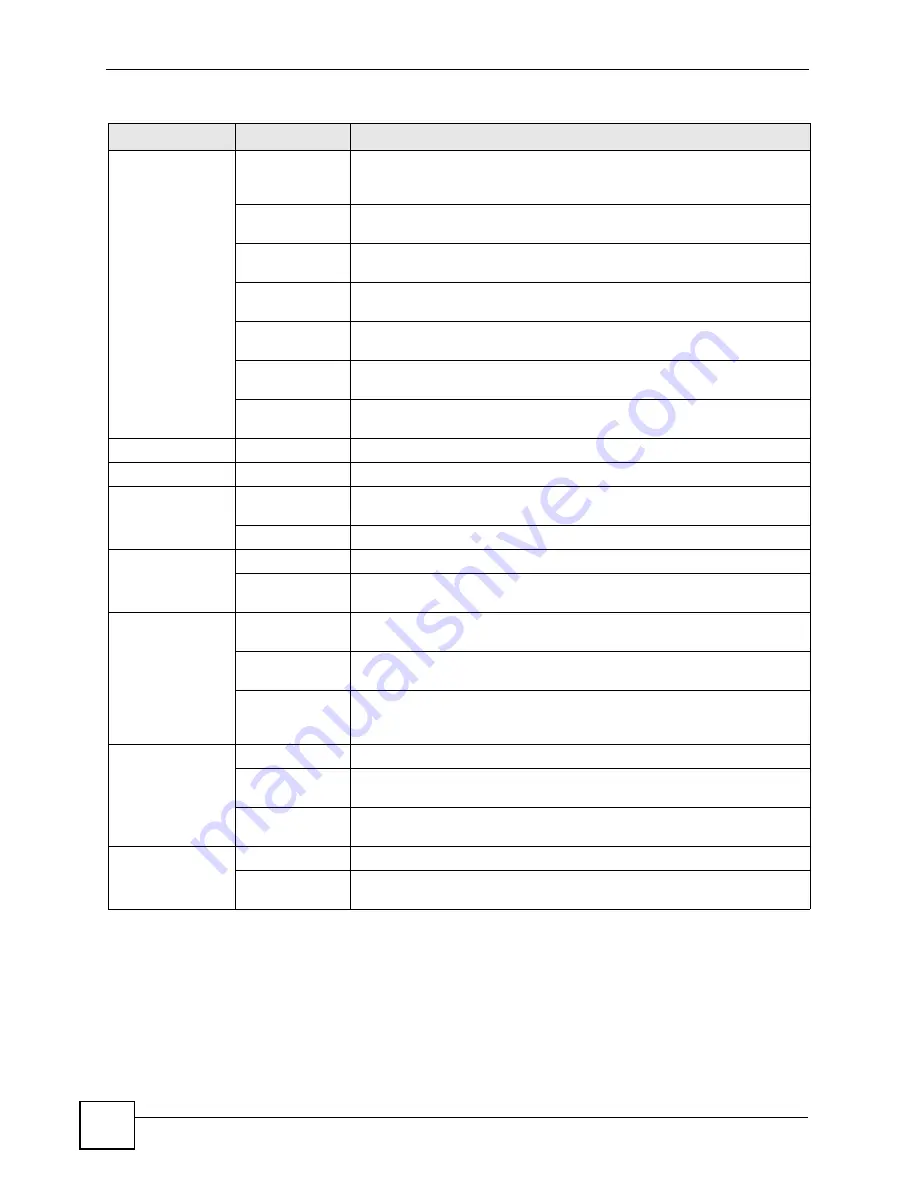
Chapter 2 Introducing the Web Configurator
P-2602HWLNI User’s Guide
56
Remote MGMT HTTP
Use this screen to configure through which interface(s) and from which IP
address(es) users can use HTTP and HTTPS to manage the ZyXEL
Device.
Telnet
Use this screen to configure through which interface(s) and from which IP
address(es) users can use Telnet to manage the ZyXEL Device.
FTP
Use this screen to configure through which interface(s) and from which IP
address(es) users can use FTP to access the ZyXEL Device.
SNMP
Use this screen to configure your ZyXEL Device’s settings for Simple
Network Management Protocol management.
DNS
Use this screen to configure through which interface(s) and from which IP
address(es) users can send DNS queries to the ZyXEL Device.
ICMP
Use this screen to set whether or not your ZyXEL Device will respond to
pings and probes for services that you have not made available.
SSH
Use this screen to configure through which interface(s) and from which IP
address(es) users can use Secure Shell to manage the ZyXEL Device.
UPnP
General
Use this screen to turn UPnP on or off.
Maintenance
System
General
Use this screen to configure your device’s name, domain name,
management inactivity timeout and password.
Time Setting
Use this screen to change your ZyXEL Device’s time and date.
Logs
View Log
Use this screen to display your device’s logs.
Log Settings
Use this screen to select which logs and/or immediate alerts your device is
to record. You can also set it to e-mail the logs to you.
Call History
Summary
Use this screen to display duration and packet statistics about calls made
and received on the ZyXEL Device.
Call History
Use this screen to display information about individual incoming and
outgoing calls.
Call History
Settings
Use this screen to configure to where the ZyXEL Device is to send call
history records and the schedule for when the ZyXEL Device is to save and
send the records.
Tools
Firmware
Use this screen to upload firmware to your device.
Configuration
Use this screen to backup and restore your device’s configuration (settings)
or reset the factory default settings.
Restart
This screen allows you to reboot the ZyXEL Device without turning the
power off.
Diagnostic
General
Use this screen to test the connections to other devices.
DSL Line
These screen displays information to help you identify problems with the
DSL connection.
Table 4
Navigation Panel Summary
LINK
TAB
FUNCTION
Summary of Contents for P-2602HWLNI
Page 2: ......
Page 7: ...Safety Warnings P 2602HWLNI User s Guide 7...
Page 8: ...Safety Warnings P 2602HWLNI User s Guide 8...
Page 24: ...Table of Contents P 2602HWLNI User s Guide 24...
Page 32: ...List of Figures P 2602HWLNI User s Guide 32...
Page 38: ...List of Tables P 2602HWLNI User s Guide 38...
Page 39: ...39 PART I Introduction Introducing the ZyXEL Device 41 Introducing the Web Configurator 49...
Page 40: ...40...
Page 60: ...Chapter 2 Introducing the Web Configurator P 2602HWLNI User s Guide 60...
Page 62: ...62...
Page 86: ...Chapter 5 Bandwidth Management Wizard P 2602HWLNI User s Guide 86...
Page 98: ...Chapter 6 Status Screens P 2602HWLNI User s Guide 98...
Page 100: ...100...
Page 154: ...Chapter 9 Wireless LAN P 2602HWLNI User s Guide 154...
Page 166: ...Chapter 10 Network Address Translation NAT Screens P 2602HWLNI User s Guide 166...
Page 167: ...167 PART IV VoIP Voice 169 VoIP Trunking 211 Phone Usage 227...
Page 168: ...168...
Page 226: ...Chapter 12 VoIP Trunking P 2602HWLNI User s Guide 226...
Page 230: ...Chapter 13 Phone Usage P 2602HWLNI User s Guide 230...
Page 232: ...232...
Page 264: ...Chapter 15 Firewall Configuration P 2602HWLNI User s Guide 264...
Page 268: ...Chapter 16 Content Filtering P 2602HWLNI User s Guide 268...
Page 274: ...Chapter 17 Introduction to IPSec P 2602HWLNI User s Guide 274...
Page 309: ...Chapter 19 Certificates P 2602HWLNI User s Guide 309 Figure 173 My Certificate Details...
Page 320: ...Chapter 19 Certificates P 2602HWLNI User s Guide 320 Figure 181 Trusted Remote Host Details...
Page 326: ...326...
Page 330: ...Chapter 20 Static Route P 2602HWLNI User s Guide 330...
Page 338: ...Chapter 21 Bandwidth Management P 2602HWLNI User s Guide 338...
Page 342: ...Chapter 22 Dynamic DNS Setup P 2602HWLNI User s Guide 342...
Page 360: ...Chapter 23 Remote Management Configuration P 2602HWLNI User s Guide 360...
Page 372: ...Chapter 24 Universal Plug and Play UPnP P 2602HWLNI User s Guide 372...
Page 374: ...374...
Page 380: ...Chapter 25 System P 2602HWLNI User s Guide 380...
Page 406: ...Chapter 28 Troubleshooting P 2602HWLNI User s Guide 406...
Page 422: ...Chapter 30 Diagnostic P 2602HWLNI User s Guide 422...
Page 432: ...Chapter 31 Product Specifications P 2602HWLNI User s Guide 432...
Page 434: ...434...
Page 446: ...Appendix A Setting up Your Computer s IP Address P 2602HWLNI User s Guide 446...
Page 482: ...Appendix F Legal Information P 2602HWLNI User s Guide 482...
Page 488: ...Appendix G Customer Support P 2602HWLNI User s Guide 488...






























