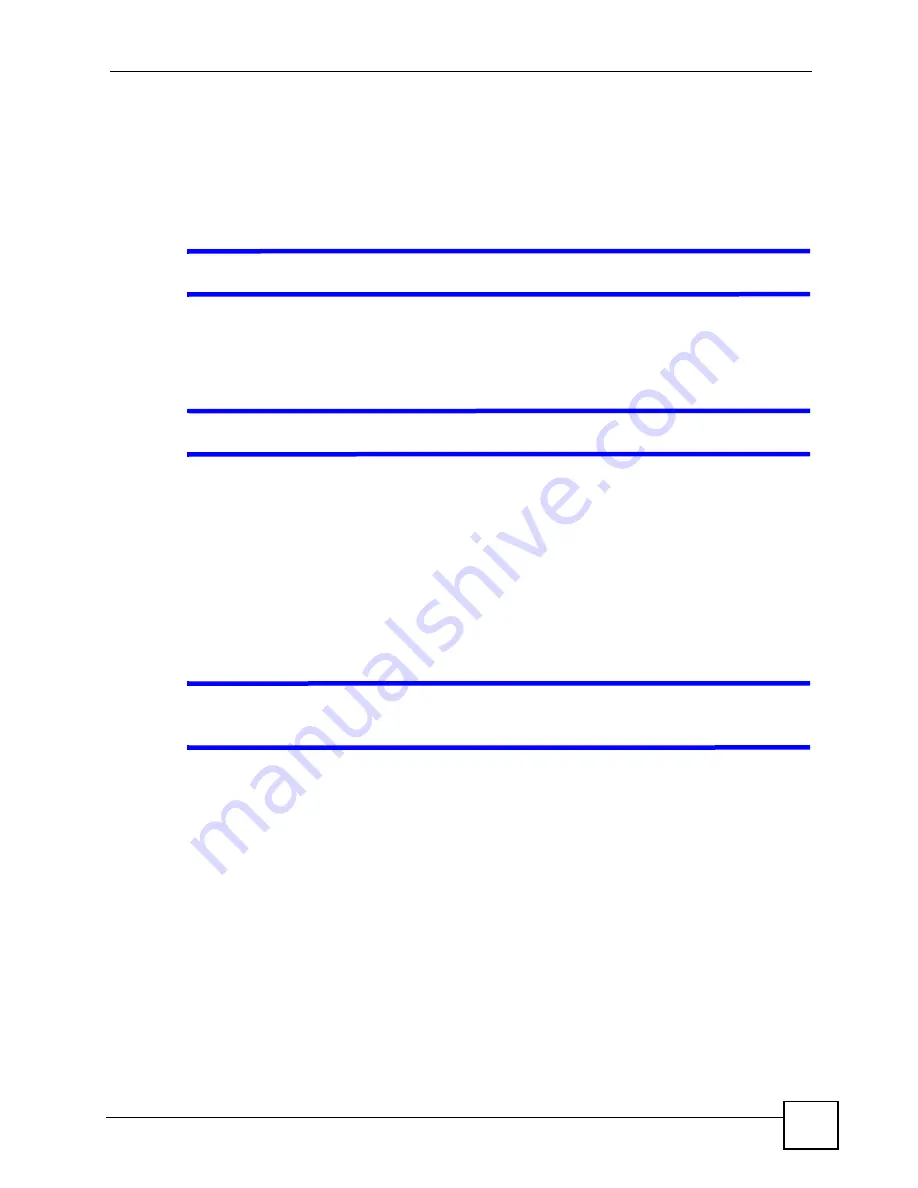
Chapter 28 Troubleshooting
P-2602HWLNI User’s Guide
405
• Check the settings for QoS. If it is disabled, you might consider activating it. If it is
enabled, you might consider raising or lowering the priority for some applications.
28.4 Phone Calls and VoIP
V
The telephone port won’t work or the telephone lacks a dial tone.
Check the telephone connections and telephone wire.
Make sure you have the
VoIP SIP Settings
screen properly configured.
V
I can access the Internet, but cannot make VoIP calls.
Make sure you have the
VoIP SIP Settings
screen properly configured.
One of the
PHONE
lights should come on. Make sure that your telephone is connected to the
corresponding
PHONE
port.
You can also check the VoIP status in the
Status
screen.
If the VoIP settings are correct, use speed dial to make peer-to-peer calls. If you can make a
call using speed dial, but not your SIP account, there may be something wrong with the SIP
server - contact your VoIP service provider.
V
I cannot call from one of the ZyXEL Device’s phone ports to the other phone
port.
If you are using extension numbers to call from one phone to another, ensure that the
VoIP
>
Phone
>
Ext. Table
screen is correctly configured.
On a phone connected to one of the ZyXEL Device’s
PHONE
ports, try pressing the pound
key four times (
####
). This calls the phones connected to the other
PHONE
port.
If you are using a SIP account to call the other phone(s), make sure that both phone ports do
not use the same SIP account. You cannot call the SIP number of the SIP account that you are
using to make a call. The ZyXEL Device generates a busy tone and does not attempt to
establish a call if the SIP number you dial matches the outgoing SIP number of the phone port
you are using.
If you use different SIP accounts for each phone port, you can call from one to the other. For
example, if you set
Phone 1
to use SIP account 1 and set
Phone 2
to use SIP account 2, then
you can use
Phone 1
to call to SIP account 2's SIP number or
Phone 2
to call to SIP account
1's SIP number.
Summary of Contents for P-2602HWLNI
Page 2: ......
Page 7: ...Safety Warnings P 2602HWLNI User s Guide 7...
Page 8: ...Safety Warnings P 2602HWLNI User s Guide 8...
Page 24: ...Table of Contents P 2602HWLNI User s Guide 24...
Page 32: ...List of Figures P 2602HWLNI User s Guide 32...
Page 38: ...List of Tables P 2602HWLNI User s Guide 38...
Page 39: ...39 PART I Introduction Introducing the ZyXEL Device 41 Introducing the Web Configurator 49...
Page 40: ...40...
Page 60: ...Chapter 2 Introducing the Web Configurator P 2602HWLNI User s Guide 60...
Page 62: ...62...
Page 86: ...Chapter 5 Bandwidth Management Wizard P 2602HWLNI User s Guide 86...
Page 98: ...Chapter 6 Status Screens P 2602HWLNI User s Guide 98...
Page 100: ...100...
Page 154: ...Chapter 9 Wireless LAN P 2602HWLNI User s Guide 154...
Page 166: ...Chapter 10 Network Address Translation NAT Screens P 2602HWLNI User s Guide 166...
Page 167: ...167 PART IV VoIP Voice 169 VoIP Trunking 211 Phone Usage 227...
Page 168: ...168...
Page 226: ...Chapter 12 VoIP Trunking P 2602HWLNI User s Guide 226...
Page 230: ...Chapter 13 Phone Usage P 2602HWLNI User s Guide 230...
Page 232: ...232...
Page 264: ...Chapter 15 Firewall Configuration P 2602HWLNI User s Guide 264...
Page 268: ...Chapter 16 Content Filtering P 2602HWLNI User s Guide 268...
Page 274: ...Chapter 17 Introduction to IPSec P 2602HWLNI User s Guide 274...
Page 309: ...Chapter 19 Certificates P 2602HWLNI User s Guide 309 Figure 173 My Certificate Details...
Page 320: ...Chapter 19 Certificates P 2602HWLNI User s Guide 320 Figure 181 Trusted Remote Host Details...
Page 326: ...326...
Page 330: ...Chapter 20 Static Route P 2602HWLNI User s Guide 330...
Page 338: ...Chapter 21 Bandwidth Management P 2602HWLNI User s Guide 338...
Page 342: ...Chapter 22 Dynamic DNS Setup P 2602HWLNI User s Guide 342...
Page 360: ...Chapter 23 Remote Management Configuration P 2602HWLNI User s Guide 360...
Page 372: ...Chapter 24 Universal Plug and Play UPnP P 2602HWLNI User s Guide 372...
Page 374: ...374...
Page 380: ...Chapter 25 System P 2602HWLNI User s Guide 380...
Page 406: ...Chapter 28 Troubleshooting P 2602HWLNI User s Guide 406...
Page 422: ...Chapter 30 Diagnostic P 2602HWLNI User s Guide 422...
Page 432: ...Chapter 31 Product Specifications P 2602HWLNI User s Guide 432...
Page 434: ...434...
Page 446: ...Appendix A Setting up Your Computer s IP Address P 2602HWLNI User s Guide 446...
Page 482: ...Appendix F Legal Information P 2602HWLNI User s Guide 482...
Page 488: ...Appendix G Customer Support P 2602HWLNI User s Guide 488...






























